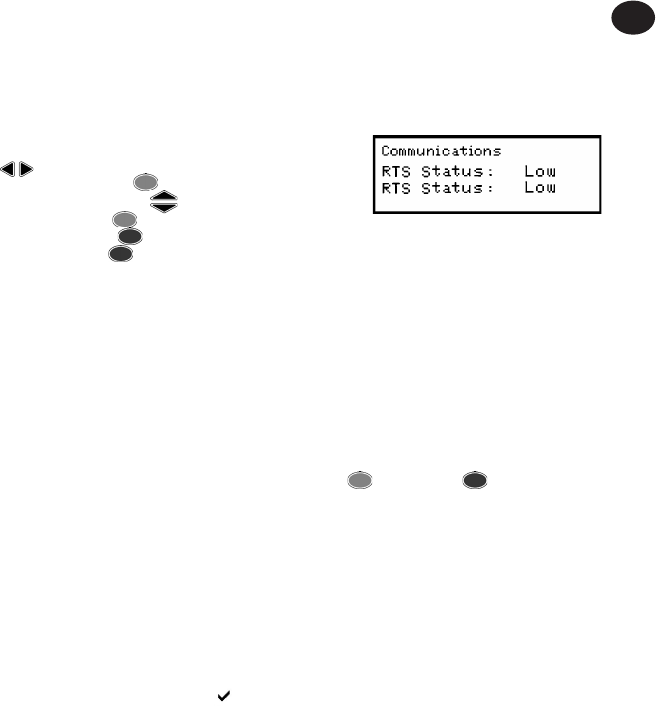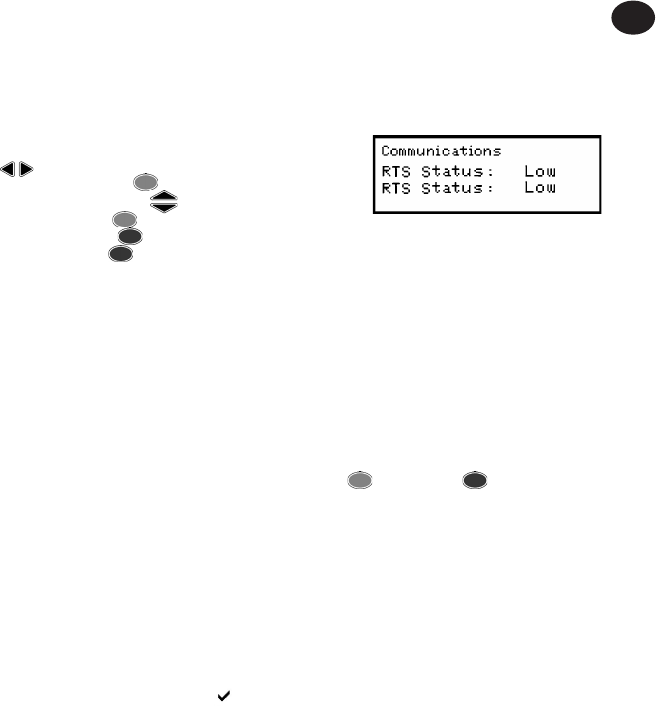
04581922_ed4 EN-12
EN
Software Reset
Flash Program (Manufacturer only)
About (shows title screen followed by the software revision)
Features - Features list and activation code
Max. Angle Time
Use the keys to scroll through the menu options
(displayed 1 per screen), and press ENTER to edit.
Menu options are edited by using the keys to scroll through
the options and then pressing ENTER.
To exit without changing, press ESCAPE.
To exit from any screen, press ESCAPE.
POWER SETUP MENU
Use the Power Setup menu to change the following:
Battery Auto O
(1, 2, 5, 10, 20, 30, 40 mins, 1 hour, 16 hours or Never O)
Battery Backlight O
(1, 2, 5, 10, 20, 30, 40 minutes, 1 hour, 16 hours, Never O or Always
O)
Note: The LCD is backlit to aid viewing in poor light conditions. The
backlight can be set to turn o after a certain time to conserve power.
When the backlight turns o, it will come back on by pressing any key.
Then the keys can be used for their normal functionality again.
Battery Type
Use only Ingersoll Rand battery pack ETW-EBP.
FEATURES
Activation Code
The Activation Code Feature is reserved for future use as a software
expansion tool.
Features List
This shows the features enabled on the Expert Torque Wrench.
The screen will only show 1 item at a time - scroll to reveal the rest.
Features which are enabled, are marked with a tick .
Max. Angle Time
Allows the user to change the length of time the wrench will
continue taking a “slow” reading (i.e. an angle increase of less than
4 degrees per second).
Note: The slower an angle reading is taken, the greater its margin of
error. It is therefore recommended that this value be kept low unless
desired for Yield Control, where the acceptable range of angle error
is greater.
USING EXPERT TORQUE WRENCH WITH PC COMMS
First connect the Expert Torque Wrench to the PC with the
special cable - see page 7. From the Expert Torque Wrench Main
Menu, select the PC Comms option and enter the
Communications screen.
Open the PC Comms program on the PC and use the Test Link
function in the Communications menu to check the connection.
PC Comms will show ‘Link working’ if the connection is OK. If not,
check the correct comms port is selected in PC Comms and the
cable is connected correctly. When the link is established, use the
Download function to download a set of characteristics and User
IDs to the Expert Torque Wrench. For more information, please refer
to the PC Comms manual.
SOFTWARE RESET
To return the device to its factory settings, use the Software Reset
function.
Accessed via the Main Setup Menu page 11.
Screen will warn: ‘ATTENTION, ALL DATA AND SETTINGS WILL BE
LOST!’
Press ENTER to reset or ESCAPE to abort.
For service and repair, please ship to:
Ingersoll Rand
1872 Enterprise Drive
Rochester Hills, MI 48309
United States
Tel: (248) 293-5700