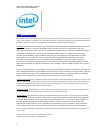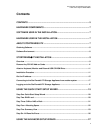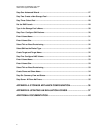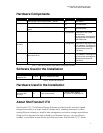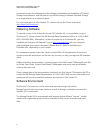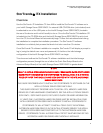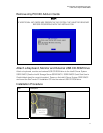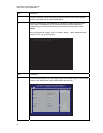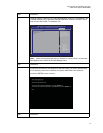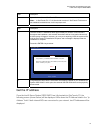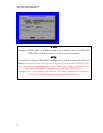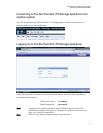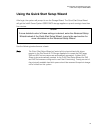StorTrends® iTX Installation and Login
Intel® Server System SSR212MC2
12
Step Description
Once the keyboard, monitor and external USB CD-ROM Drive have been attached,
power on the Intel® Server System SSR212MC2.
2 Enter the Aptio® Setup Utility (AMIBIOS) to configure the system to boot from the
StorTrends iTX Installation CD. The Intel® Server System SSR212MC2 takes
approximately one and a half minutes to get to the screen that prompts to enter
SETUP.
When prompted with, “Press <F2> to enter setup, <F12> Network boot,”
press the <F2> key on the keyboard.
Version X.XX.XXX. Copyright (C) 2005-2XXX American Megatrends, Inc.
Press <F2> to enter setup, <F12> Network Boot
Step Description
3 If performed successfully, the Aptio Setup Utility screen should display. If not, reset the
power on the Intel® Server System SSR212MC2 and start over.
Aptio Setup Utility - Copyright (C) 2005-2007 American Megatrends, Inc.
Main Advanced Security Server Management Boot Options Boot Manager
Version X.XX.XXXX, Copyright (C) 2005-2007 American Megatrends, Inc.
Select Screen
Select Item
Change Value
Select Field
General Help
Optimized Defaults
Save and Exit
Exit
+ / -
Enter
F1
F9
F10
ESC
[Enabled] - Display the logo
screen during POST.
[Disabled] - Display the
diagnostic screen during POST.
Logged in as Administrator
Platform ID
System BIOS
Version
Build Date
Processor
Intel (R) Xeon (R) CPU
Core Frequency
Count
Memory
Size
Quiet Boot
POST Error Pause
System Date
System Time
XXXXXXXX
XXXXXXX.XXX.XX.XX.XXXX
MM/DD/YEAR
XXXX @ X.XX GHz
X.XX GHz
X
X GB
[Disabled]
[Disabled]
[Mon MM/DD/YEAR]
[HH:MM:SS]