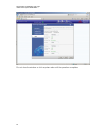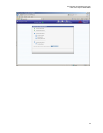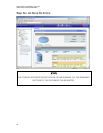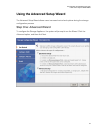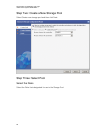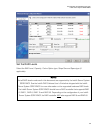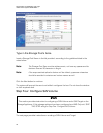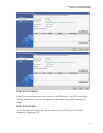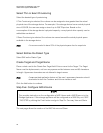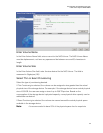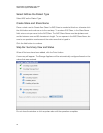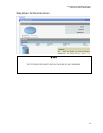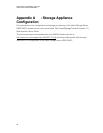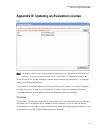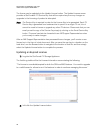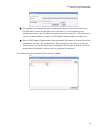StorTrends® iTX Installation and Login
Intel® Server System SSR212MC2
32
Select Thin or Exact Provisioning
Select the desired type of provisioning.
If Thin Provisioning is selected, the volume can be assigned a size greater than the actual
physical size of the storage device. For example, if the storage device has an actual physical
size of 500 GB, the user can assign a size of up to 256 TB per box. Based on the
consumption of the storage device’s physical capacity, more physical drive capacity can be
added later as desired.
If Exact Provisioning is selected, the volume size cannot exceed the actual physical space
available in the storage device.
Note: It is recommended to leave 20% of the physical space free for snapshots.
Select SAN as the Dialect Type
Select SAN as the Dialect Type.
Create Target and Target Name
Place a check next to the Create New Target field. Enter a name for the Target. The Target
Name must be alphanumeric, not have any spaces and be between one and 63 characters
in length. Uppercase characters are not allowed in target names.
Note: If snap-assisted replication feature will be used, uppercase characters should
be avoided in both the Container and Volume names as well.
Click the Add button to continue.
Step Five: Configure NAS Volume
STOP!
This provides instruction on the configuration a NAS Volume and a NAS Share on to the
Storage Appliance. If this storage appliance will be configured as a SAN Only unit, SKIP
THIS STEP by clicking the Finish button and go to Step Six: Summary View and Status.
The next page allows the creation of the NAS Volume and Share.