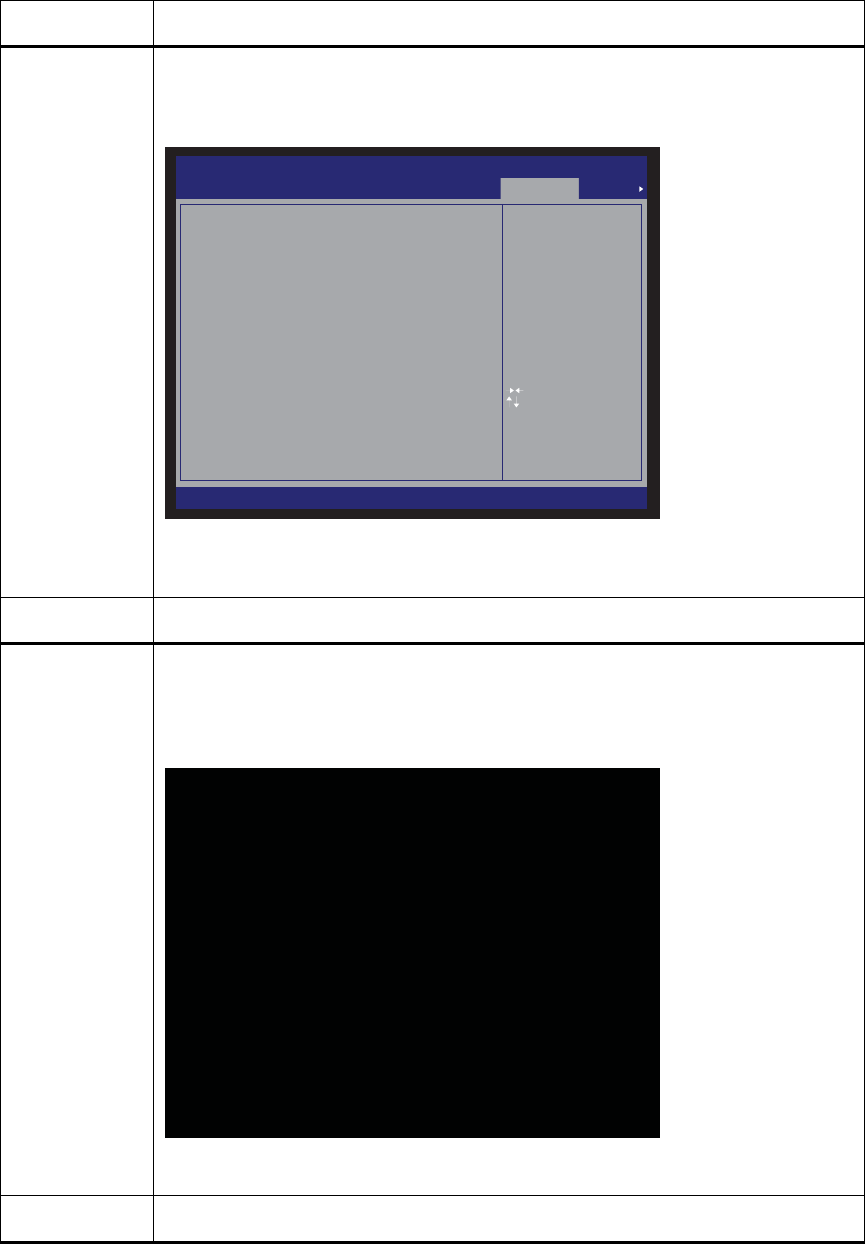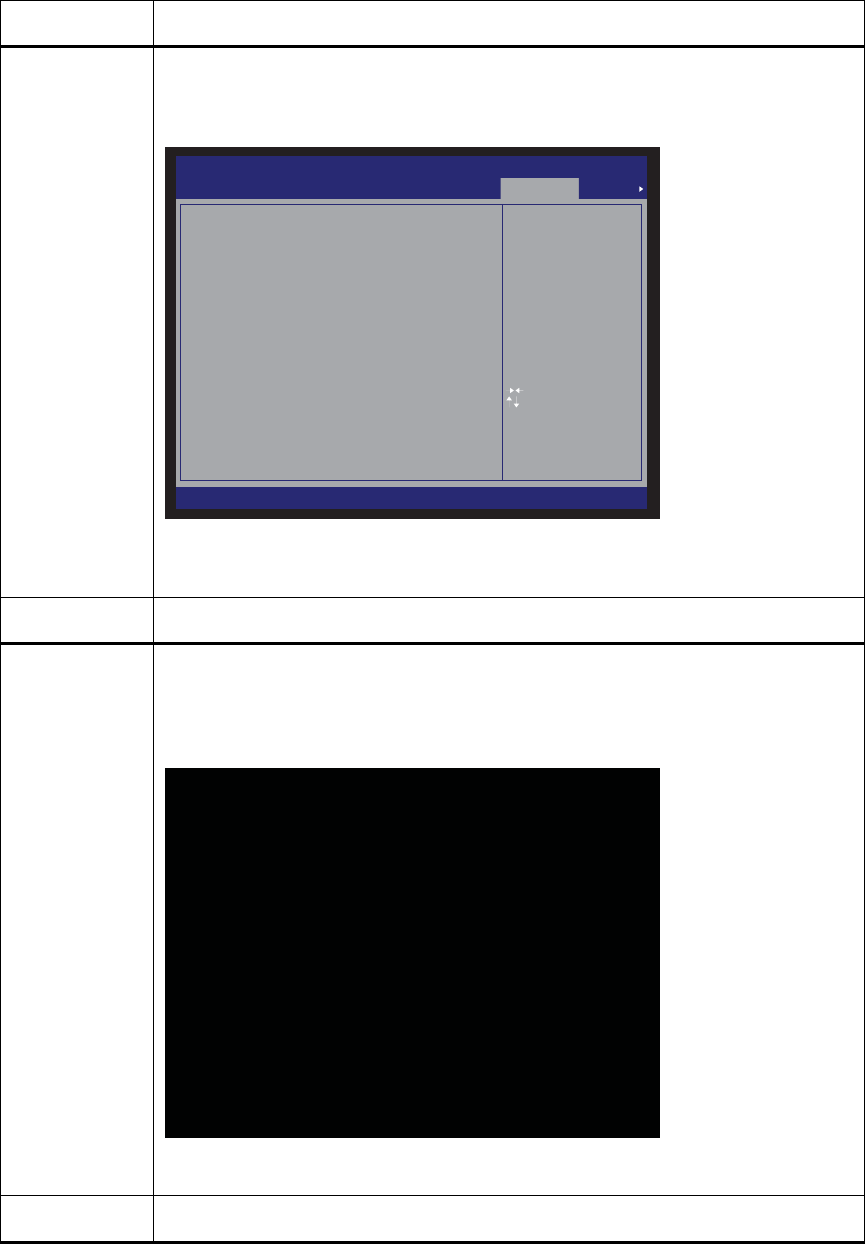
StorTrends® iTX Installation and Login
Intel® Server System SSR212MC2
13
Step Description
4 Using the <RIGHT ARROW> key, select Boot Manager. Using the <UP ARROW> and
<DOWN ARROW> keys, select the USB CD-ROM Drive. Press the <ENTER> key to
boot from the StorTrends iTX Installation CD.
Aptio Setup Utility - Copyright (C) 2005-2007 American Megatrends, Inc.
Main Advanced Security Server Management Boot Options Boot Manager
Version X.XX.XXXX, Copyright (C) 2005-2007 American Megatrends, Inc.
Select Screen
Select Item
Change Value
Select Field
General Help
Optimized Defaults
Save and Exit
Exit
+ / -
Enter
F1
F9
F10
ESC
Select this option to boot
now.
Note: This list is not the
system boot option order. Use
the Boot Options menu to view
and configure the system boot
option order.
BRANDNAME CD-ROM USBDRIVE
#0400 ID02 LUN0 ATA NOTEBOOKHDD
IBA GE Slot 0501 vXXXX
[EFI Shell]
Note: Make sure that the proper menu is selected. A common error is to select the
Boot Options menu instead of the Boot Manager menu.
Step Description
5 If performed successfully, the Welcome to AMI StorTrends iTX screen should display.
If not, reset the power on the Intel® Server System SSR212MC2 and start over.
Press the <ENTER> key to continue.
American Megatrends Inc
----------------------------------
Welcome to AMI Stortrends ITX.
To install on 3200i/1100i/Intel SSR212MC2, press the <ENTER> key.
To install on Intel Helena Island(SS4200-E), type helena and press the <ENTER> key.
boot: _
Step Description