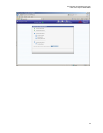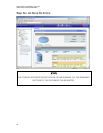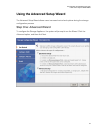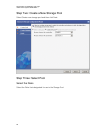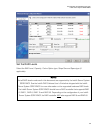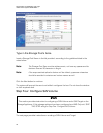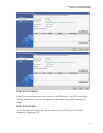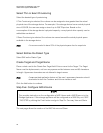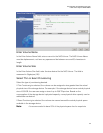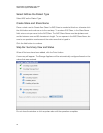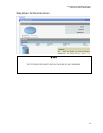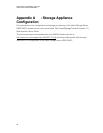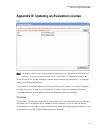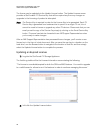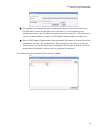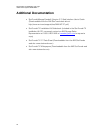StorTrends® iTX Installation and Login
Intel® Server System SSR212MC2
38
The license can be updated via the Update License button. The Update License screen
provides a StorTrends® iTX Service Key that will be required any time any changes or
upgrades to the licensing of product is attempted.
Note: The Service Key is required in order for the License Key to be generated. Each iTX
Service Key is generated from hardware that is specific to a single iTX unit; thus it
cannot be used to license or upgrade any other iTX devices. Please note that you can
email yourself a copy of the Service Key simply by clicking on the Email Service Key
button. This email can later be forwarded to an AMI Support Representatives when
you’re ready to make changes.
After an AMI Support Representative has processed these changes, you’ll receive a new
license key in the form of a text document. After you save the new key to a location on the
hard drive, use the Browse button to navigate to the location of that file, and then simply
select the Update License button to complete the process.
Updating an Expired License
1) Log into the StorTrends iTX Storage Appliance.
The first thing visible will be the License Information screen stating the following:
“The license is unavailable/expired for both the SAN and NAS features. You need to upgrade
to a valid license for at least one of the features in order to continue managing this server.”
2) Left-click the Update License button.