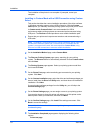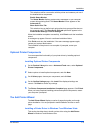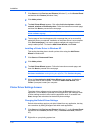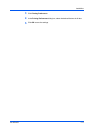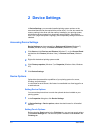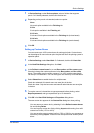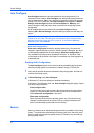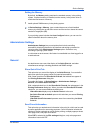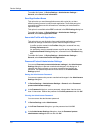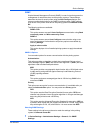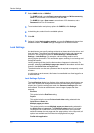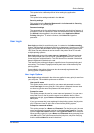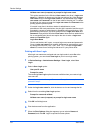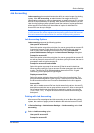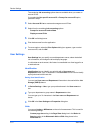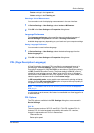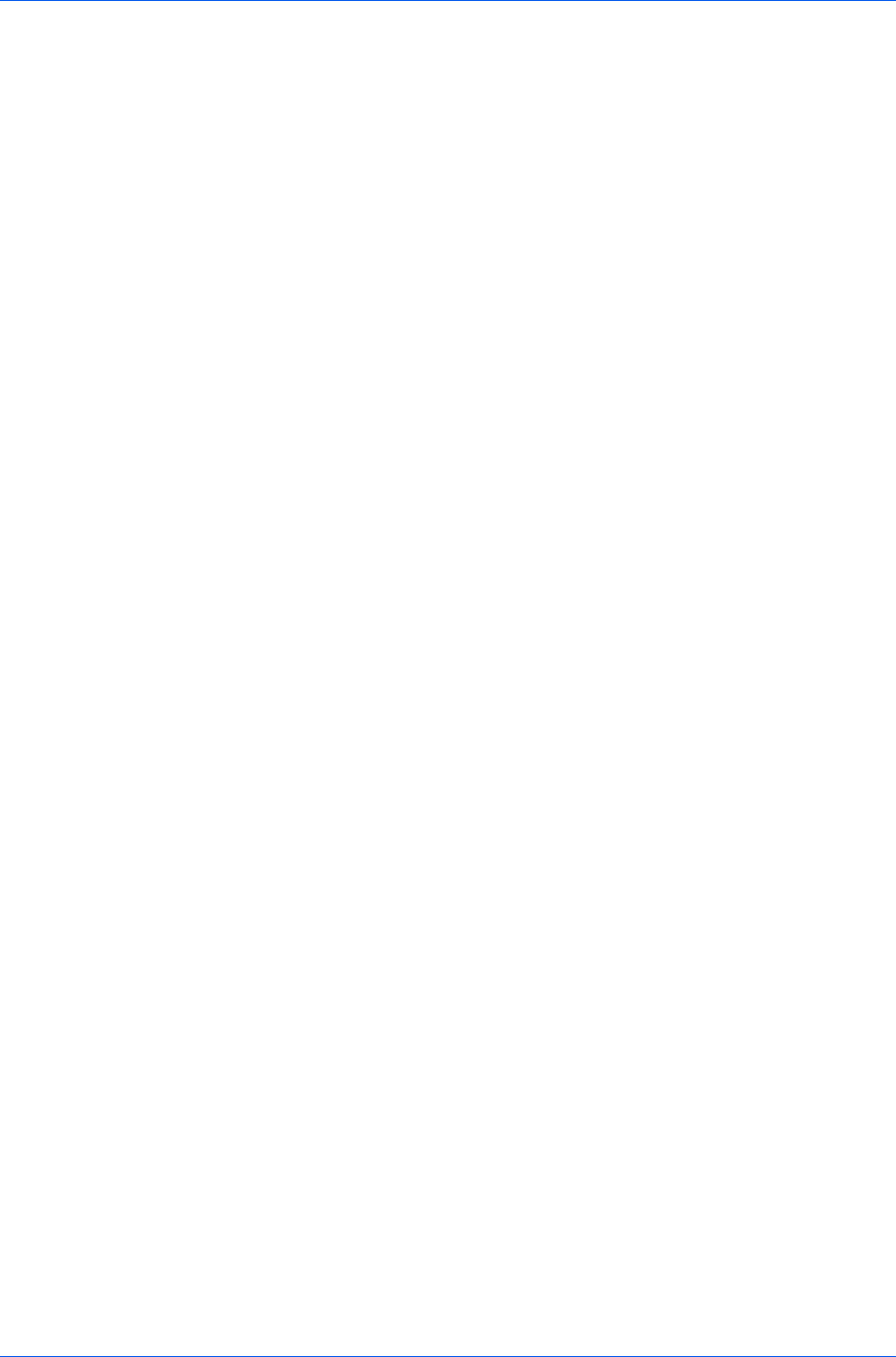
Device Settings
To enable this feature, in Device Settings > Administrator Settings >
General, select Send Count information.
Send Application Name
This option lets you send the application name with a print job, so that a
different printing process is used for each application. Some third party print
accounting programs use this information to calculate print totals based on
application type.
This option is unavailable when PDF is selected in the PDL Settings dialog box.
To enable this feature, in Device Settings > Administrator Settings >
General, select Send Application name.
Associate Profile with Application
This option lets you set all printing from each installed application to use the
same driver settings as defined in a profile. Before using this feature:
A profile must be created in the Profiles dialog box, accessed from any
Printing Preferences tab.
An association must be created between a profile and an application in the
Application Based Printing dialog box, accessed from the Profiles dialog
box.
To enable this feature, in Device Settings > Administrator Settings >
General, select Associate Profile with application.
Password Protect Administrator Settings
You can set Password protect administrator settings in the Administrator
Settings dialog box to prevent unauthorized changes in this dialog box. If
selected, this setting prompts you to enter a password and confirm the
password. This password protection blocks access to all Administrator
Settings options.
Setting the Administrator Password
You can set a password to prevent unauthorized changes in the Administrator
Settings dialog box.
1
In Device Settings > Administrator Settings > General, select Password
protect administrator settings.
2
In the Password dialog box, enter a password, using at least 4 and no more
than 16 characters. Reenter the password in Confirm password and click OK.
Clearing the Administrator Password
You can remove the administrator password.
1
In Device Settings, select Administrator.
2
In the Enter Password dialog box, type the password and click OK.
3
In the Administrator Settings dialog box, clear the Password protect
administrator settings check box and click OK.
User Guide
2-5