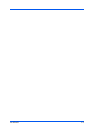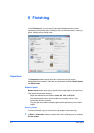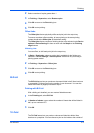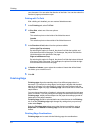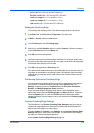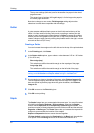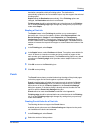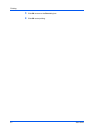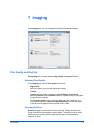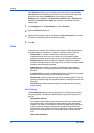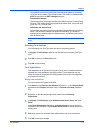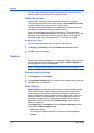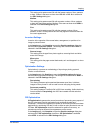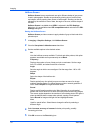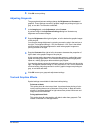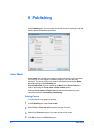7 Imaging
In the Imaging tab, you can manage print quality and grayscale settings.
Print Quality and EcoPrint
Print quality lets you select between High quality or Custom (EcoPrint).
Selecting Print Quality
In the Imaging tab, select a Print quality from the list.
High quality
Select this setting to print at the highest print quality.
Custom
Custom lets you choose a setting for Custom Quality and EcoPrint.
Selecting Custom without EcoPrint results in a default setting to the highest
printing system resolution.
Click Custom Quality to open a settings dialog box with a selection for a
more refined resolution. Kyocera Image Refinement smoothes the edges
of text and vector graphics and can be set to On, or Off.
Selecting EcoPrint
EcoPrint changes toner saturation in the printed job, making the entire print
image, including text and graphics, appear lighter. The amount of toner varies
based upon your printing system model and the type of data printed (text,
graphics, or both).
KX DRIVER
7-1