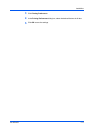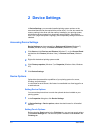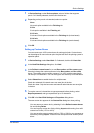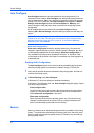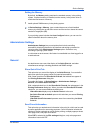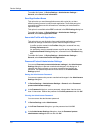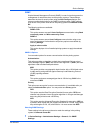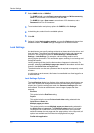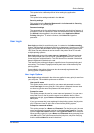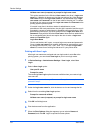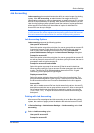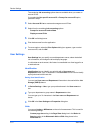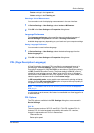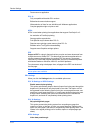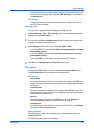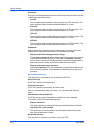Device Settings
This option locks a defined profile of driver settings by application.
Job tab
This option locks settings selected in the Job tab.
Security settings
This option locks the Security Watermark in the Advanced tab. Security
Watermark is an optional plug-in.
Password settings
The password set by the administrator temporarily unlocks driver features. It
prompts the user for a password. When the administrator sets the password,
the Unlock button appears in the driver tabs or the Application Based
Printing dialog box. To unlock a feature, click Unlock and type the
password.
User Login
User login provides job restriction by user, in contrast to the Job accounting
feature, which assigns privileges by division or department. A maximum of 1000
login user names and passwords can be registered at the printing system and
1000 User IDs and passwords can be stored in the printer driver for use with
multiple printing systems.
User login adds users with a user name and password. The user name can
be in user principal name (UPN) format: username@domain.com. The UPN
format supports multiple domains. The UPN format is not needed if the default
domain registered in the device is used.
This feature limits printing privileges to specified users for secure printing and
accounting. The number of pages printed by each user will be tracked by the
printing system.
Users added in the printer driver must also be manually registered at the
printing system’s operation panel.
User Login Options
User login settings selected in the driver are applied to every print job sent from
your computer. The available options are as follows.
Use specific name
This option can be used to specify a user name and password to use the
same User login for every print job. If this option is selected, the user does
not have to type the name and password for each print job.
Prompt for name
This option prompts the user for a user name and password. You can use a
name that is not on the list, and the name is not added to the list. When
sending a print job, type a Name and Password when prompted, then click
OK to print.
If you type a name that is not registered in the printing system, the job prints
only if Unknown User ID Job is set to Permit at the printing system.
Prompt for name and validate
This option prompts for a Name and Password. For the job to print, the user
name and password entered must be on the Login user name list. You can
use the Login user names entered in the Login user name list of the driver.
When sending a print job, type a Name and Password when prompted, then
click OK to print. This option ensures that the job prints, only after verifying
that the selected Name is saved in the driver.
KX DRIVER
2-8