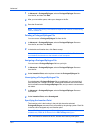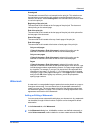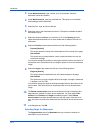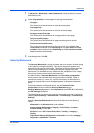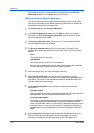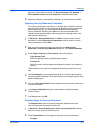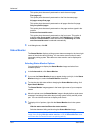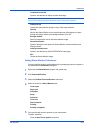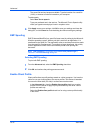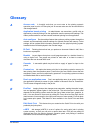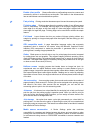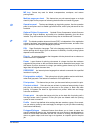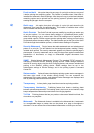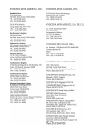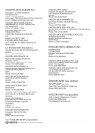Proof and hold Job option that prints one copy of a print job so that you can proof
it before printing the remaining copies. This feature is available when a hard disk is
installed and selected in Device Settings. After the proof copy is printed and checked,
remaining copies can be printed from the printing system’s operation panel without
sending the job again from the computer.
Q
Quick copy Job option that prints all copies of a print job and stores the job
temporarily on a hard disk for reprinting later. This feature is available when a hard
disk is installed and selected in Device Settings.
Quick Print tab The Quick Print tab improves usability by providing an easier way
to set print options. You can choose basic settings or a predefined printer profile,
rather than having to go to various tabs. Quick Print settings can be captured in a
group called a profile. Profiles support common printing tasks, saving you from having
to repeatedly select the same settings. The Administrator can set the view of the Quick
Print tab through the Installation process, or Administrator Settings in Properties.
S
Security Watermark Plug-in feature that adds watermark text and a background
pattern to a print job. The text blends into the background pattern making it nearly
invisible when printed. The security watermark appears only when the printed page is
photocopied. A security watermark can be used to help protect against unauthorized
reproduction of documents, or simply to differentiate original documents from
photocopies.
SNMP Simple Network Management Protocol. The standard TCP/IP protocol for
managing IP network devices, including printing devices. SNMP settings determine
the level of security when using the Auto Configure feature, and prevent unauthorized
printing to the SNMPv3 printing device. SNMP settings must be set in the
Administrator settings in Device Settings, and in the printing system’s Command
Center RX.
Status monitor Optional feature that displays printing system status messages in
the lower right corner of the window during printing. You can customize the
appearance of the status monitor, and determine what messages are displayed and
how by selecting preferences and notifications.
T
Transparency A clear plastic, page-sized sheet used as a printing medium.
Transparency interleaving Publishing feature that inserts a backing sheet
between printed transparencies. The backing sheet, also known as an interleaf, helps
keep transparencies clean and prevents them from clinging together.
Tri-Fold Finishing feature that lets you produce a document folded into thirds, like
a brochure or a pamphlet.
W
Watermark The Watermark feature is available in the Advanced tab. A watermark
is a recognizable image or pattern that can be placed on a page or throughout a
document. You can choose one of the standard watermarks or create your own text.
User Guide
iv