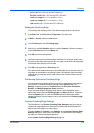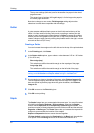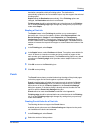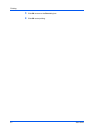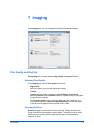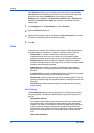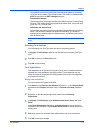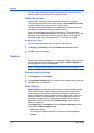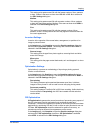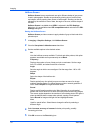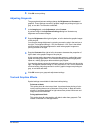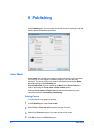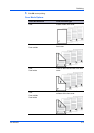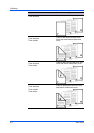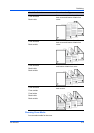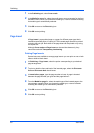Imaging
This setting prints patterns and fills with the fewest number of lines, patterns,
or dots. Coarse is the same as Auto when PCL XL or PCL 5c is selected in
the PDL Settings dialog box.
Medium
This setting prints patterns and fills with a greater number of lines, patterns
or dots than the Coarse setting. Medium is the same as Auto when KPDL is
selected in the PDL Settings dialog box.
Fine
This setting prints patterns and fills with the greatest number of lines,
patterns, or dots. Printed patterns and fills may appear more dense than the
on-screen appearance.
Inversion Settings
Inversion is the opposite of the normal order, arrangement, or position of an
image or printed content.
In the Imaging tab, click Graphics to open the Graphics settings dialog box
and access the Inversion options. The settings are available when KPDL is
selected in the PDL Settings dialog box.
Reverse image
This setting prints images like a photo negative, reversing black and white
areas of the image.
Mirror print
This setting prints the page content backwards, as it would appear in a mirror
image.
Optimization Settings
Optimization is a process or methodology of improving a printing system's
function or effectiveness.
In the Imaging tab click Graphics to open the Graphics settings dialog box
and access the Optimization settings. The settings are available when KPDL is
selected in the PDL Settings dialog box.
Fast printing
This setting increases print speed and decreases spool size. It delivers
images in binary format. It can be used for most everyday printing needs.
Document portability
This setting creates a PostScript file in ASCII text encoding. Unlike the binary
format created in Fast printing, the ASCII text created with this selection
can be edited.
CIE Optimization
CIE optimization bypasses the normal procedure of processing every aspect of
the CIE color space used in applications such as Adobe Acrobat and
Photoshop. This feature increases print speed for documents printed from these
applications by optimizing CIE data. It has no effect on print jobs that do not use
CIE data. CIE optimization should be selected for speed not accuracy, so
printed output may be different from appearance on the screen.
In the Imaging tab, click Graphics to open the Graphics settings dialog box
and access the CIE optimization check box. CIE optimization is available
when KPDL is selected in the PDL Settings dialog box.
KX DRIVER
7-5