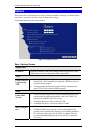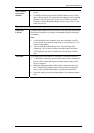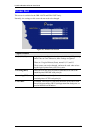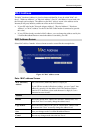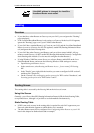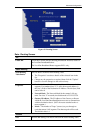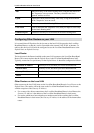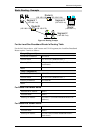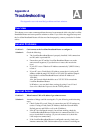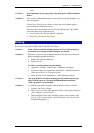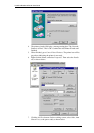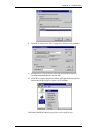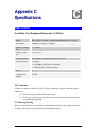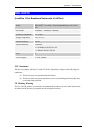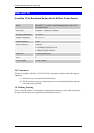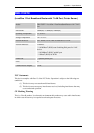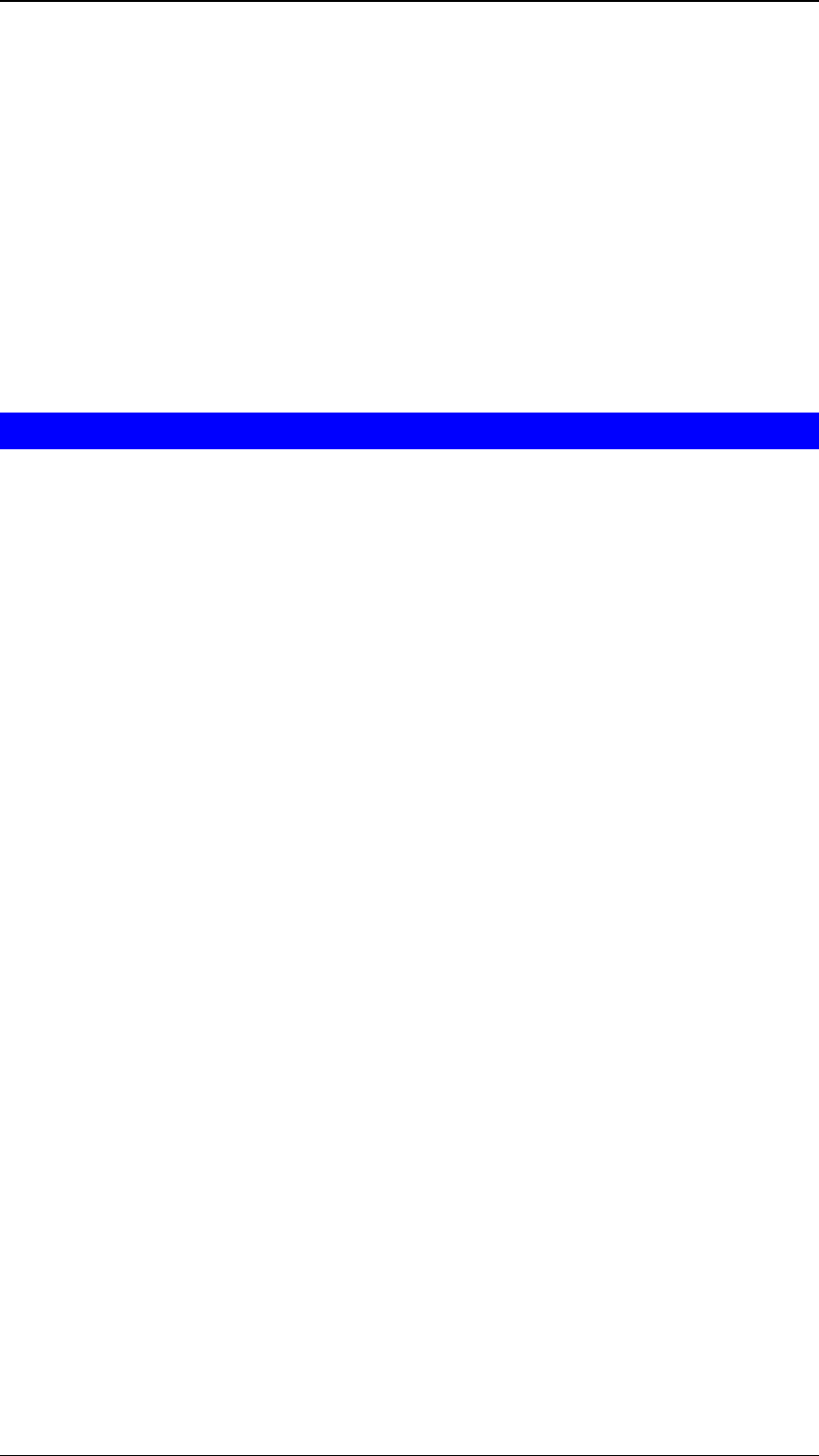
Appendix A - Troubleshooting
83
rectly.
Problem 2: Some applications do not run properly when using the LevelOne Broadband
Router.
Solution 2: The LevelOne Broadband Router processes the data passing through it, so it
is not transparent.
Use the Special Applications feature to allow the use of Internet applica-
tions which do not function correctly.
If this does solve the problem you can use the DMZ function. This should
work with almost every application, but:
• It is a security risk, since the firewall is disabled.
• Only one (1) PC can use this feature.
Printing
This section is provided for FBR-1401TX and FBR-1700TXonly.
Problem 1: When I tried to install the Printing software for Peer-to-Peer printing, I
received an error message and the installation was aborted..
Solution 1: This may be caused by an existing installation of the printer port software.
Before attempting another installation:
• Remove the existing installation
• Restart your PC
To remove an existing printer port installation:
1. Open Start - Settings - Control Panel - Add/Remove Programs
2. Look for an entry with a name like "Shared Port", "Shared Printer Port",
"Print Server Driver" or "Print Server Port".
3. Select this item, click "Add/Remove", and confirm the deletion.
Problem 2: I am using Windows 95, and the Printing software installed and ran, but
when I selected a port on a LevelOne Broadband Router and clicked
"Add", the printer was not installed.
Solution 2: Try installing the printer using the standard Windows tools, as follows:
1. Start the Add Printer Wizard.
2. Select Network Printer when prompted "How is the printer attached to
your Computer?", and click Next.
3. When prompted for the Network Path or Queue, enter a dummy value
such as \\123, as shown below. (Do NOT select Yes for "Do you print
for MS-DOS programs?")