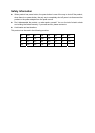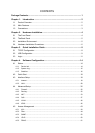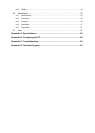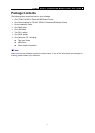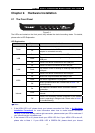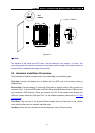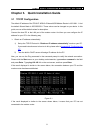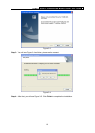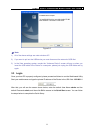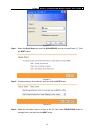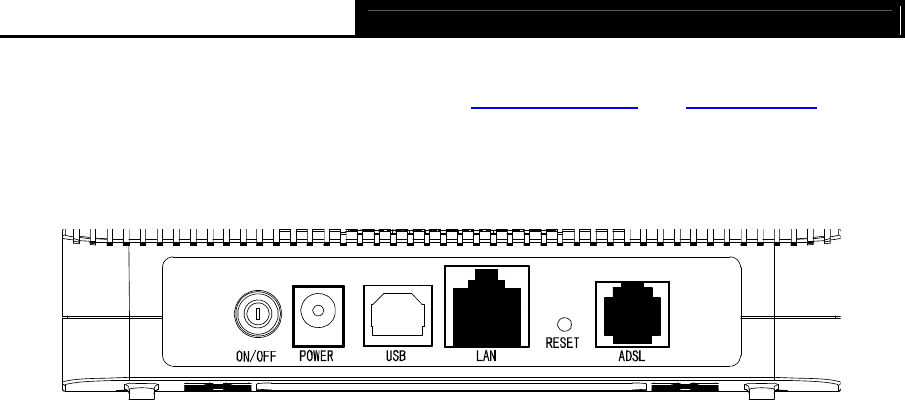
TD-8817 ADSL2+ Ethernet/USB Modem Router User Guide
5
configuration. You may need to check this part of information with your ISP and make sure
everything have been input correctly. Refer to 4.1.1 Device Info
and 4.3.1 Internet for more
information.
2.2 The Back Panel
Figure 2-2
ON/OFF: The switch for the power.
POWER: The Power plug is where you will connect the power adapter.
USB: Connect with your computer’s USB interface.
LAN: Through the port, you can connect the modem router to your PC or the other Ethernet
network devices.
RESET: There are two ways to reset the modem router's factory defaults.
Method one: With the modem router powered on, use a pin to press and hold the Reset
button (about 5 seconds) until all LEDs are lit. And then release the button and wait for the
modem router to reboot to its factory default settings.
Method two:Restore the default setting from “Maintenance-SysRestart” of the Router's
Web-based Utility.
ADSL: Through the port, you can connect the modem router with the telephone.
2.3 Installation Environment
The Product should not be located where it will be exposed to moisture or excessive heat.
Place the modem router in a location where it can be connected to the various devices as
well as to a power source.
Make sure the cables and power cord are placed safely out of the way so they do not create a
tripping hazard.
The modem router can be placed on a shelf or desktop.
Generally, TD-8817 is placed on a horizontal surface. The device also can be mounted on the wall
as shown in Figure 2-3.