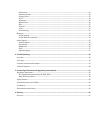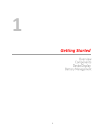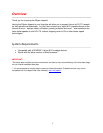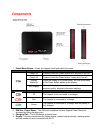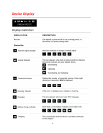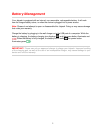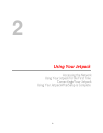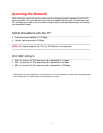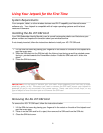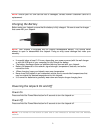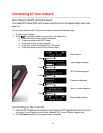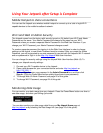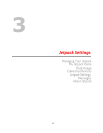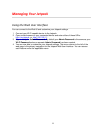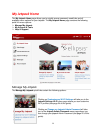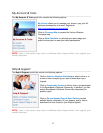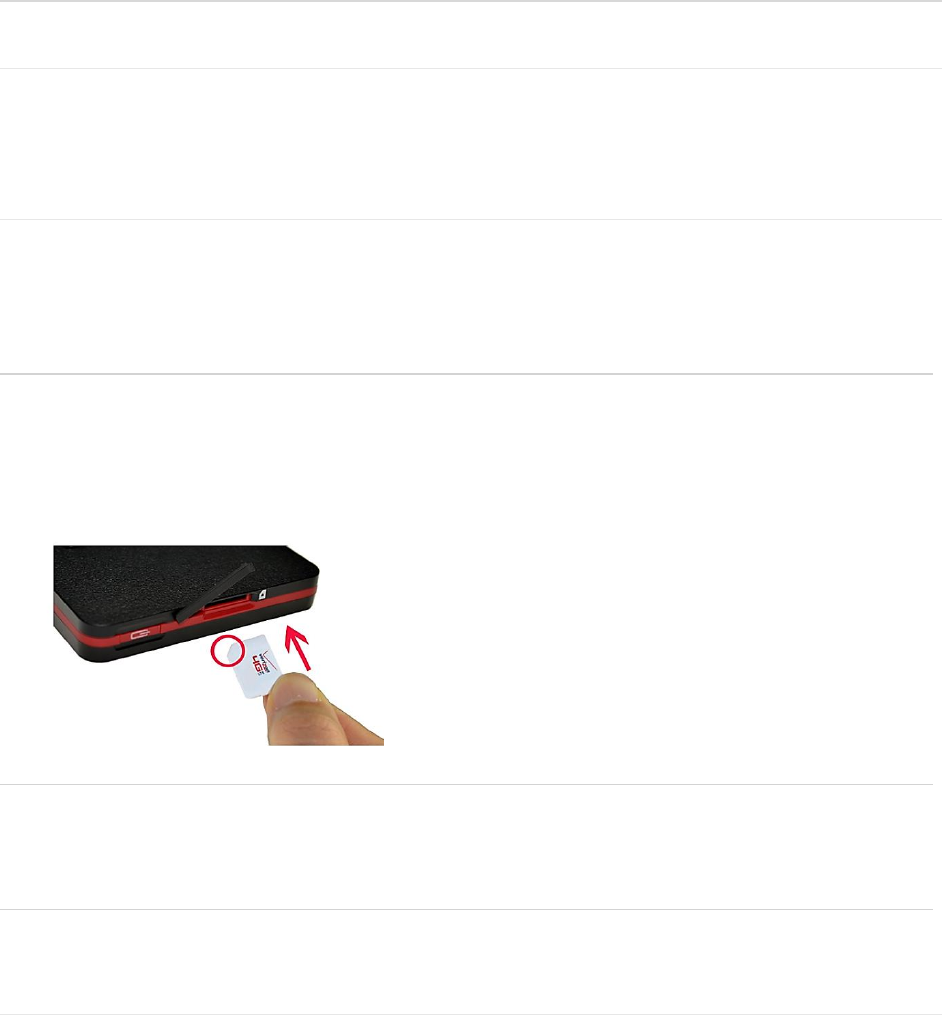
8
Using Your Jetpack for the First Time
System Requirements
Your computer, tablet, or other wireless devices need Wi-Fi capability and Internet browser
software only. Your Jetpack is compatible with all major operating systems and the latest
versions of browsers.
Installing the 4G LTE SIM Card
Your SIM (Subscriber Identity Module) card is a small rectangular plastic card that stores your
phone number and important information about your wireless service.
If not already inserted, follow the instructions below to install your 4G LTE SIM card.
1. Lift the SIM slot cover by placing your fingernail in the cutout on the side of the Jetpack and
pop the cover open.
2. Slide the SIM card into the SIM slot with the Verizon logo facing up and the notched corner
facing in, pointed towards the Power/Menu button. Press the SIM card until it clicks into
place.
3. Close the SIM slot cover.
IMPORTANT! Do not bend or scratch your SIM card. Avoid exposing your SIM card to static
electricity, water, or dirt. Whenever you insert or remove the SIM card, ensure your Jetpack is
powered off and is not connected to any power source. Never use tools, knives, keys, or any
type of object to force the door open or to remove the SIM card.
Removing the 4G LTE SIM Card
To remove the 4G LTE SIM card, follow the instructions below.
1. Lift the SIM slot cover by placing your fingernail in the cutout on the side of the Jetpack and
pop the cover open.
2. Press in on the SIM card for it to eject, then remove the SIM card from the SIM slot.
3. Close the SIM slot cover.