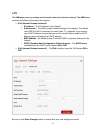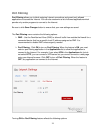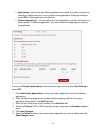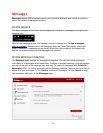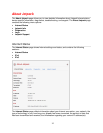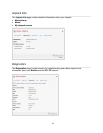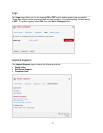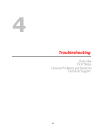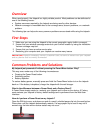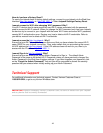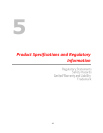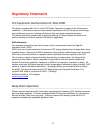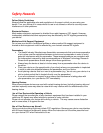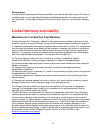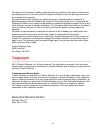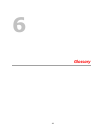39
Overview
When used properly, the Jetpack is a highly reliable product. Most problems can be attributed to
one of the following issues:
System resources required by the Jetpack are being used by other devices.
Network coverage is unavailable due to the coverage area, account problems, or a network
problem.
The following tips can help solve many common problems encountered while using the Jetpack.
First Steps
1 Make sure you are using the Jetpack in the correct geographic region (within coverage).
2 Ensure that your wireless coverage extends to your current location by using the interactive
Verizon coverage map tool.
3 Ensure that you have an active service plan.
4 Restarting your computer and your Jetpack can resolve many issues.
IMPORTANT! Before contacting Verizon Customer Care, be sure to restart both your Jetpack
and any device that is currently connected.
Common Problems and Solutions
My Jetpack just powered off without pressing the Power/Menu button. Why?
This may occur under any of the following circumstances:
Pressing the Power Reset button.
Switching profiles.
Battery depletion.
To restore battery power, manually press and hold the Power/Menu button to turn the Jetpack
back on. If the battery is depleted, charge the Jetpack with the wall charger.
What is the difference between a Power Reset and a Factory Reset?
A Power Reset simply resets (or, restarts) your Jetpack and is done on the device. A Factory
reset restores your Jetpack to factory default settings and is performed from the Web User
Interface.
How do I perform a Power Reset on my Jetpack?
Open the SIM slot cover, and place one end of a small, unfolded paper clip into the reset button.
Press down until the Jetpack automatically restarts. If a large paper clip is used it may not fit
properly into the hole and so device restart may not occur.