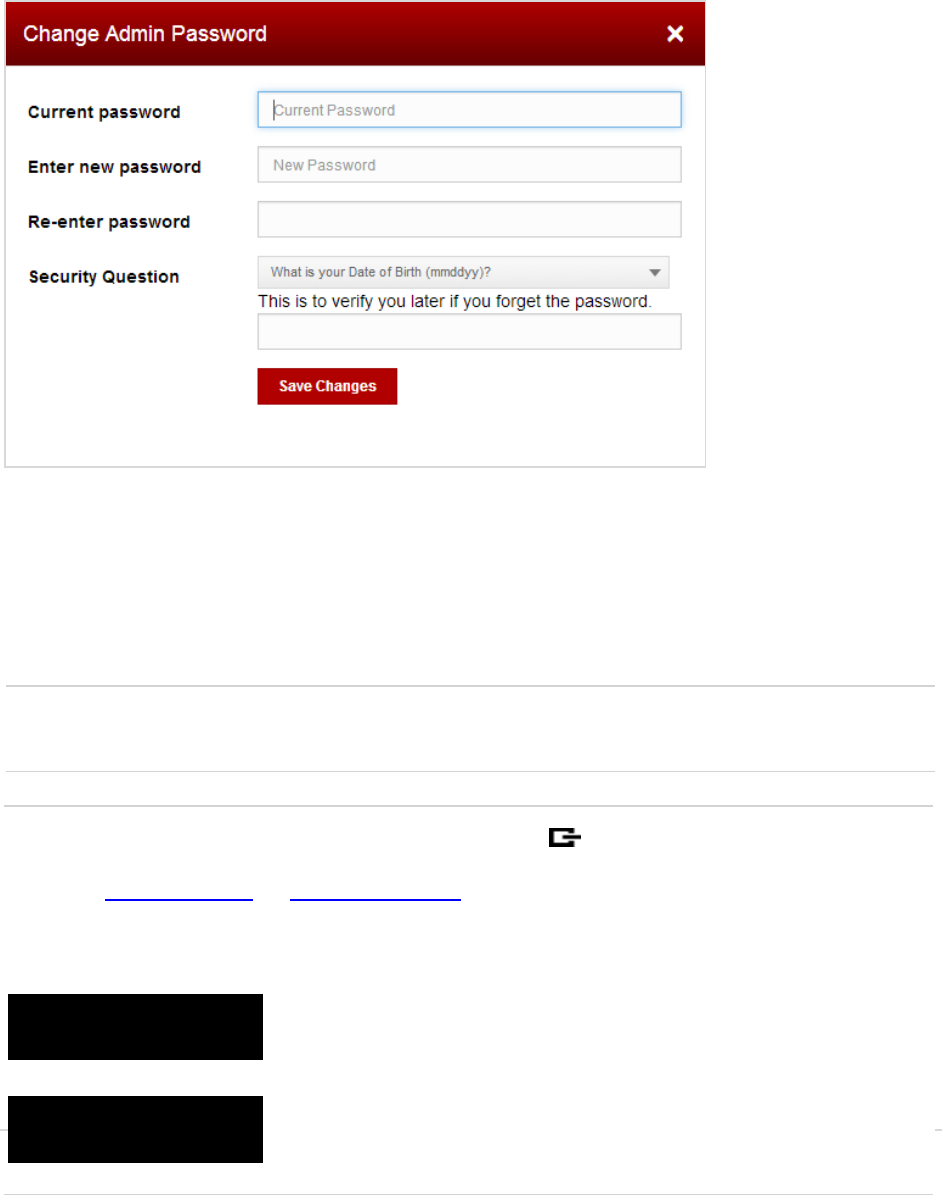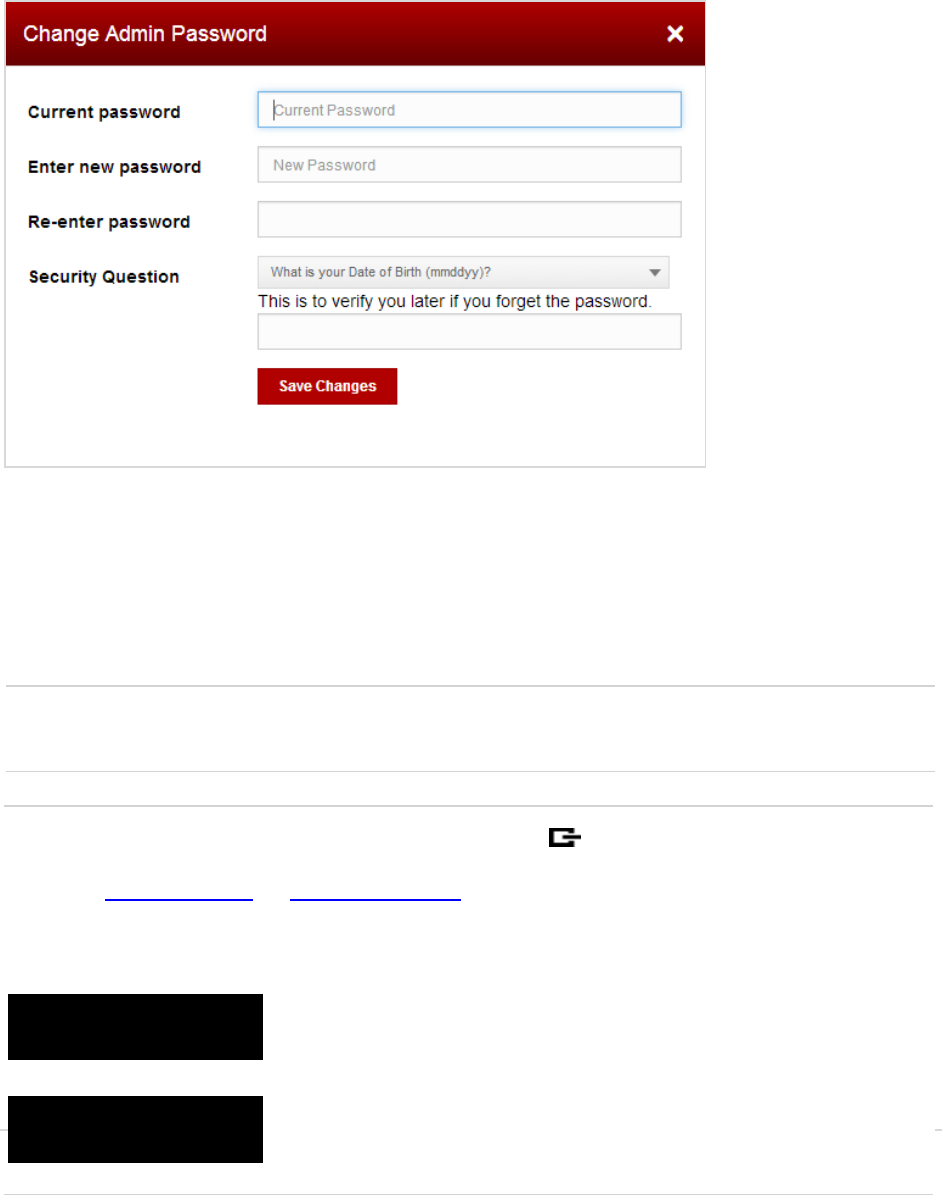
21
3 Enter your current Admin Password in the Current password field.
4 Enter your new password in the Enter new password field.
5 Re-enter your new password in the Re-enter password field.
6 Select a Security Question from the dropdown list and enter the answer in the box below
the question.
7 Click Save Changes.
NOTE: Ensure you record your Admin Password. If you forget your Admin Password and
Security Question, you will need to contact Verizon Customer Care.
TIP: By default, your Jetpack password screen (press button quickly three times) displays
the title, “Password”. The password is used for both your Wi-Fi connection and Web User
Interface (http://my.jetpck or http://192.168.1.1) Admin Sign In. When the Admin Password is
changed from the Web Admin page later, your Jetpack changes the title to “Wi-Fi Password”,
and then it can be used for Wi-Fi connection only. You need to memorize or record the new
Admin Password and keep it separately.
Before changing the Admin Password: The password is used
for both Wi-Fi connection and Web UI admin login.
After changing the Admin Password: The password is used for
Wi-Fi connection only. Record your Admin Password as it will not
be available on the display.