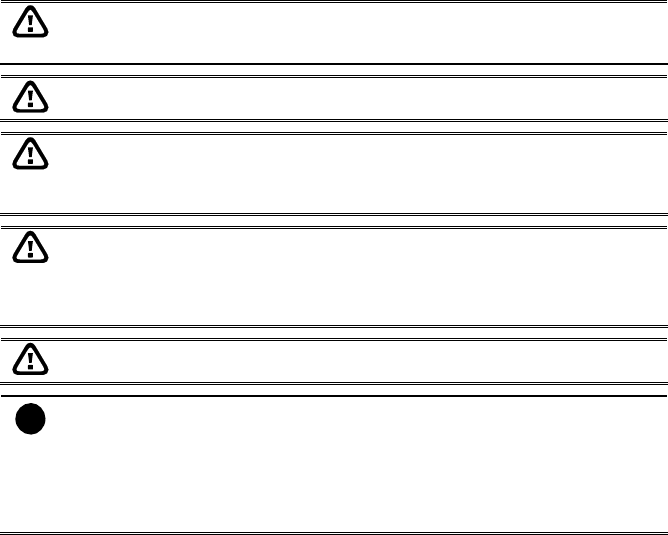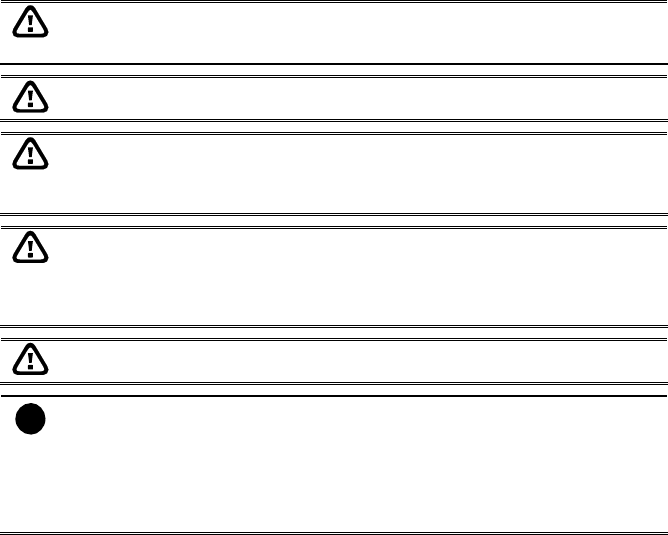
26
Chapter 3 Software Installation
This chapter describes how to install the NV DVR software and drivers.
The CD-Key is permitted for use on a single computer. It is prohibited to use the
CD-key on more than one computer. Once detected, this would cause a system
conflict and some of the features might fail to work on both PC.
Before installing the software, make sure that the Windows OS patches and the
video graphic card driver are UPDATED.
If you have an old version of the NV DVR software installed in your PC, the old
copy must be removed. To remove, click Start>Settings>Control Panel and then
double click Add/Remove Programs. In Add/Remove Programs list, select NV
DVR and then click Remove.
We HIGHLY RECOMMEND having three (3) separate drives for the main system
(OS and NV DVR software), storage and backup. The ideal hard disk size for the
main drive is 20GB. As for the storage and backup, at least 60GB each. The hard
drives format must be in NTFS. This way we can maintain an optimized system for
your security.
For Windows 2000, make sure the hyper-threading setting is DISABLED from the
PC BIOS system.
i
To ensure getting the latest copy of NV DVR software, go and download the
updated version from the following site:
Worldwide :
http://www.avermedia.com/cgi-bin/support_download.asp
US/CANADA:
http://www.aver.com (click on Support)