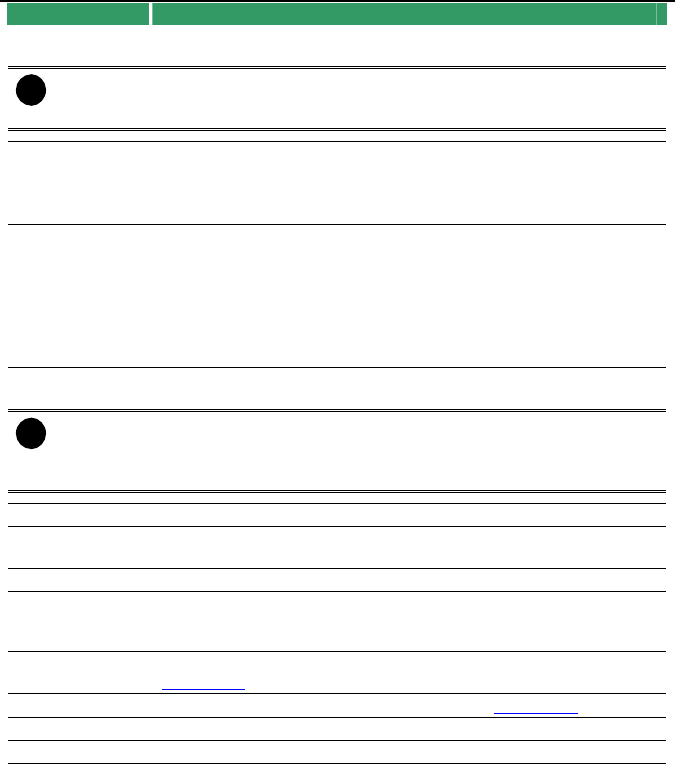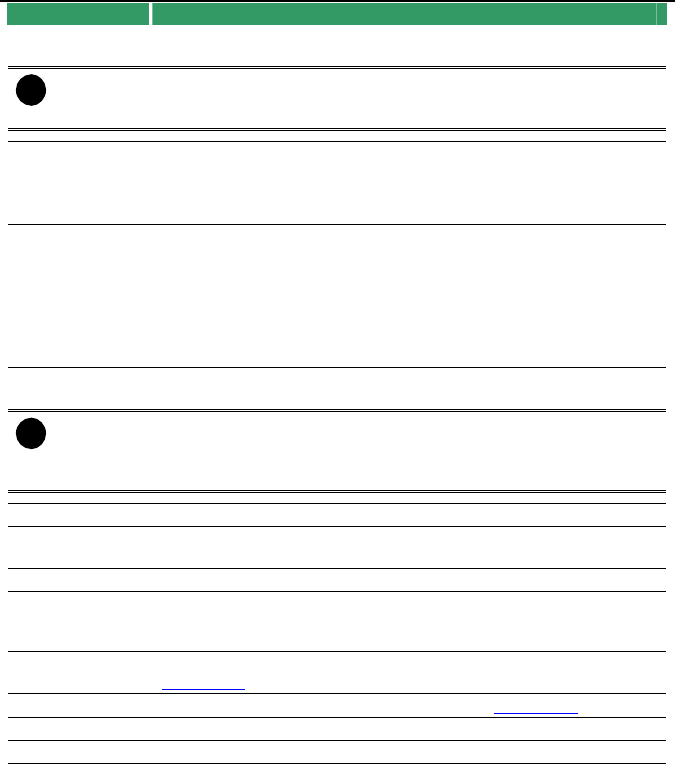
NV3000/5000/6000(EXP)/7000H User Manual
34
Name Function
(3) Hour Buttons Select and click to playback the recorded video file on the specific
time frame.
i
The Hour buttons represent the time in 24-hour clock. The blue bar on top of the
hour button indicates that there is a recorded video file on that period of time.
While the red bar indicates that you are currently viewing the recorded video file.
(4) Playback
Control
Buttons
Begin: Move at the beginning of the recorded video file.
Previous: Go back to the previous frame.
Slower: Play the recorded video file at the speed of 1/2X, 1/4X, or
1/8X.
(4) Playback
Control
Buttons
Rewind: Wind back the recorded video file.
Pause: Briefly stop playing the recorded video file.
Play: Play the recorded video file.
Faster: Play the recorded video file at the speed of 2x, 4x, 8x, 16x or
32x.
Next: Go to the next frame.
End: Go to the end of the recorded video file.
(5) Date Select the date on the calendar and the time from 00 to 23 to where
to start playing the recorded video file.
i
The numbers from 00 to 23 represent the time in 24-hour clock. The numbers
from 01 to 16 represent the camera ID. The blue colored column indicates that
there is a recorded video file on that period of time. While the red colored column
indicates on where to start playing the recorded video file.
(6) Preview Switch to Preview/Advanced mode.
(7) Playback Switch to Playback mode. This allows you to view the recorded video
file.
(8) Status bar Display the recorded date, time and play speed.
(9) Camera ID Show the number of cameras that are being viewed. When you are in
single screen mode, click the camera ID number to switch and view
other camera.
(10) Output Save the segmented file in *.mpg, *.avi, or *.dvr format (see also
Chapter 4.8).
(11) Segment Keep a portion of the recorded video (see also Chapter 4.8).
(12) Print Print the screen shot.
(13) Snapshot Capture and save the screen shot either in *.jpg or *.bmp format.