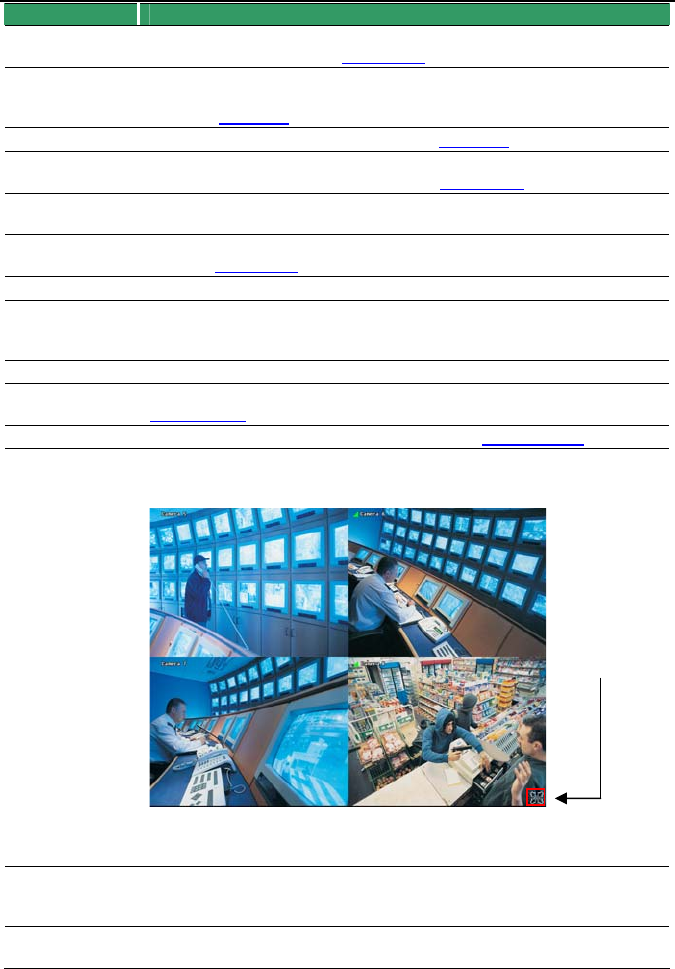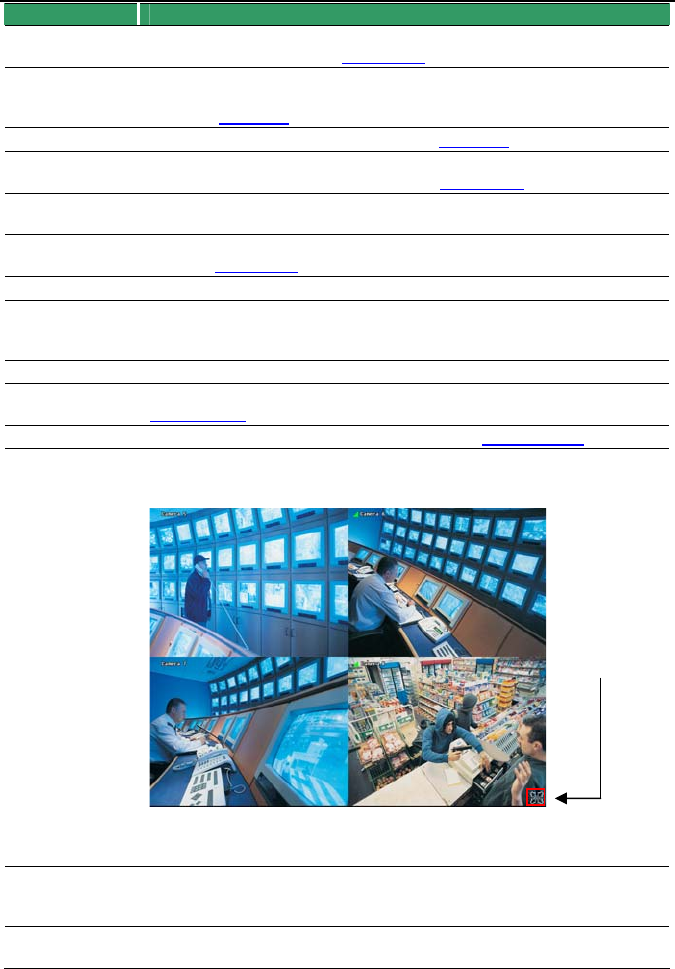
NV3000/5000/6000(EXP)/7000H User Manual
30
Name Function
(5) Emap Display the map in each area, and the location of camera/ sensor/ relay
and the warning. (see also
Chapter 4.7)
(6) Network Enable/disable remote system access. This feature allows you to
access NV DVR server from a remote location via internet connection.
(see also
Chapter 8)
(7) Setup Configure the system settings. (see also Chapter 5)
(8) PTZ Access PTZ control panel. Beside PTZ camera, NV DVR system also
support mega pixel IP camera. (see also
Chapter 4.6).
(9) Preview Switch to Preview/Advanced mode. This allows you to view live camera
display.
(10) Playback Switch to Playback mode. This allows you to view the recorded video
file. (see
Chapter 4.5)
(11) Status Bar Display the current date, time and hard disk free space.
(12) Camera ID Show the number of cameras that are being viewed. When you are in
single screen mode, click the camera ID number to switch and view
other camera.
(13) Snapshot Capture and save the screen shot either in *.jpg or *.bmp format.
(14) Event log Show the record of activities that take place in the system. (also see
Chapter 4.3.1)
(15) AutoScan Start/Stop video screen cycle switch. (see also Chapter5.1 #6)
(16) Full screen Use the entire area of the screen to only display the video. To return,
press the right button of the mouse or ESC on the keyboard or click the
arrow icon.
When you switch to full screen in multiple-screen mode, Left click to
toggle to only display one of the video in the multiple-screen mode or
all.
(17) Alarm Alert and display warning info. Only Administrator-level can reset and
turn on, off and trigger the Sensor and Relay by right-clicking the item in
the Sensor and Relay list.
(18) On Screen
Keyboard
If the keyboard is not available, you may use the Virtual Keyboard.
Click the
arrow icon to
leave from full
screen display
mode