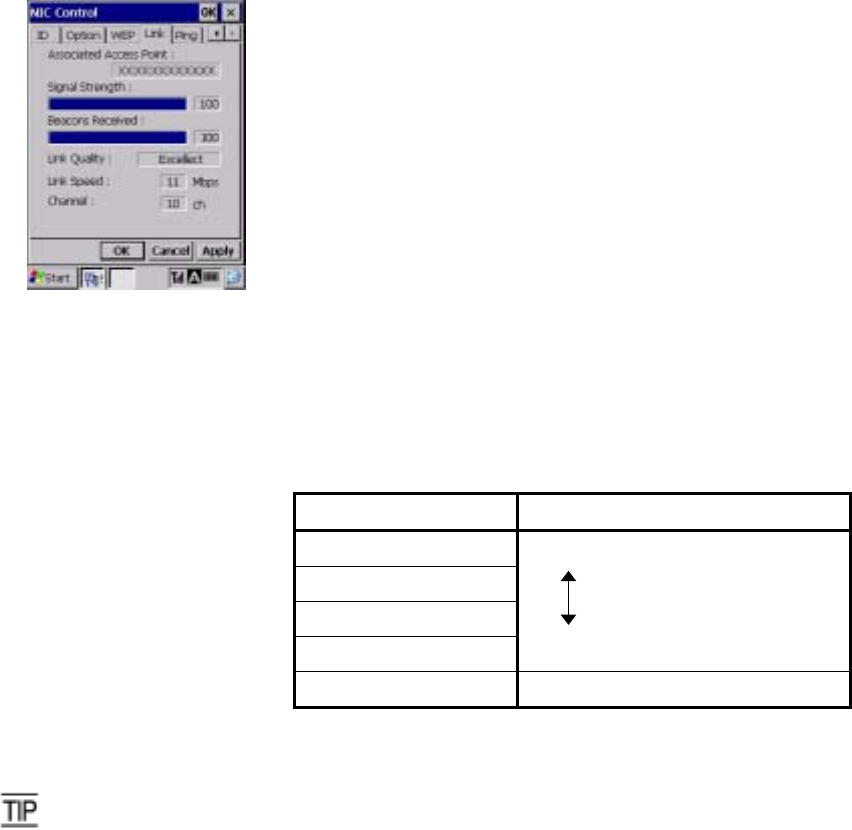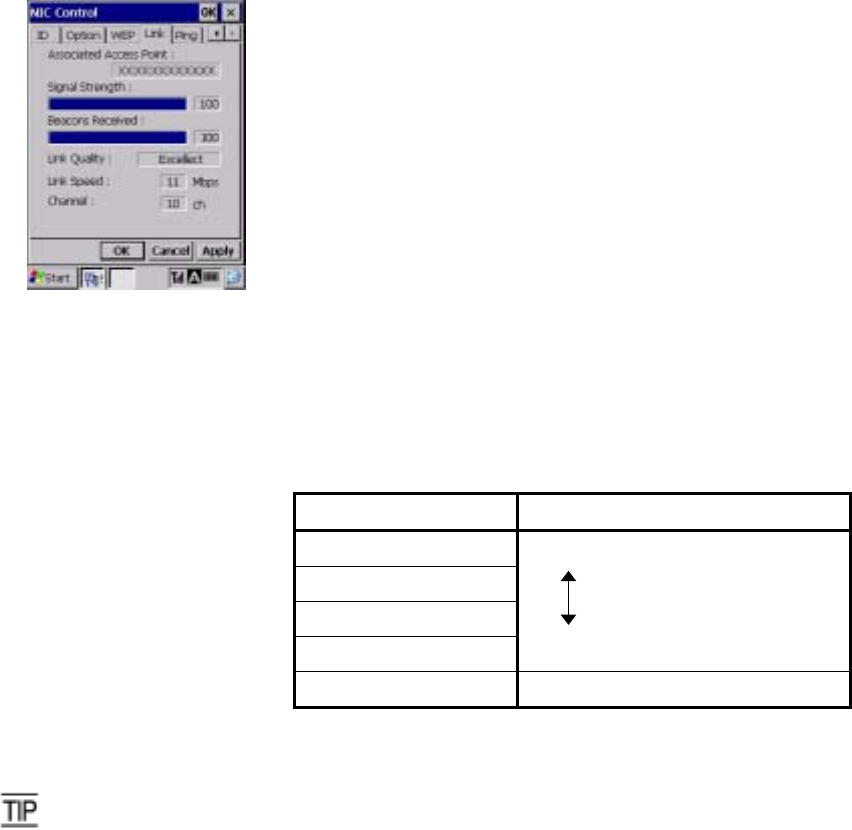
90
Displaying the current communications link status
Tapping the Link tab on the NIC Control menu displays the screen
shown at left where the current communications link status appears in
real-time.
Associated Access Point:
Displays the MAC address assigned to the wireless
interface of the associated access point.
Signal Strength:
Displays the signal intensity of receive packets.
Beacons Received:
Displays the progress bar that shows the percentage o
received beacon packets relative to those to be received.
Beacon: Synchronous signals transmitted periodically
from the access point
Link Quality:
Displays the comprehensive link operation level with the
access point.
Link Speed: Displays the current transmission speed.
Channel: Displays the current communications channel.
If the following shows: Communications state
Excellent
Good
Fair
Poor
Excellent communications link
Poor communications link
Not Associated Not associated with an access point
Tapping the Link tab when the RF device is not opened automatically opens the RF device and
displays the current communications link status.