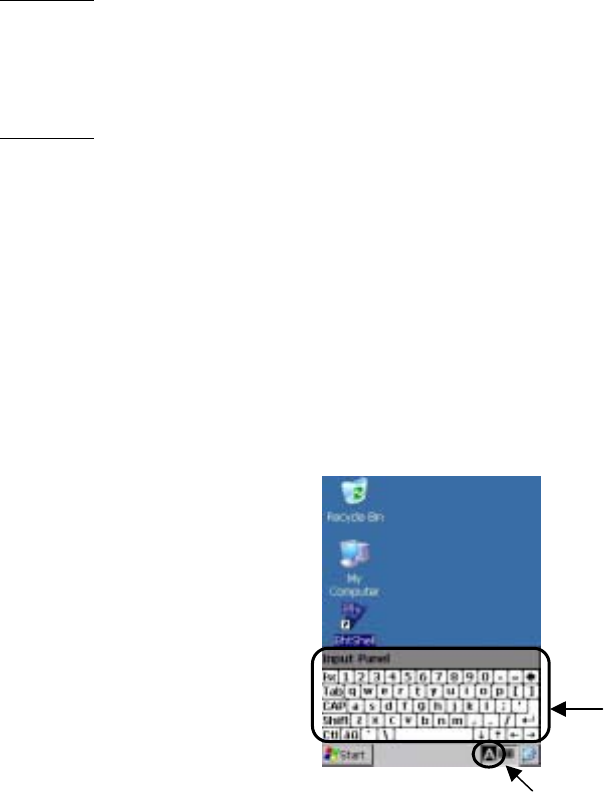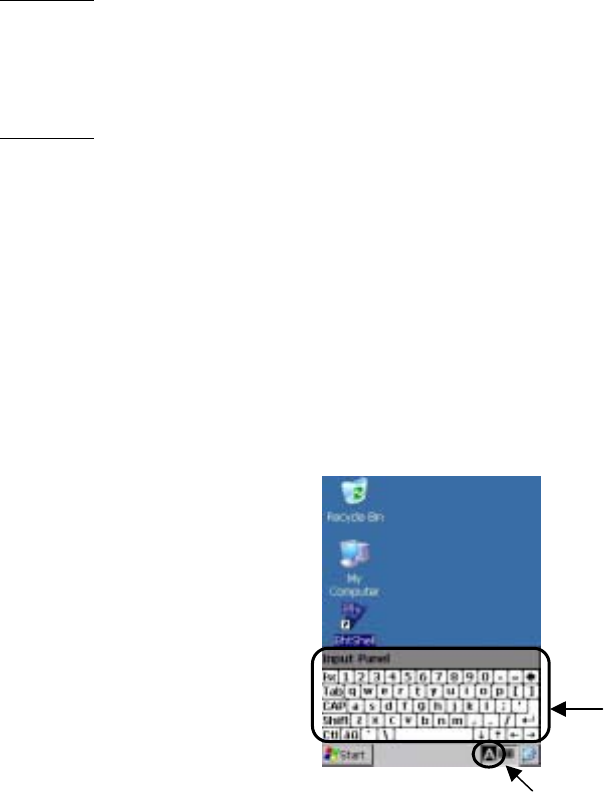
Chapter 1 Quick Guide
7
1.4 Using the Keypad
Entering Numerical Data
To enter numerical data, use the numerical keys and the ENT key.
For example, to enter the number "120," press the 1, 2 and 0 keys and then press the ENT key.
If you type in any wrong value, press the C/BS (BS) key and then enter the correct one.
Entering alphabetic characters
The alphabet entry procedure differs depending upon the keypad type.
30-key pad
Holding down the SF/ALP key only for the specified period (1.5 seconds) or more switches the BHT to
the alphabet entry mode. You can use the numeric keys and function keys to type in alphabet letters
printed on those keys in light blue. To switch back to the numeric entry mode, hold down the SF/ALP key
again.
26-key pad
Pressing the ALP key switches the BHT to the alphabet entry mode. You can type in alphabet letters
using the numeric keys in the same way as you use a cellular phone. If you press a numeric key, the
alphabet assigned to that key will appear in the ALP window (see Chapter 2, Section 2.2.2 "Status
Indicators on the LCD." Pressing the ENT key establishes the alphabet displayed. To switch back to the
numeric entry mode, press the ALP key again.
For both the 30-key and 26-key pad types, you can switch between the numeric and alphabet entry
modes also in user programs. For programming the mode switching, refer to the "BHT-200-CE API
Reference Manual" or "BHT-200-CE Class Library Reference Manual."
Using the software keyboard
You can display or hide the software keyboard by tapping the software keyboard status icon on the task
tray.
Just as from the hardware keyboard, you can enter data from the software keyboard, by tapping keys on
it.
Software keyboard
Software keyboard status icon