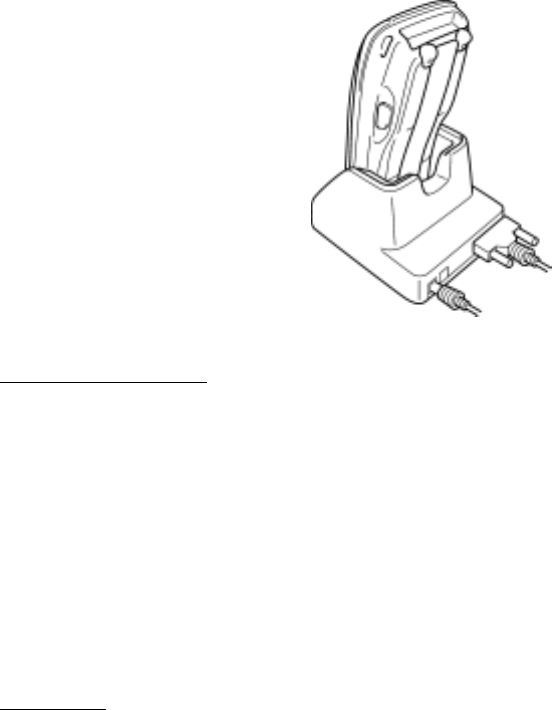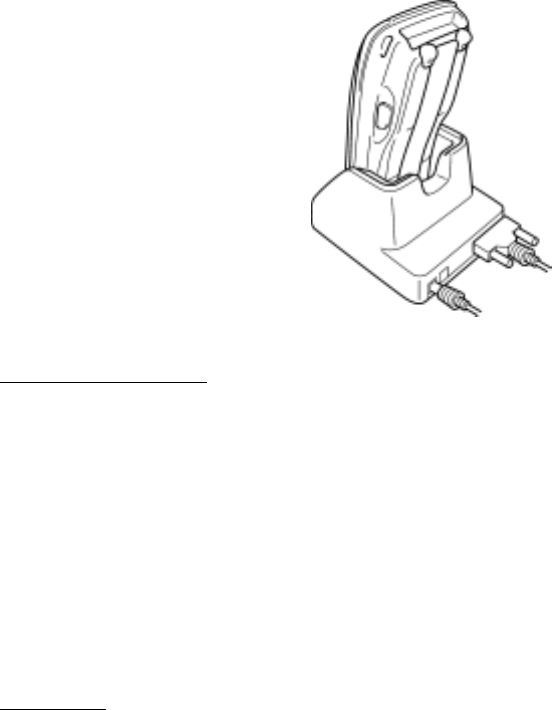
Chapter 5 Handling the CU-200 (Option)
141
5.4.3 Interfacing with the Host PC
This section describes how to start communication with the host PC from System Menu. The same may
apply when you use a user program.
(1) Turn the host PC on to run Windows.
(2) CU-201: Plug the AC adapter into a wall socket.
CU-221: Plug the AC adapter into a wall socket, if necessary.
(3) Make sure that the BHT is turned off and then place it on the CU-200.
For CU-201 and CU-221
(4) On the host PC, initiate a communications program that can use Ymodem.
(5) Turn the BHT on and run System Menu. Select "2:Communication" and "1:Ymodem" to start
"SerialTransfer."
Regarding the interface port: Select the "IrDA (COM4:)."
(6) To transfer data stored in the BHT to the host PC, select "UPLOAD." To transfer data from the host
PC to the BHT, select "DOWNLOAD." (For details, refer to Chapter 2, Section 2.5.3 "Operating in
System Menu.")
The BHT and the host PC will start communication with each other via the CU-200. The DATA LED
on the CU-200 will come on upon start of communication. After completion of communication, the
LED will go off.
CU-221 only
(4) Connect the USB cable to the USB ports on the host PC and the CU-221.
(5) Turn the BHT on and run System Menu. Select "2:Communication" and "ActiveSync (USB).”
(6) Once the connection is complete, “My Computer” and “Mobile Device” can be viewed allowing data
exchange between the host PC and the BHT.