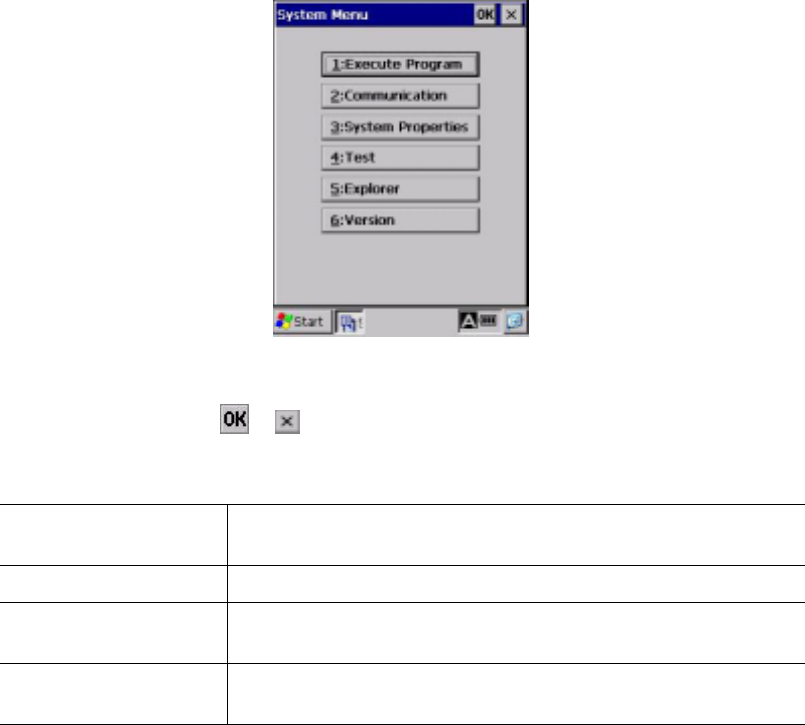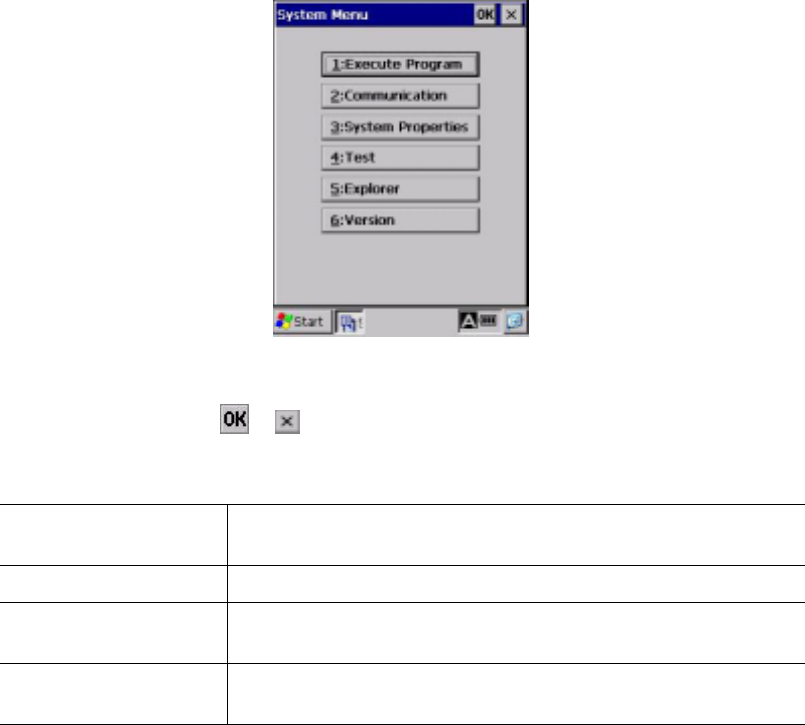
Chapter 2 Getting Started the BHT and System Menu
57
2.5.3 Operating in System Menu
On the desktop, double-tap BhtShell. System Menu starts up to display the following screen:
To run the items in System Menu, tap the desired item or press the corresponding numerical key.
To quit System Menu, tap the
or
button located in the top right corner of the window.
The keys below are so designed that the function of each key is consistent in every screen.
Numerical keys Pressing a numerical key corresponding with a desired menu
number starts the desired item displayed on the screen.
ENT key Pressing this key executes the focused* item.
Tab key (assigned to the
M1 key by default)
Pressing this key moves the focus.
SF + C/BS (C) keys Pressing this combination returns to the immediately preceding
screen. **
* Currently active item. On the screen above, the [1:Execute Program] is focused.
** The combination of the SF and C/BS (C) keys is disabled on the following menus in Section 2.5.4,
"Detailed Description of the Functions in System Menu."
- [2.1] Ymodem Menu
- [2.2] ActiveSync (Infrared)
- [2.3] ActiveSync (Serial)
- [2.4] ActiveSync (USB)
- [2.5] ActiveSync (RF)
- [3.3] Control Panel
- [3.8] Radio Frequency
- [ 5 ] Explorer