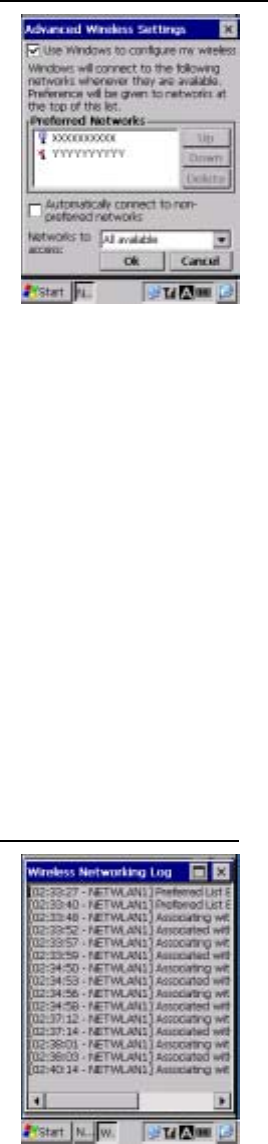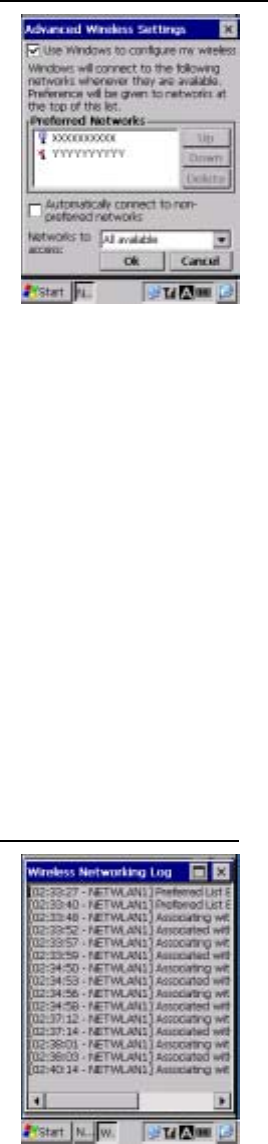
112
Advanced Wireless Settings
Tap the Advanced… button from the Wireless Information tab to
display the screen on the left.
Use Windows to configure my wireless settings:
Select this check box to automatically perform wireless network
settings at Windows CE. This check box should always be
selected.
Preferred Networks:
Displays the Preferred networks SSID list.
Tap an SSID and then tap either the Up or Down button to change
the order in which the SSID displays in the list.
Tap an SSID and then tap the Delete button to delete that SSID
from the list.
Try network connections shown on the “Preferred Networks”
display, from the SSID at the top.
Automatically connect to non-preferred networks:
Select this check box to display accessible non-preferred
networks, enabling a selection to be made.
Networks to access:
Used to select a network filter.
All available: Both of following
Only access points: Between BHT and access point
Only computer-to-computer: Between BHT and other device
If the “Automatically connect to non-preferred networks” check box
is selected, this is applicable to both preferred networks and
non-preferred networks. If the check box is not selected, it is
applicable between preferred networks only.
Wireless Networking Log
Tapping the Log… button on the Wireless Information tab calls up the
Wireless networking Log.
The wireless networking log displays.