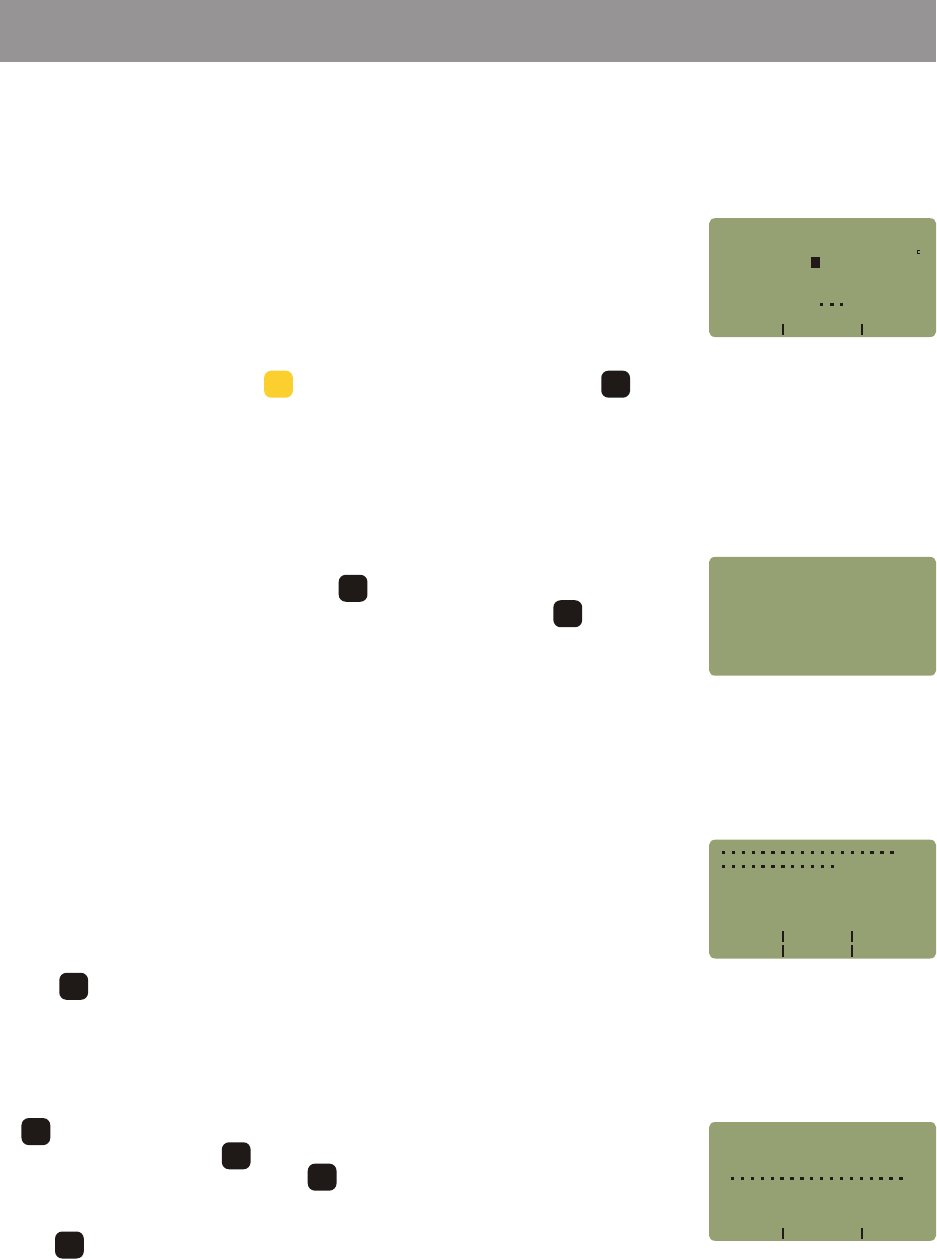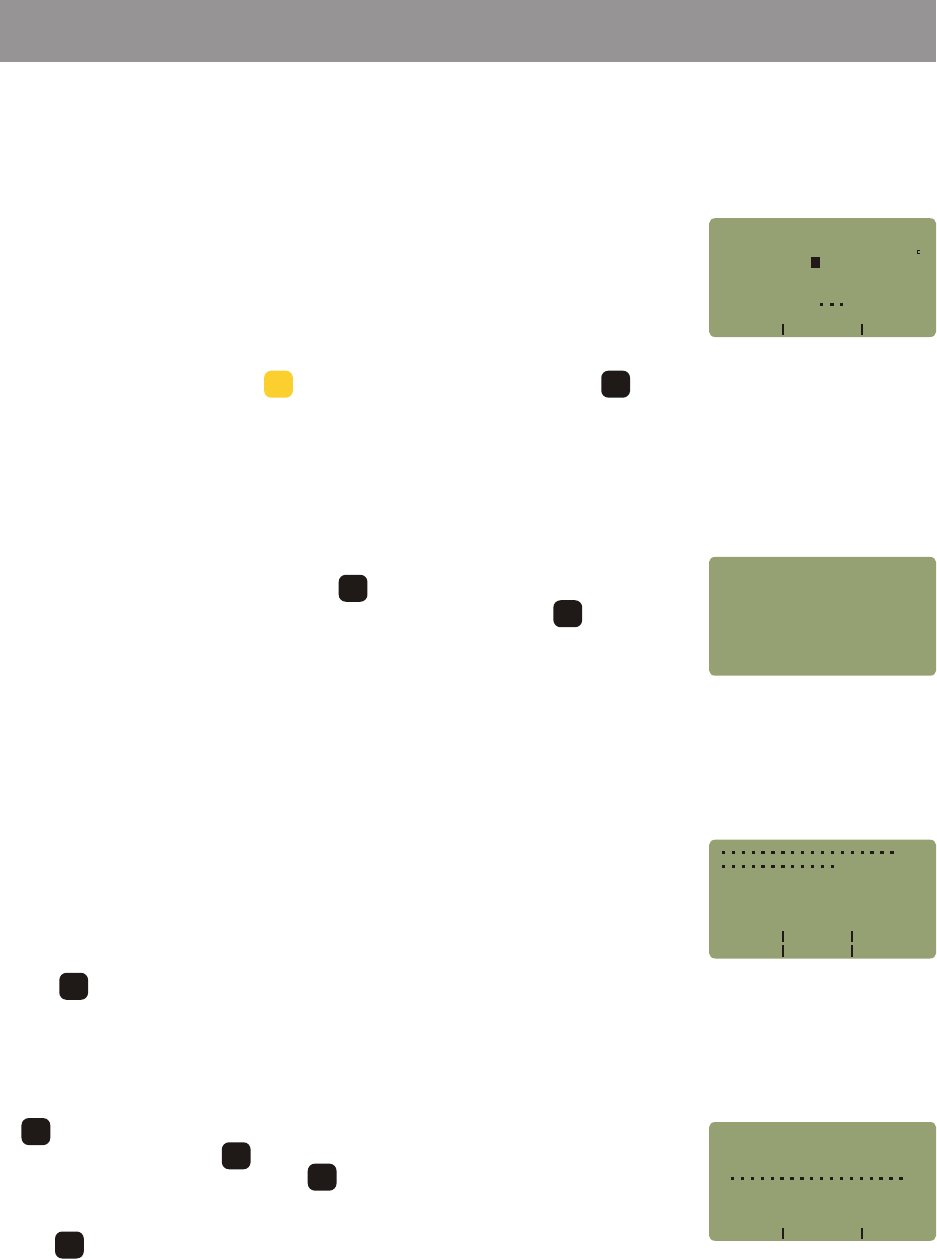
USER NAME - dots will first appear in the USER OR COMPANY NAME
field. Press and hold the key to backspace to the beginning of the field, then
enter the company name. Use the as a shift key for lower case letters. This
field allows for 18-character names.
Press when finished to return to the USER INFORMATION screen.
<1>USER INFORMATION - this option changes the name and telephone
number of the owner of the FiberMeter.
The dots appear in these fields by default when the meter is turned on for the very
first time. These dots will be replaced with company information.
Press to return to the METER CONFIG MENU.
Several features of the FiberMeter can be configured from the METER CONFIG
MENU. In SIMPLE METER, pressing , then <2>METER PROPERTIES will
open this menu. While in CERTIFICATION METER, press then select
<4>METER PROPERTIES.
METER CONFIG MENU is shown at right. These configuration functions are
activated by pressing the corresponding key, and are described in more detail
below.
Monitor Mode sends absolute power measurements in a comma-delimited
format to the serial port. A terminal program is required to view data in real time,
and captured data files can be imported into a spreadsheet for charting purposes.
Monitor Mode is useful for live monitoring of a light source or fiber optic
transmitter.
To enter Monitor Mode, press while viewing a data point. Press to exit
Monitor Mode.
Monitor Mode
1-4
METER CONFIGURATION FUNCTIONS
Changing User Information
Changing User Name
FEATURES & FUNCTIONS
UNIT 1
Hz
82
68%
UNITS
FIBER
Monitoring
dBm
_____________________
STORE WAVE
850nm
LINK #1
-20 45
Monitor Mode
<1>USER
<2>USER
<3>WAVELENGTH
<4>LCD
METER
<5>PORT
CONFIG MENU
INFORMATION
PREFERENCES
OPTIONS
CONTRAST
DIAGNOSTICS
METER CONFIG
MENU
Company Information
Screen
NAME
_____________________
USER
TELE
USER
[ ]
<---
USER
_____________________
OR COMPANY NAME:
--->SHIFT
Change Company
Name
DONE
5
MNO
MENU
MENU
DONE
F2F2
F1F1
F1F1
DONE