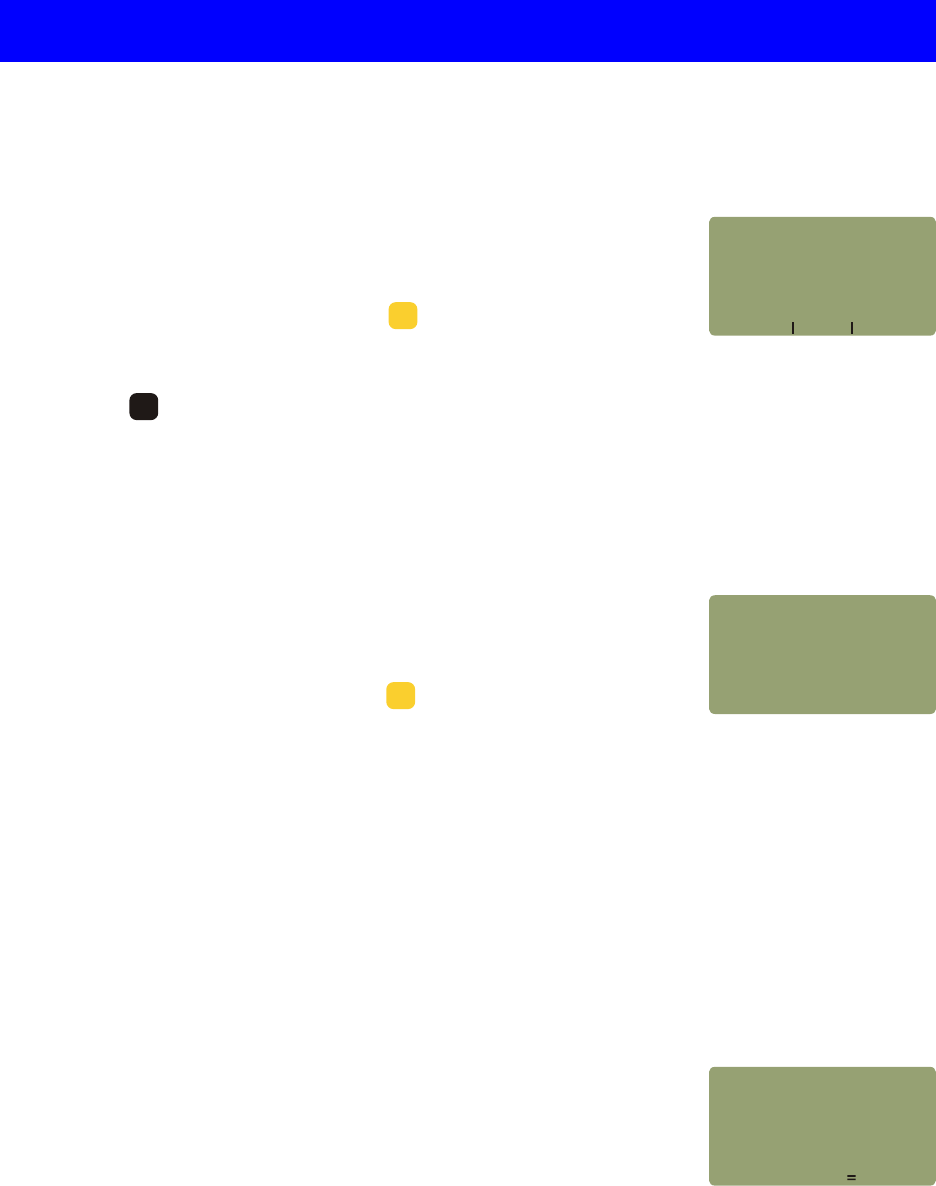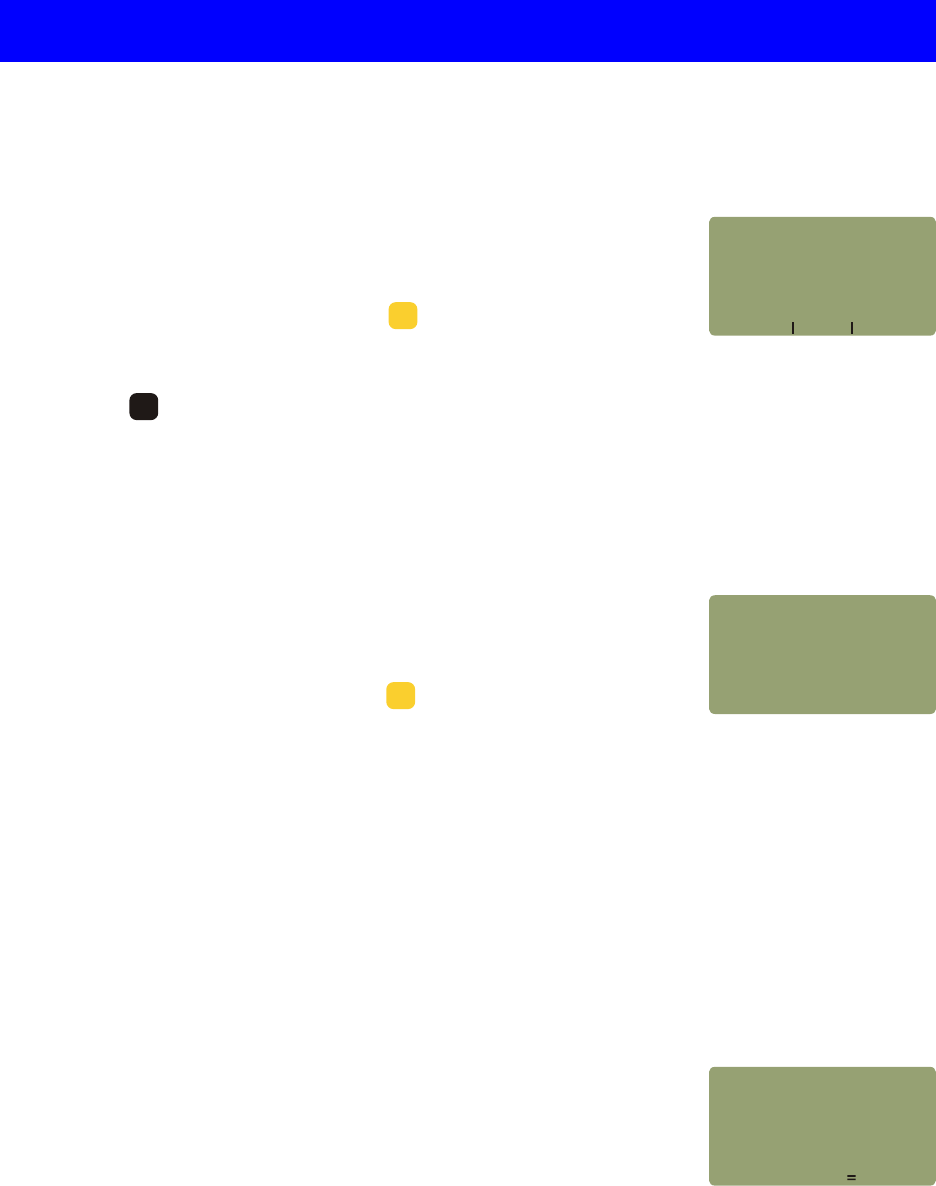
The data points stored for particular links can be downloaded to the serial port in
an easy-to-read format. This data can be viewed and captured to file by terminal
programs such as HyperTerminal for Windows.
1) From the FIBER LINK MENU, press .
2) Highlight and select the link to print.
The display will show a confirmation, then will return to the FIBER LINK MENU.
At times, it may be necessary to delete a link’s configuration in order to use it for a
new link. This process will delete the link information and all readings that were
stored while this link was loaded. The following steps show how to delete a link:
1) From the FIBER LINK MENU, press .
2) Highlight and select the link to delete.
3) Press to confirm deletion, and return to FIBER LINK MENU.
NOTE: once this information is deleted from the FiberMeter, it can no longer be retrieved. Double-check to
ensure that the link is no longer needed before confirming deletion.
MAIN MENU - FIBER LINK MENU - DELETE LINK
MAIN MENU - FIBER LINK MENU - PRINT LINK
3-6
CERTIFICATION METER
UNIT 3
STORED
ACME
DELETE
_____________________
YES NO
CORP.
LINK
INFO.
AND
READINGS
FOR:
Delete Link
Confirmation Screen
PRINTING
Link Printing
Confirmation Screen
<2>TAKE READINGS - returns the user to Immediate Mode, where readings can be stored for the currently
loaded link.
MAIN MENU - TAKE READINGS
<3>STORED READINGS - opens the STORED READINGS menu, which is
used to manage the data stored in the FiberMeter.
NOTE: the memory in the FiberMeter allows for permanent storage of data,
including reference and power readings. Data will remain in the meter, even
when the unit is powered off, until it is removed by the user.
MAIN MENU - STORED READINGS
STORED READINGS
MENU
<1>VIEW/EDIT/LOAD/PRN
<2>PRINT
BYTES
<3>DELETE
<4>DOWNLOAD
STORED READINGS
READINGS
READINGS
FREE 3071
DATA
5
MNO
F1F1
6
PQR