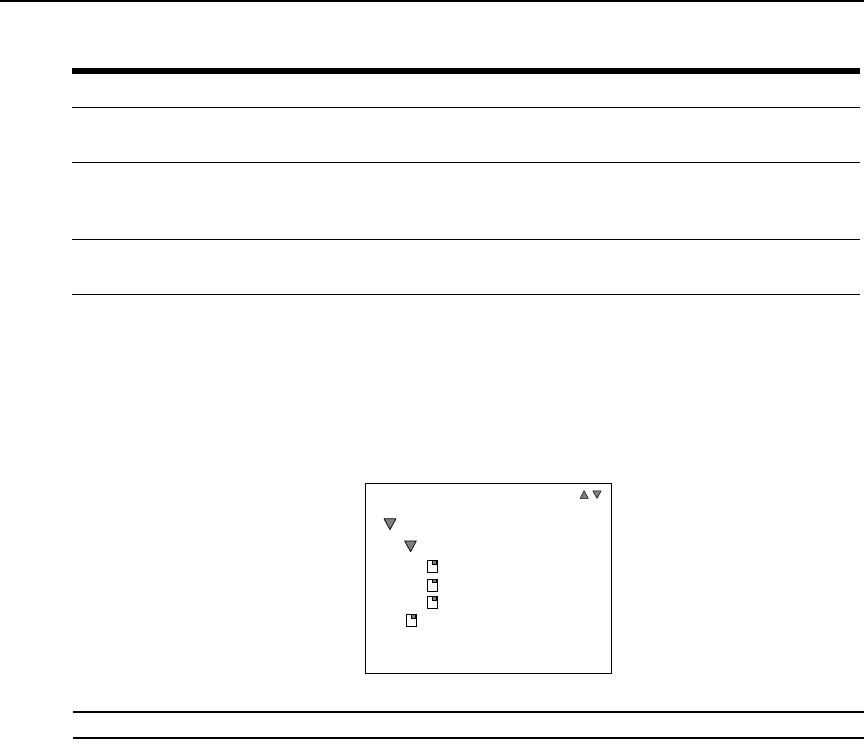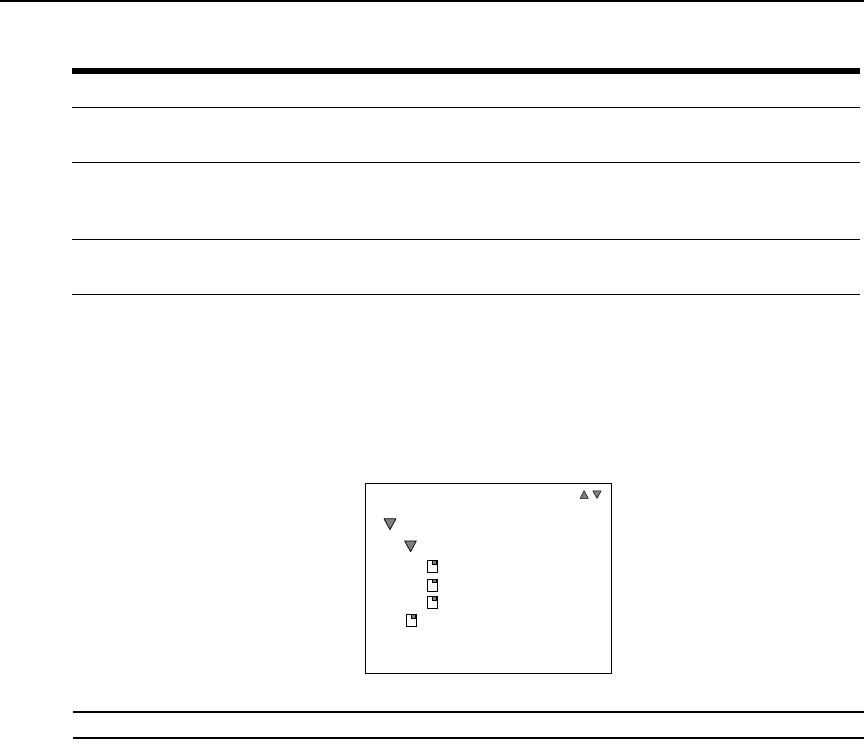
4 Emerge
TM
DM2000 Desktop Manager - Installer/User Guide
Using the side navigation bar
The side navigation bar is used to display windows that specify settings or perform operations. The
contents of the side navigation bar vary, depending on the tab and top navigation bar options that
are in use.
Figure 1.2 shows the location of side navigation bar arrow.
NOTE: Menus are static and cannot be expanded or collapsed
Figure 1.2: Example Side Navigation Bar
The arrows displayed indicate that a number of sub-options are available. You can display these
items by clicking the main link. Where no arrow is displayed, clicking the link brings you directly
to the option you have selected.
Displaying pages
Multiple page windows contain menu options that may be used to quickly navigate from one
display to another.You can click to enable the Select All checkbox to select all items on a page.
Enabling this checkbox selects all the items listed on a page regardless of whether the entire page is
visible. However, for multi-page displays, items listed on other pages will not be included in the
selection.
C
Top navigation bar - The options in the top navigation bar vary depending on the active tab in the
tab bar. Topics relevant to each selection display in the side navigation bar.
D
Side navigation bar - Use the side navigation bar to select system information to display or edit in
the content area. The side navigation bar contains arrows that affect its display; see
Using the side
navigation bar
on page 4.
E
Content area - The information specified by the tab bar, top navigation bar and side navigation bar
selections is displayed and changed in the content area.
Table 1.2: Explorer Window Area Descriptions (Continued)
Letter Description
Unit Views
Units
All
ECMS2000Rs
ECMS2000Ts
Active Sessions