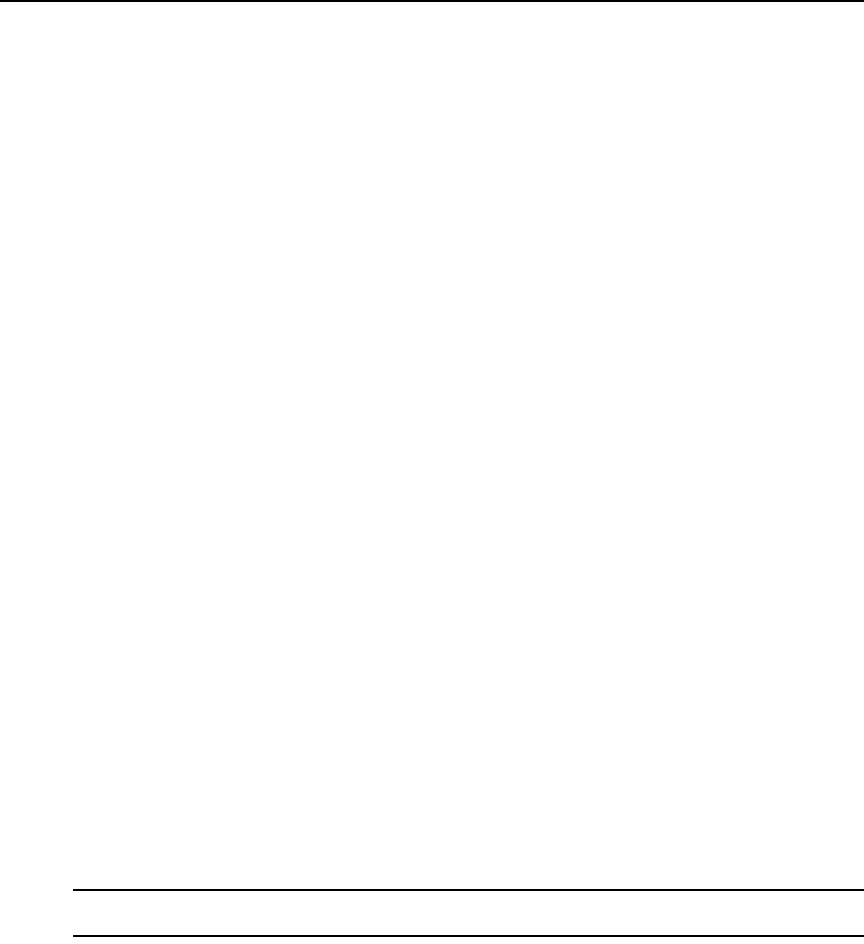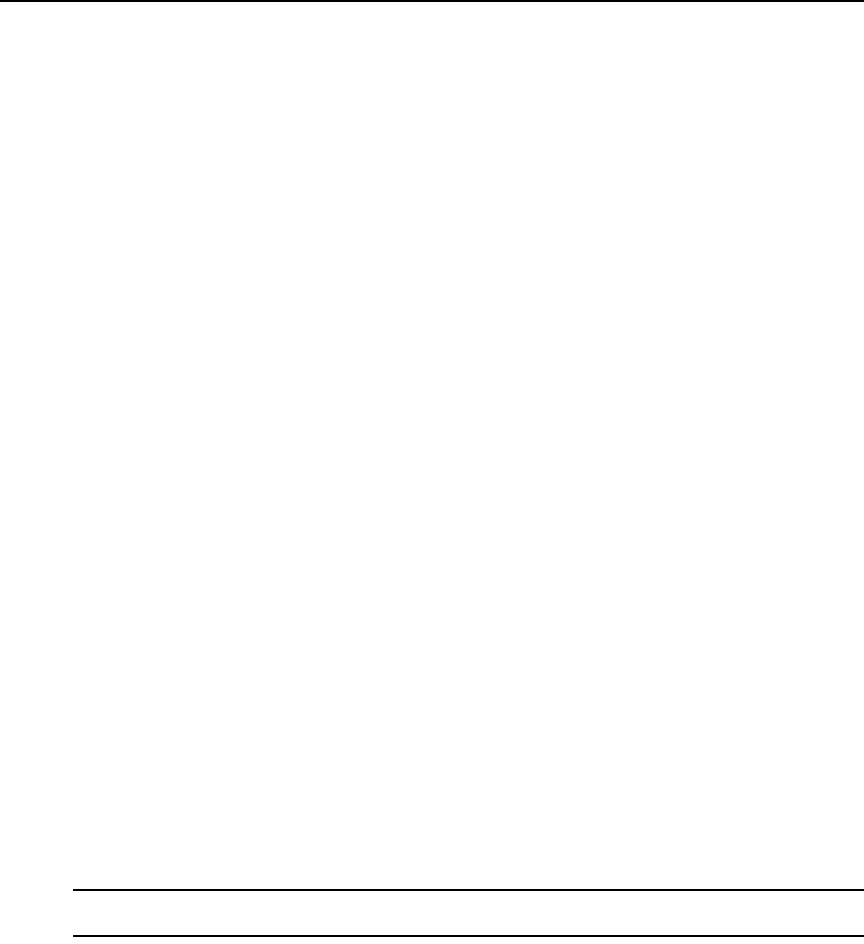
Chapter 4: Managing Users 31
3. Select Transmitters from the side navigation menu. The User Transmitters Configurations
window will open.
a. Choose a target transmitter from drop-down list.
b. Click Save.
Changing User Account Properties
You can change the following account properties for a user:
• The user (login) name and full name
• Login password
• Account login restrictions
• The user groups to which the user is assigned
• User contact details
• Target transmitters to which the user is assigned
Username
The user name information that you may specify for a user includes:
• User Name - The name that the Management Appliance uses to log in and identify the user.
• Full Name - The actual name of the user.
For example, you may use Engr10 as the username and Jonathan Z. Smith as the full name to
identify the person associated with the username.
To change the name of a user:
1. Click the Users tab.
2. Click a user name. The User Account Overview window will open.
3. Type the user name for the user.
4. Type the full name of the user.
5. Click Save and then click Close.
User Passwords
A user’s password can only changed by an administrator. If a user wants to change their password
they must contact an administrator.
NOTE: A password must contain between 6 and 64 alphanumeric characters. With the exception of ‘+’ and ‘-’ all
ASCII characters may be used.
To change a user password:
1. Click the Users tab.
2. In a User Accounts window, click the appropriate username. The User Account Overview
window will open.