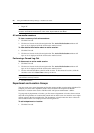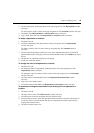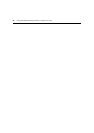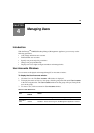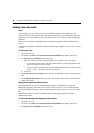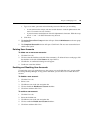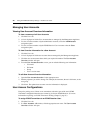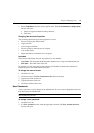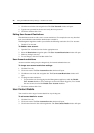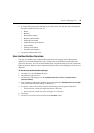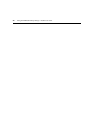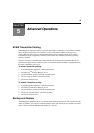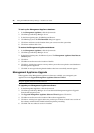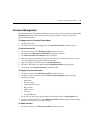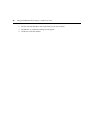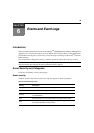32 Emerge
TM
DM2000 Desktop Manager - Installer/User Guide
3. Click Password in the side navigation bar. The User Password window will open.
4. Type the new password for the user and verify the new password.
5. Click Save and then click Close.
Editing User Account Restrictions
The administrator wants to edit a user's account restrictions. For example, the user may have had
their account disabled and asked the administrator to enable it.
The Management Appliance enables you to define the following restrictions for a User Account:
• Disable a User Account
To disable a user account:
1. Open the User Account Overview for the appropriate user.
2. Select the Restrictions navigation option. The User Account Restrictions window will open.
3. Make any changes necessary.
4. To save changes, click Save and then click Close.
User Account restrictions
Account restriction settings may be changed only for internal authentication users.
To change user account restrictions settings:
1. Click the Users tab.
2. Click a user name. The User Account Overview window will open.
3. Click Restrictions in the side navigation bar. The User Account Restrictions window will
open.
4. To change account restrictions:
• To prevent the user from logging into the Management Appliance, enable the Disable
User Account checkbox. (Users with open sessions will remain logged in.) To re-enable
the user account, de-select the Disable User Account checkbox.
5. Click Save and then click Close.
User Contact Details
You can add or edit a range of contact details for any existing user.
To add contact details for a user:
1. Click the Users tab.
2. Click a user name. The User Account Overview window will open.
3. Click Contact Details in the side navigation bar. The User Contact Details window will open.