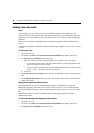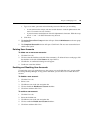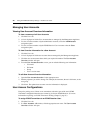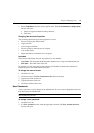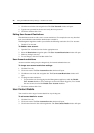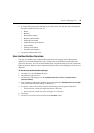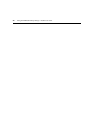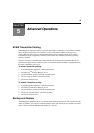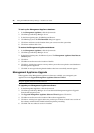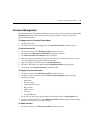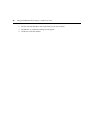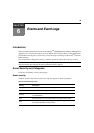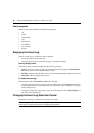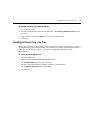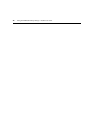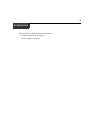36 Emerge
TM
DM2000 Desktop Manager - Installer/User Guide
To back up the Management Appliance database:
1. In the Management Appliance, click the Systems tab.
2. Click Emerge
TM
Desktop Manager Server.
3. In the left navigation pane, click Backup and Restore.
4. Click Backup System. The File Download dialog box appears.
5. Click Save and browse to the location where you want to store the system data.
6. Click Save and then click Close.
To restore the Management Appliance database:
1. In the Management Appliance, click the Systems tab.
2. Click Emerge
TM
Desktop Manager Server.
3. In the left navigation pane, click Restore System. The Management Appliance Data Restore
Wizard opens.
4. Click Next.
5. Click Browse and browse to the location of the file.
6. Click Next. A dialog box appears to warn you that you are about to upload a stored database to
the Management Appliance.
7. Click OK. A message indicating that the database has been successfully restored appears.
Management Appliance Upgrade
When upgrades of the Management Appliance software are available, you can upgrade your
Appliance from the Upgrade Management Appliance Software Wizard.
CAUTION: All data must be backed up in advance of any software upgrade as all data files are overwritten
during the upgrade process and all data will be lost.
To upgrade your Management Appliance software:
1. In the Management Appliance, click the System tab.
2. Click Emerge
TM
Desktop Manager Server and then click Management Appliance Upgrade
from the left navigation pane.
3. The Upgrade Management Appliance Software Wizard appears. Click Next.
4. Click Browse and browse to the location of the software upgrade files.
5. Click Next. A dialog box appears and warns you that you are about to install a new version of
the software and that all data should be backed up before proceeding.
6. Click OK. The new software version is installed.