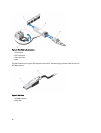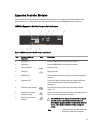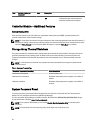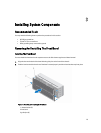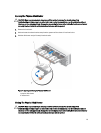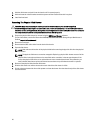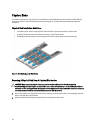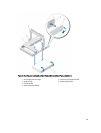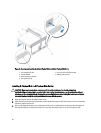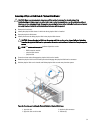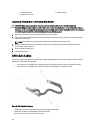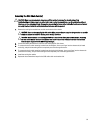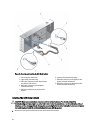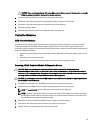Physical Disks
Your system supports up to sixty 2.5 inch or 3.5 inch SAS and nearline SAS physical disks and 2.5 inch SAS SSDs per
enclosure and up to a maximum 180 physical disks per storage array, by daisy chaining two additional expansion
enclosures.
Physical Disk Installation Guidelines
• To maintain proper airflow, install physicals disks from left to right and front to back in each drawer.
• A minimum of four disks must be installed in slots 0, 3, 6, and 9 of each drawer.
• The MD Series Dense storage array and expansion enclosure support mixing of physical disk types.
Figure 19. Slot Numbering on the Disk Drawer
Removing A Physical Disk From A Physical-Disk Carrier
CAUTION: Many repairs may only be done by a certified service technician. You should only perform
troubleshooting and simple repairs as authorized in your product documentation, or as directed by the online or
telephone service and support team. Damage due to servicing that is not authorized by Dell is not covered by your
warranty. Read and follow the safety instructions that came with the product.
1. Push out the edge on one side physical-disk carrier until the pins on the physical-disk carrier disengage from the
holes on one side of the physical-disk.
2. Hold the physical disk and angle the physical disk out of the physical-disk carrier.
28