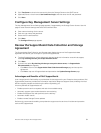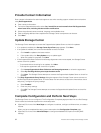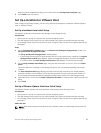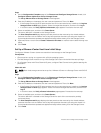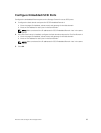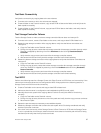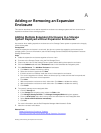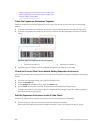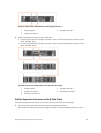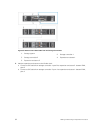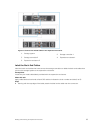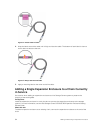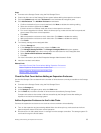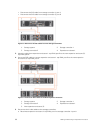A
Adding or Removing an Expansion
Enclosure
This section describes how to add an expansion enclosure to a storage system and how to remove an
expansion enclosure from a storage system.
Adding Multiple Expansion Enclosures to a Storage
System Deployed without Expansion Enclosures
Use caution when adding expansion enclosures to a live Storage Center system to preserve the integrity
of the existing data.
Prerequisites
Install the expansion enclosures in a rack and, but do not connect the expansion enclosures to the
storage system. For more information, see the Dell Storage Center SC100/SC120 Expansion Enclosure
Getting Started Guide
Steps
1. Cable the expansion enclosures together to form a chain.
2. Connect to the Storage Center using the Dell Storage Client.
3. Check the disk count of the Storage Center system before adding the expansion enclosure.
4. Click the Hardware tab and select Enclosures node in the Hardware tab navigation pane.
5. Click Add Enclosure. The Add New Enclosure wizard starts.
a. Click Next to validate the existing cabling.
b. Select the enclosure type and click Next.
c. If the drives are not installed, install the drives in the expansion enclosures.
d. Turn on the expansion enclosure. When the drives spin up, make sure that the front panel and
power status LEDs show normal operation.
e. Click Next.
f. Add the expansion enclosure to the A-side chain. Click Next to validate the cabling.
g. Add the expansion enclosure to the B-side chain. Click Next to validate the cabling.
h. Click Finish.
6. To manually manage new unassigned disks:
a. Click the Storage tab.
b. In the Storage tab navigation pane, select the Disks node.
c. Click Manage Unassigned Disks. The Manage Unassigned Disks dialog box appears.
d. From the Disk Folder drop-down menu, select the disk folder for the unassigned disks.
e. Select Perform RAID rebalance immediately.
f. Click OK.
For more information, see the Dell Enterprise Manager Administrator’s Guide.
7. Label the new back-end cables.
Related Links
Cable the Expansion Enclosures Together
Check the Current Disk Count before Adding Expansion Enclosures
Adding or Removing an Expansion Enclosure
89