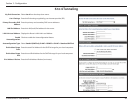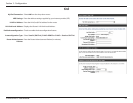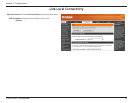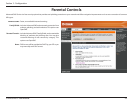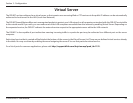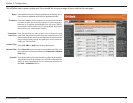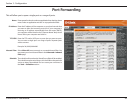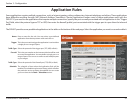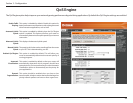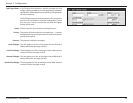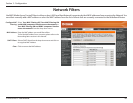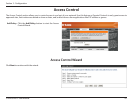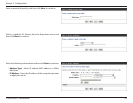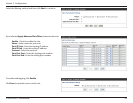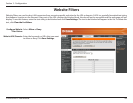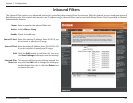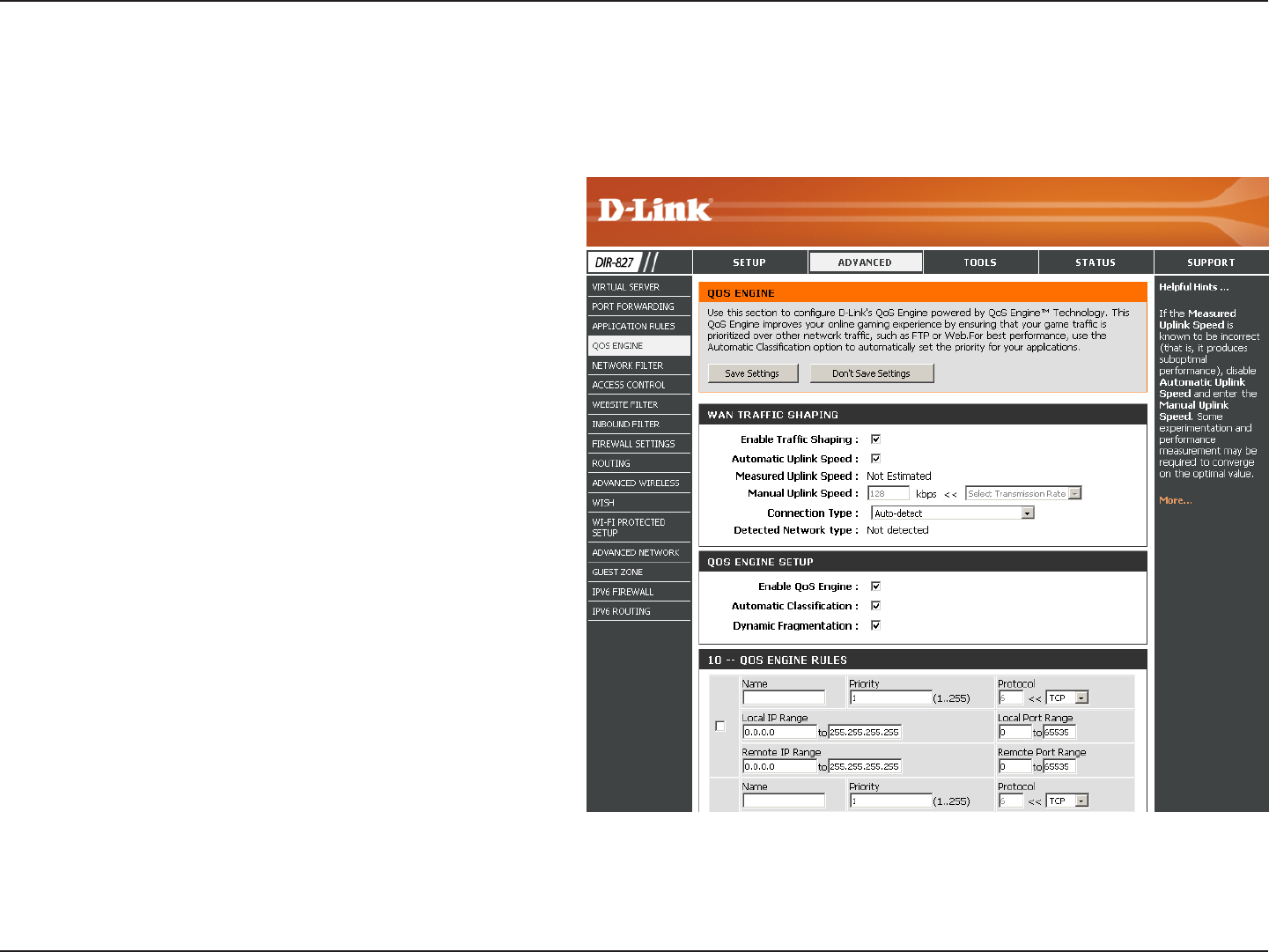
58D-Link DIR-827 User Manual
Section 3 - Conguration
QoS Engine
The QoS Engine option helps improve your network gaming performance by prioritizing applications. By default the QoS Engine settings are enabled.
This option is disabled by default. Enable this option for
better performance and experience with online games and
other interactive applications, such as VoIP.
This option is enabled by default when the QoS Engine
option is enabled. This option will allow your router to
automatically determine the uplink speed of your Internet
connection.
This displays the detected uplink speed.
The speed at which data can be transferred from the router
to your ISP. This is determined by your ISP.
This option is enabled by default. This will allow your
router to automatically determine the network priority of
running programs.
This option is enabled by default so that your router will
automatically determine which programs should have
network priority. For best performance, use the Automatic
Classication option to automatically set the priority for
your applications.
This option should be enabled when you have a slow
Internet uplink. It helps to reduce the impact that large low
priority network packets can have on more urgent ones.
Enable Trac
Shaping:
Automatic Uplink
Speed:
Measured Uplink
Speed:
Manual Uplink
Speed:
Enabled QoS Engine:
Automatic
Classication:
Dynamic
Fragmentation: