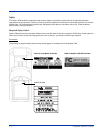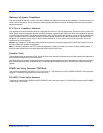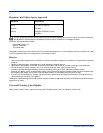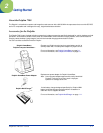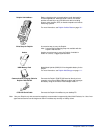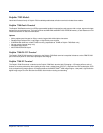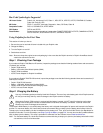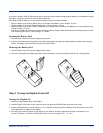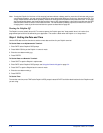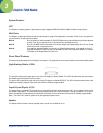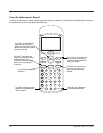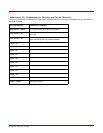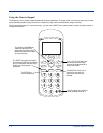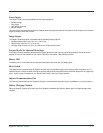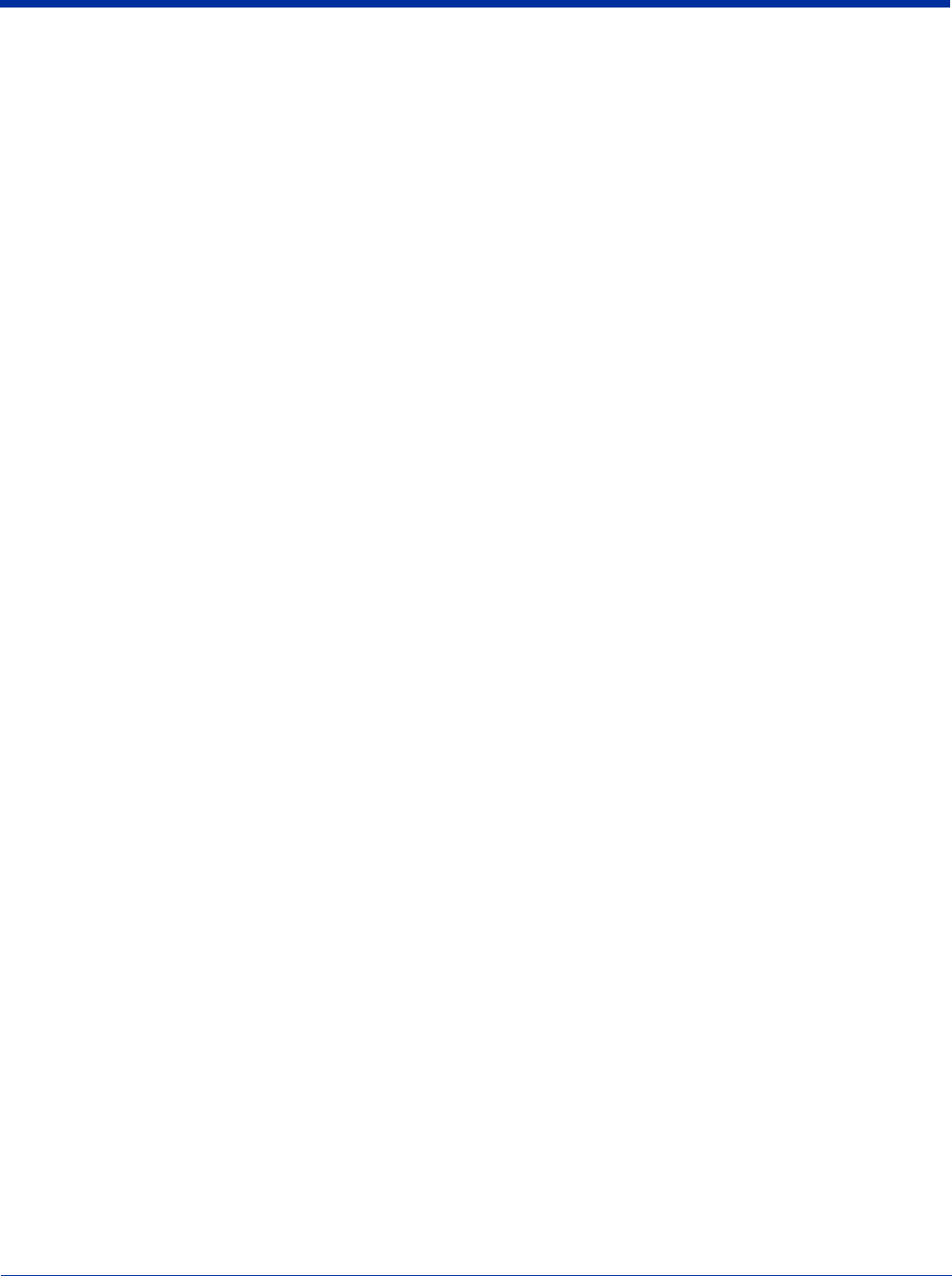
2 - 6 Dolphin® 7200 User’s Guide
Note: If using the Dolphin for first time or if the terminal has been without a battery pack for more than 30 minutes and you are
now inserting a battery, you may receive a CMOS error when the terminal boots up. Don't worry, the terminal is OK. This
simply means that the internal back-up battery needs to be recharged and the date and time need to be reset. To recharge
the internal backup battery and reset the date and time, insert a fully charged battery in the Dolphin and then use the DOS
date and time function to set the correct date and time. The internal back-up battery requires a minimum of 5 hours of
charging time in order to perform and maintain the system as described on page 30.
Turning the Dolphin Off
The Dolphin is never actually turned off. To conserve power, the Dolphin goes into "sleep mode" when it is inactive for a
programmed period of time as defined by your application. The screen is blank when the Dolphin is in "sleep mode."
Step 4. Setting the Date and Time
Use the DOS date and time function to set the correct date and time for your Dolphin terminal.
To Set the Date on an Alphanumeric Terminal:
1. Enter DATE at the Dolphin's DOS prompt.
2. Press NUM LOCK to put the Dolphin in numeric mode.
3. Enter the new date mm-dd-yyyy.
4. Press ENTER.
To Set the Date on a Numeric Terminal:
1. Press SHIFT to put the Dolphin in alpha mode.
2. Enter DATE at the Dolphin's DOS prompt; see Using the Numeric Keypad on page 3-4.
3. Press SHIFT to put the Dolphin back in numeric mode.
4. Enter the new date mm-dd-yy.
5. Press ENTER.
To Set the Time
To enter the new time, enter TIME at the Dolphin's DOS prompt instead of DATE and follow the directions for the Dolphin model
you are using.