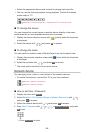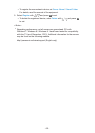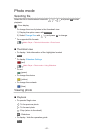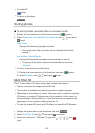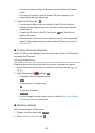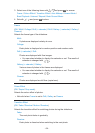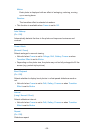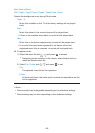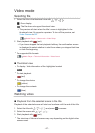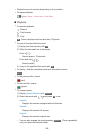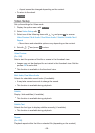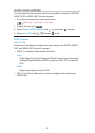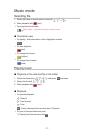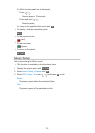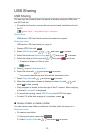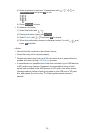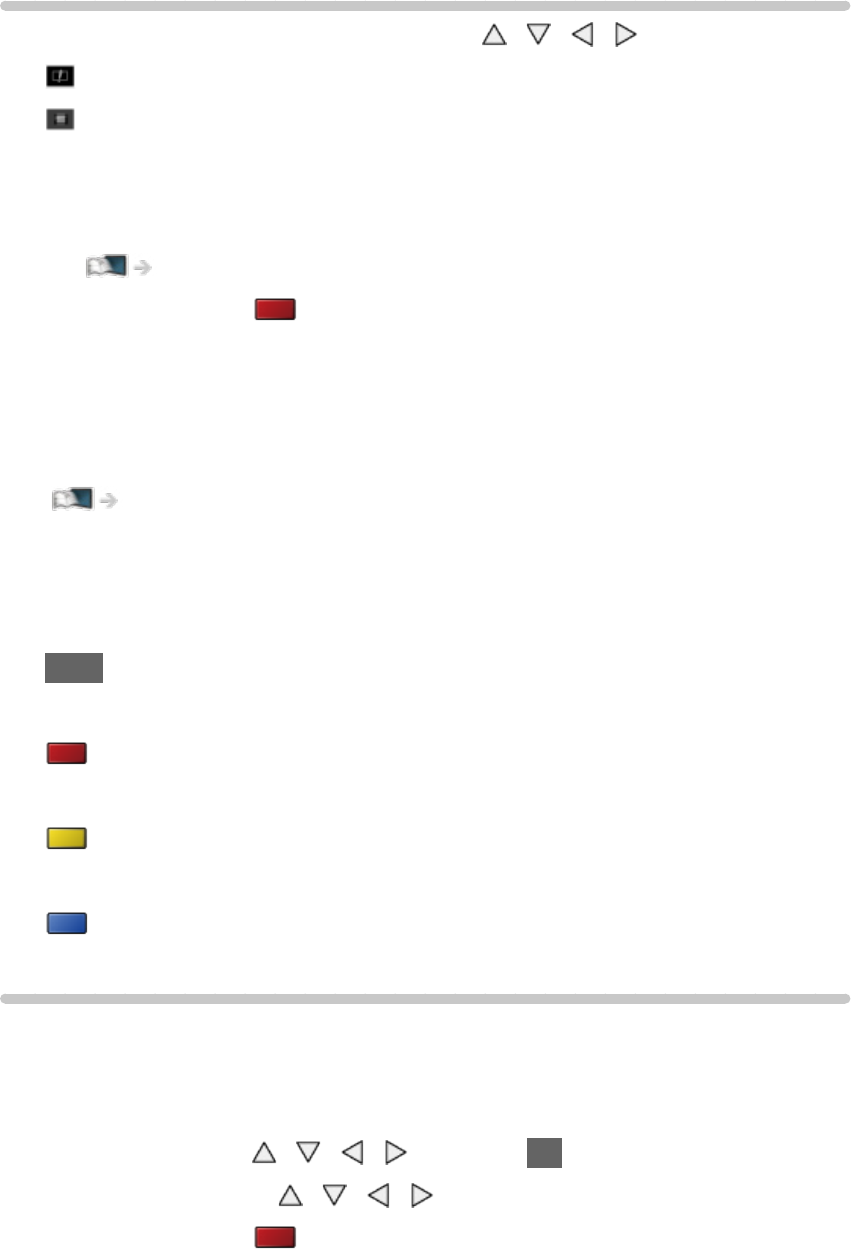
- 67 -
Video mode
Selecting file
1. Select the title in the thumbnail view with / / / .
: Error display
: The file does not support thumbnail view.
●
The preview will start when the title / scene is highlighted in the
thumbnail view if it supports a preview. To turn off the preview, set
Video Preview to Off.
Media Player > Video mode > Video Setup
2. Start playback with (red).
●
If you have stopped the last playback halfway, the confirmation screen
is displayed to select whether to start from where you stopped last time
or from the beginning.
●
For supported file formats
Media Player > Technical information > Video format
■ Thumbnail view
●
To display / hide information of the highlighted content
INFO
●
To start playback
(red)
●
To change the device
(yellow)
●
To change the contents
(blue)
Watching video
■ Playback from the selected scene in the title
Playback of the selected scene will start and continue until the end of the title.
1. Select the title with
/ / / and press OK to access.
2. Select the scene with
/ / / .
3. Start playback with
(red).
●
The structure of titles and scenes may vary depending on the digital video
camera used.