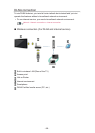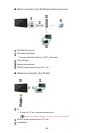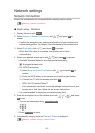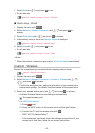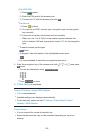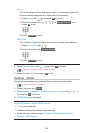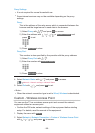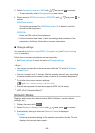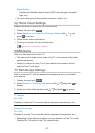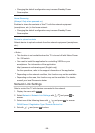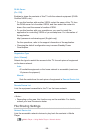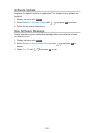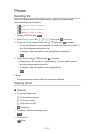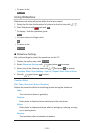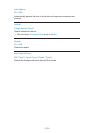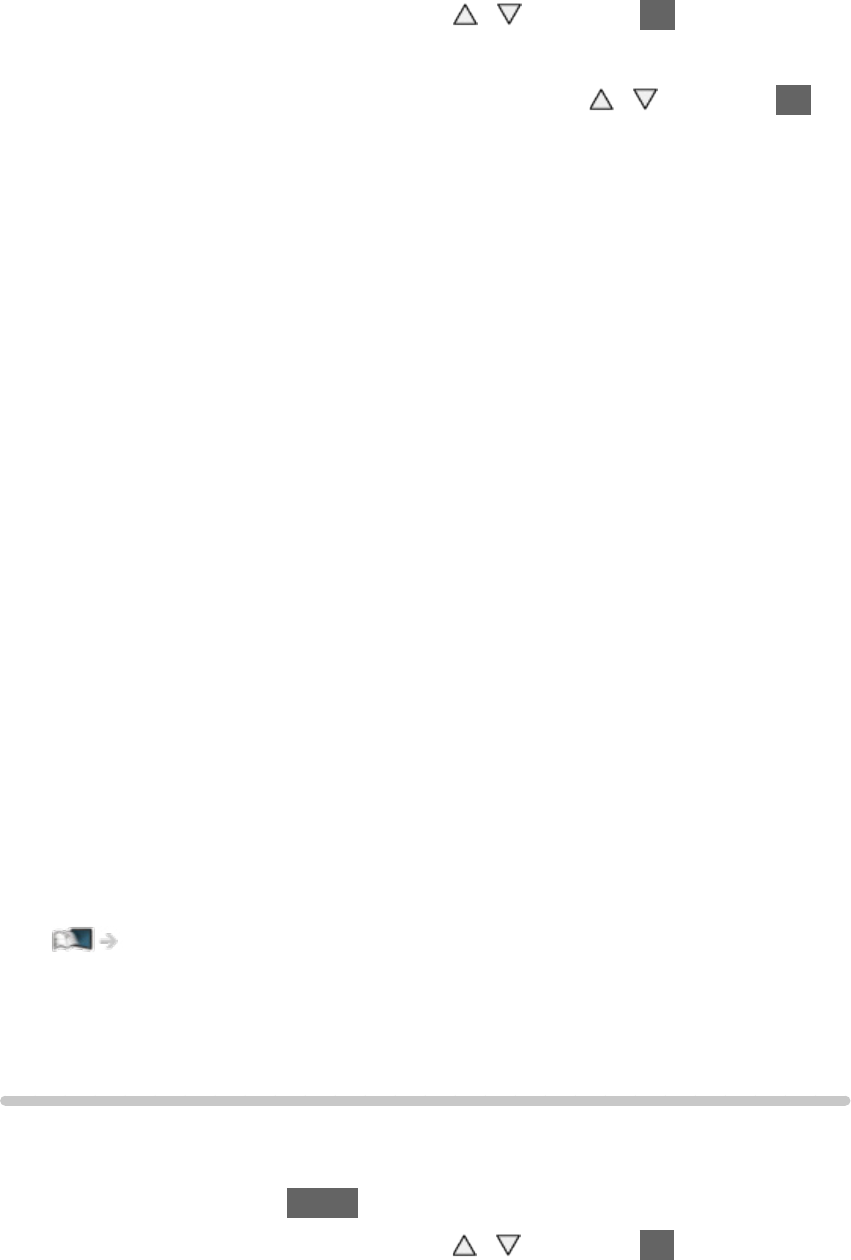
- 96 -
3. Select Connect to device in WPS with / and press OK to access.
●
To set manually, select Change settings (see below).
4. Select and set WPS(Push button) / WPS(PIN) with
/ and press OK to
access.
WPS(Push button):
Set up the equipment for WPS(Push button). For details, read the
manual of the equipment.
WPS(PIN):
Enter the PIN code of the equipment.
●
If the connection has failed, check the settings and positions of the
equipment. And then, follow the on-screen instructions.
■ Change settings
You can set up Network name(SSID), Encryption key and Channel setting
method manually.
Follow the on-screen instructions and set manually.
●
Set Reset settings to reset the items of Change settings.
= Note =
●
You cannot connect the internet service while the TV is set to Wireless
Access Point.
●
You can connect up to 7 devices. But the transfer rate will vary according
to communication environment or the numbers of connected equipment.
●
To confirm the current network settings
Network > Network settings > Network Status
●
Ensure the equipment to connect supports WPS for this setup.
●
WPS: Wi-Fi Protected Setup™
Network Status
Displays and checks the network status (MAC Address, current network
settings, etc.).
1. Display the menu with MENU.
2. Select Network > Network Status with
/ and press OK to access.
3. Automatically testing is done and Network Status is displayed.
Try Again:
Performs automatic testing of the network connection for the TV and
displays the current status again.