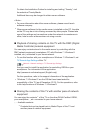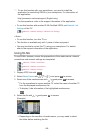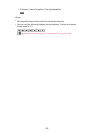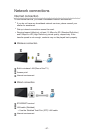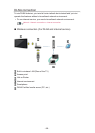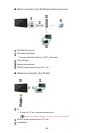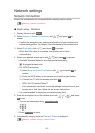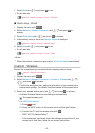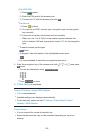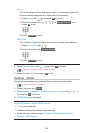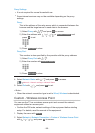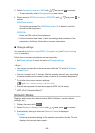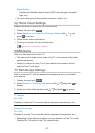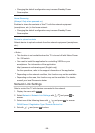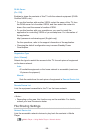- 92 -
7. Select Exit with / and press OK to set.
●
To set manually
Network > Network settings > Custom - Wireless
■ Quick setup - Wired
1. Display the menu with MENU.
2. Select Network > Network Connection with
/ and press OK to
access.
3. Select Quick setup with
/ and press OK to access.
4. Automatically setup is done and Network Status is displayed.
Network > Network settings > Network Status
5. Select Exit with / and press OK to set.
●
To set manually
Network > Network settings > Custom - Wired
= Note =
●
When the network connection type is set to Wired, Wireless is deactivated.
Custom - Wireless
Ensure the connections are completed before starting network setup.
Network > Network connections
1. Display the menu with MENU.
2. Select Network > Network Connection > Custom > Wireless with
/ /
/ and press OK to access.
●
Confirm the encryption key, settings and position of your access point
before starting setup. For details, read the manual of the access point.
3. Select your desired access point with
/ and press OK to access.
●
Available Wireless Networks are displayed automatically.
: Encrypted access point
●
For WPS(Push button)
1) Press
(red).
2) Press the WPS button on the access point until the light flashes.
3) Connect the TV with the access point with OK.
– WPS: Wi-Fi Protected Setup™
– If the connection has failed, check the settings and positions of your
access point. And then, follow the on-screen instructions.