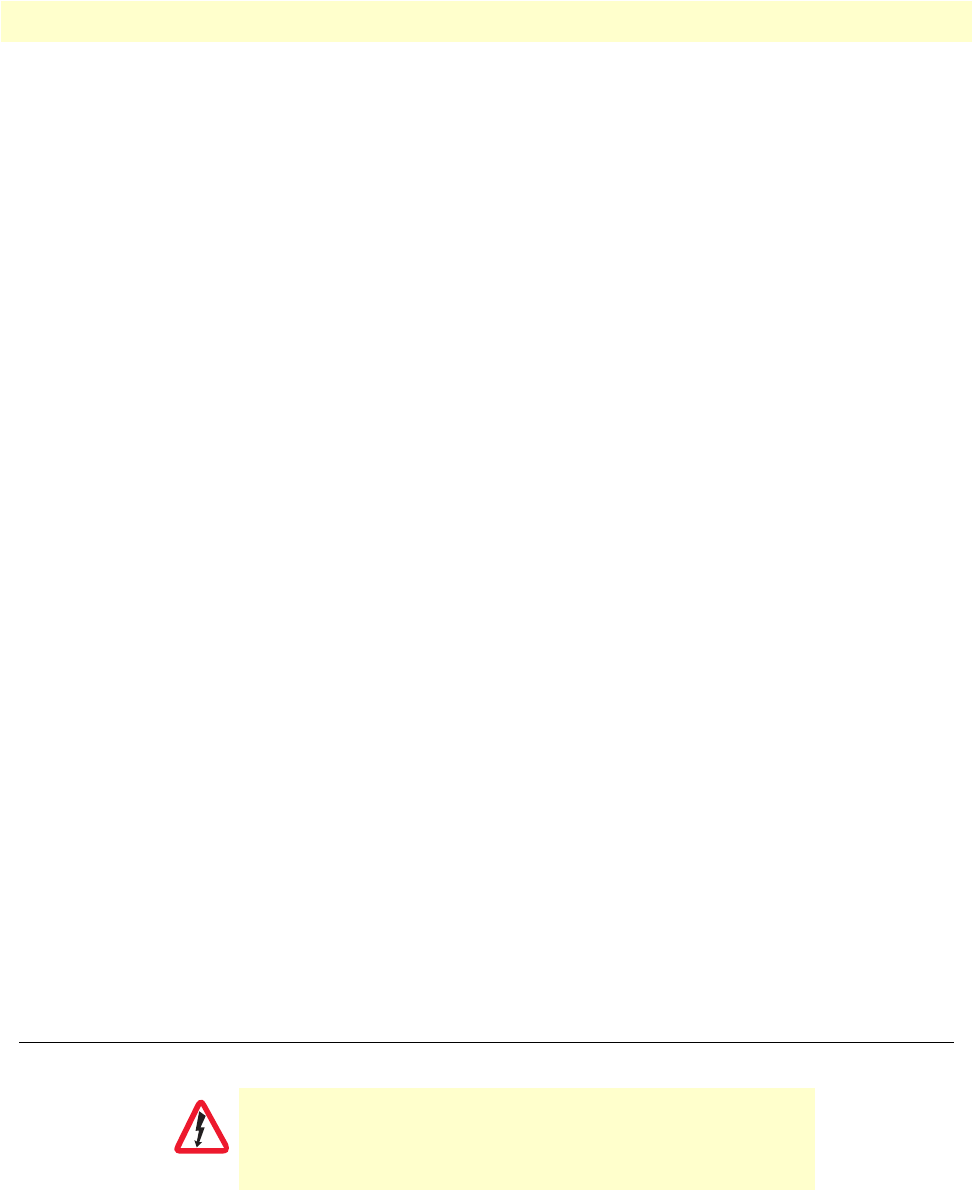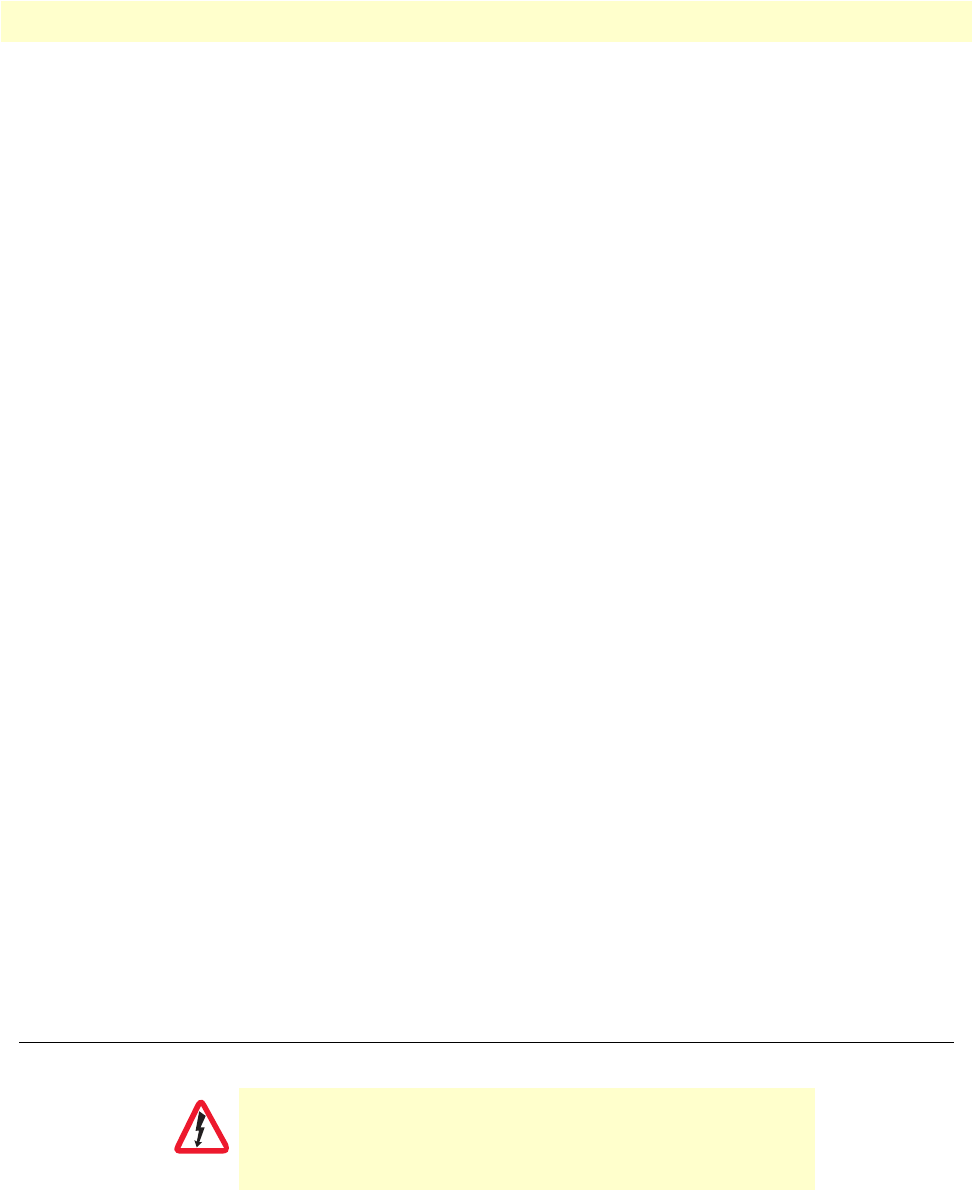
2. Connect the SmartNode to the network 41
SmartNode 4520 & 4110 Series User Manual 4 • Getting started with the SmartNode
• 8 bit
• 1 stop bit
• No fl
ow control
Login
Accessing your SmartNode via the local console port (or via a Telnet session) causes the login screen to display.
T
ype the factory default login: administrator and leave the password empty. Press the Enter key after the pass-
word prompt.
login:administrator
password: <Enter>
172.16.40.1>
After you have successfully logged in you are in the operator execution mode, indicated by > as command line
prompt. With the commands enable and configure you enter the configuration mode.
172.16.40.1>enable
172.16.40.1#configure
172.16.40.1(cfg)#
Changing the IP address
Select the context IP mode to configure an IP interface.
172.16.40.1(cfg)#context ip router
172.16.40.1(ctx-ip)[router]#
Now you can set your IP address and network mask for the interface eth0. Within this example a class C net-
work (172.16.1.0/24) is assumed. The IP addr
ess in this example is set to 172.16.1.99 (you should set this to
an unused IP address on your network).
172.16.40.1(ctx-ip)[router]#interface eth0
172.16.40.1(if-ip)[eth0]#ipaddress 172.16.1.99 255.255.255.0
2002-10-29T00:09:40 : LOGINFO : Link down on interface eth0.
2002-10-29T00:09:40 : LOGINFO : Link up on interface eth0.
172.16.1.99(if-ip)[eth0]#
Copy this modified configuration to your new start-up configuration. Upon the next start-up the system will
initialize itself using the modified configuration.
172.16.1.99(if-ip)[eth0]#copy running-config startup-config
172.16.1.99(if-ip)[eth0]#
The SmartNode can now be connected with your network.
2. Connect the SmartNode to the network
The Interconnecting cables shall be acceptable for external use
and shall be rated for the proper application with respect to volt-
age, current, anticipated temper
ature, flammability, and
mechanical serviceability.