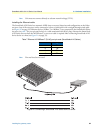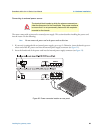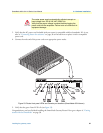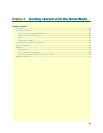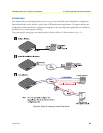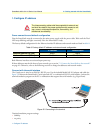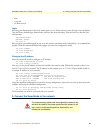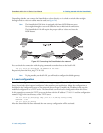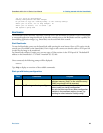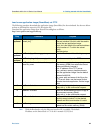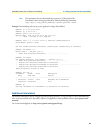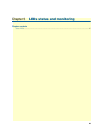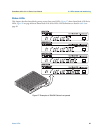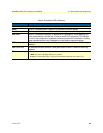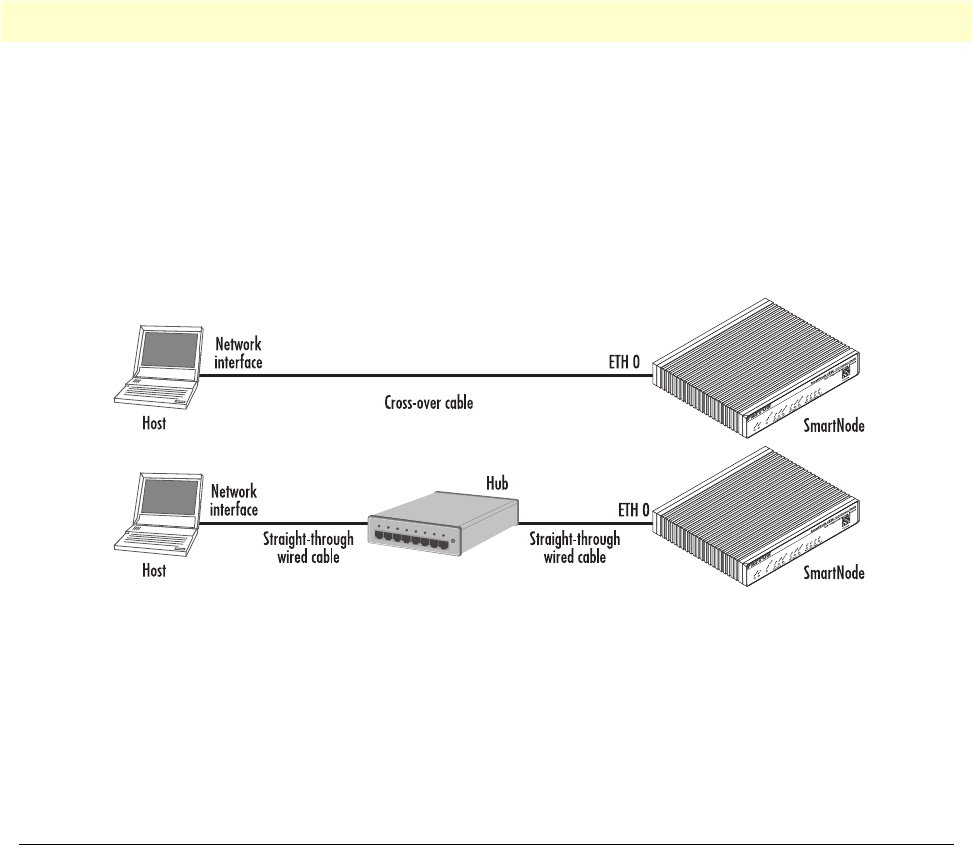
3. Load configuration 42
SmartNode 4520 & 4110 Series User Manual 4 • Getting started with the SmartNode
Depending whether you connect the SmartNode to a host directly or via a hub or switch either straight-
through wired or cross-over cables must be used (see figure 26).
Note The SmartNode 4520 Series is equipped with Auto-MDX Ethernet ports.
Use straight-through or cross-over cables for host or hub/switch connections.
The SmartNode 4110 will require the proper cable as it does not have the
MDX feature.
Figure 26. Connecting the SmartNode to the network
You can check the connection with the ping command to another host on the local LAN.
172.16.1.99(if-ip)[eth0]#ping <IP Address of the host>
Respectively from the host: ping 172.16.1.99
Note To ping outside your local LAN, you will need to configure the default gateway.
3. Load configuration
Download a configuration note to your PC from the support page of Patton’s Inalp web server
(http://www.inalp.ch/en/support/confignotes/) that matches your application. Adapt the configuration as
described in the configurat
ion note to your network (do not forget to modify the IP address) and copy the
modified configuration to a TFTP server. The SmartNode can now load its configuration from this server.
In this example we assume the TFTP ser
ver on the host with the IP address 172.16.1.11 and the configuration
named SN.cfg in the root directory of the TFTP server.
172.16.1.99(if-ip)[eth0]#copy tftp://172.16.1.11/SN.cfg startup-config
Download...100%
172.16.1.99(if-ip)[eth0]#
After the SmartNode has been rebooted the new start up configuration will be activated.