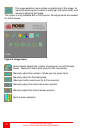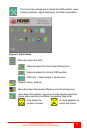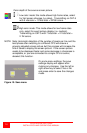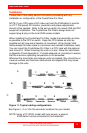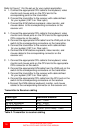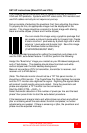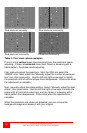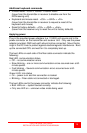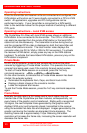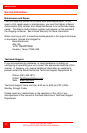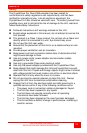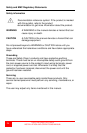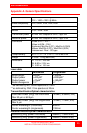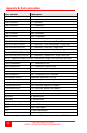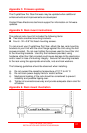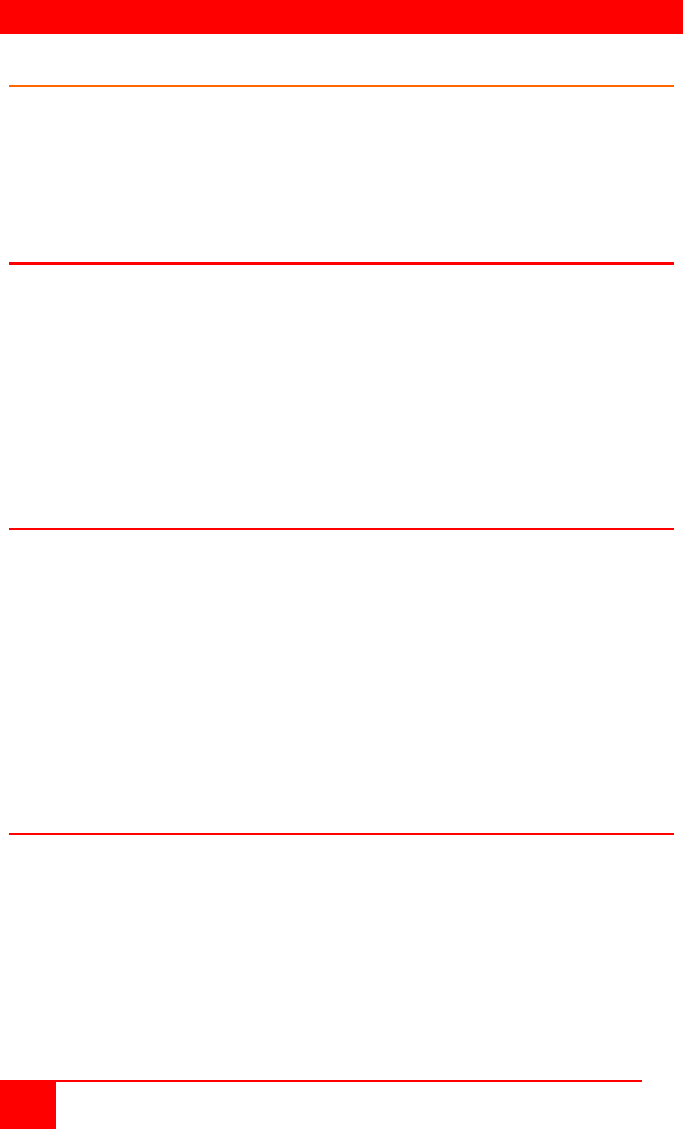
OPERATING INSTRUCTIONS
20
CRYSTALVIEW PRO FIBER
INSTALLATION AND OPERATIONS MANUAL
Operating instructions
Once the transmitter and receiver units are connected and configured, the
KVM station will function as if it were directly connected to a CPU or KVM
switch. All applications, upgrades and PC configurations can be
performed normally. If your transmitter is connected to a KVM switch,
refer to the switches manual for the proper method of switching to different
CPU ports.
Operating instructions – Local KVM access
The CrystalView Pro Fiber with local KVM access allows an additional
KVM station to be connected to the transmitter. The CPU or KVM switch
can easily be operated from the remote KVM station or the local KVM
station but not simultaneously. The transmitter is active during boot-up
and the connected CPUs video is displayed on both the transmitter and
remote KVM stations monitor. The local monitor video displays the
computer video (no DVI to VGA or VGA to DVI conversion). To activate
the receiver’s KVM station, simply press any key on the KVM stations
keyboard. To activate the transmitters KVM station, press any key on the
KVM station’s keyboard.
Private Mode
On PC (PS/2) systems, a user at one console can lock out the other
console by triggering a ‘Private Mode’ function. This prevents the inactive
console from being used, even if the inactivity timeout period expires.
To start a Private Mode session on a console, press the ‘hot’ key
command sequence: <Ctrl> + <Shift> + <Scroll Lock>
On the other console, to indicate that a Private Mode session has been
started, the extender system:
Illuminates the keyboards Num, Caps, and Scroll Lock LEDs
Displays a blank image on the console’s monitor.
Locks the keyboard and mouse.
To end the Private Mode session, press the ‘hot’ key command sequence
again.
Frame Rates
Normally the data rate of a DVI video card is much higher than the
transfer rate of the CrystalView pro fiber modules, consequentially, not
every frame of the graphic card is transferred. Stating with a recognized
VS-signal, the next complete frame generated by the graphic card is
digitized (VGA only) and temporally stored, transmitted to the receiver
using the available net data rate and displayed. Images generated by the
graphic card during the transfer are discarded (frame dropping). The
resulting frame rate is approximately 15 fps. Reducing the screen
resolution will increase the frame rate, increasing the screen resolution will
decrease the frame rate.