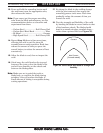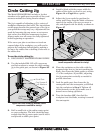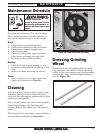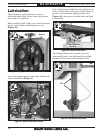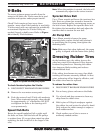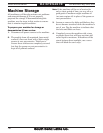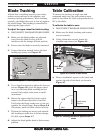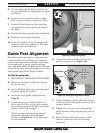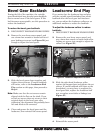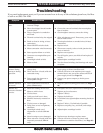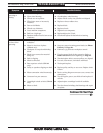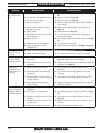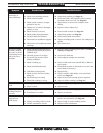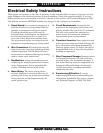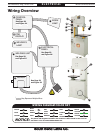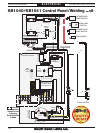For Machines Mfg. Since 8/09 Model SB1040/SB1041
-43-
SERVICE
Bevel Gear Backlash
During the life of the machine, the variable
speed handwheel may develop extra backlash
due to normal wear of the bevel gears. If this
lash becomes unacceptable, use this procedure to
reduce the backlash.
To reduce the bevel gear backlash:
1. DISCONNECT BANDSAW FROM POWER!
2. Remove the rear lower access panel, and
use a 4mm hex wrench to loosen both bevel
gear locking set screws (see Figure 50) just
enough to adjust the bevel gears.
Leadscrew End Play
If you notice that the leadscrew has end play
and the variable speed handwheel has excess
backlash after the bevel gear lash has been
set, you can adjust the leadscrew collars as an
additional measure to reduce the backlash.
To adjust the leadscrew collars to reduce
backlash:
1. DISCONNECT BANDSAW FROM POWER!
2. Remove the rear lower access panel, and
use a 4mm hex wrench to loosen both collar
locking set screws just enough to adjust the
collars (see Figure 51).
3. Slide the bevel gears closer together and
tighten the set screws. If excess backlash
still exists, refer to the Leadscrew End
Play section on this page, then proceed to
Step 4.
Note: Make sure that the set screws remain
aligned with the flats on the shaft. If one
or both set screws does not return to their
original depth in the bevel gear after
tightening, the alignment has probably been
lost and needs to be corrected.
4. Clean and grease the bevel gears and the
leadscrew, then reinstall the access panel.
3. Slide the right-hand leadscrew collar
against the support boss and tighten the set
screws. If excess backlash still exists at the
handwheel, you may have to readjust the
bevel gear lash, replace the leadscrew half
nut, or replace worn bolts or linkage (see
Figure 51).
4. Reinstall the access panel.
Figure 52. Linkage location and parts.
Leadscrew
Halfnut
Bolts
Linkage
Figure 50. Location of bevel gears.
Bevel Gears
!
Figure 51. Leadscrew adjustment locations.
Leadscrew
Support Boss
Leadscrew Collars w/
Locking Set Screws
!