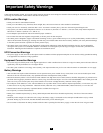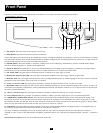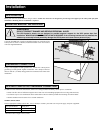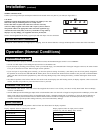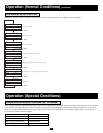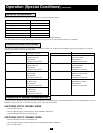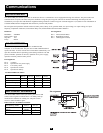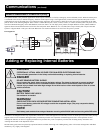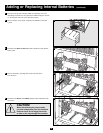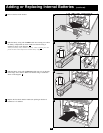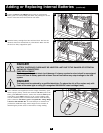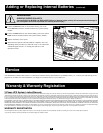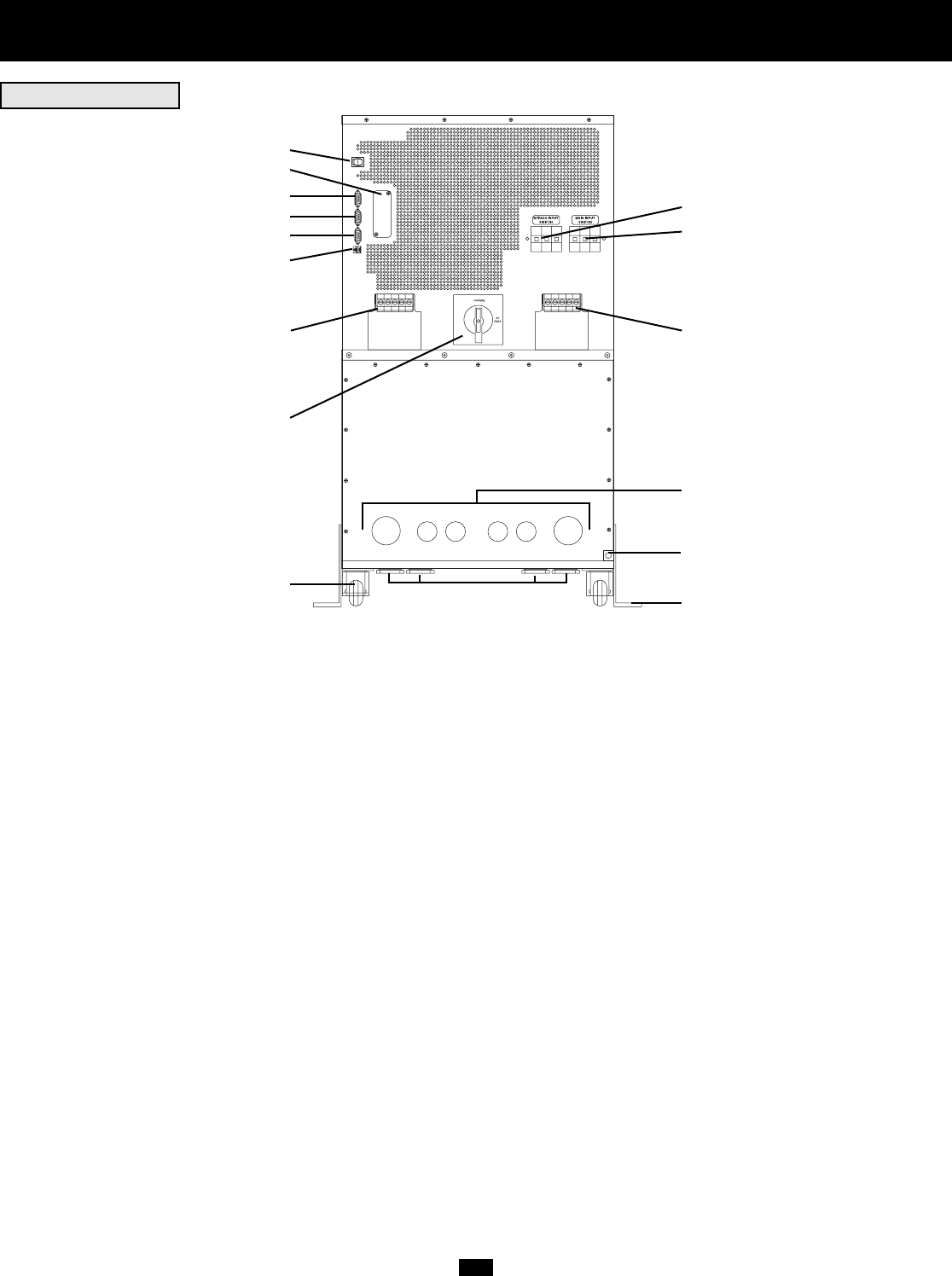
5
Rear Panel
Individual models may vary slightly from diagram.
1. Manual Bypass Switch: This dial is used to put the UPS in “BYPASS” mode, which must be done before performing any maintenance on the UPS
with the connected load supported. [See “Operation (Special Conditions)” for step-by-step instructions for going into “BYPASS.”] While this switch is on
“BYPASS,” connected equipment will receive filtered AC mains power, but will not receive battery power in the event of a blackout.
2. Input Terminal Block (cover removed): Use these terminals to connect your UPS to the AC main power input. Unscrew and remove terminal block
plate for access.
3. Output Terminal Block (cover removed): Use these terminals to connect your UPS to equipment. Unscrew and remove terminal block plate for access.
4. Grounding Lug: Connects the UPS system to earth ground. See Installation section.
5. AS-400 Interface Port: This female DB9 port connects your UPS to an IBM AS-400 computer interface via an AS-400 Cable. It uses AS-400
communications to report UPS status and power conditions. Using this port, an IBM AS-400 computer can automatically save open files and shut down
its operating system during a blackout. See “Communications” for details.
6. “Smart” RS-232 Interface Port: This female DB9 port connects your UPS to a workstation or server. It uses RS-232 communications to report
UPS and power conditions. It is used with Tripp Lite software and an RS-232 Cable to monitor and manage network power and to automatically save
open files and shut down equipment during a blackout. See “Communications” for details.
7. Dry Contact Interface Port: This female DB9 port sends contact-closure signals to indicate line-fail and low-battery status. See “Communications,”
for details.
8. Accessory Slot: Remove the small cover panel and use optional accessories to remotely control and monitor your UPS. Contact Tripp Lite Customer
Support for more information and a list of available SNMP, network management and connectivity products.
9. “Battery Start” Switch: This momentary rocker switch allows you to “cold-start” your UPS and use it as a stand-alone power source when utility-
supplied AC power is not present. The switch enables the UPS’s DC/AC Inverter. Before “cold-starting” your UPS, make sure it is properly installed.
Press and hold the “Battery Start” Switch and then press the “ON” button to turn your UPS ON. To turn it OFF after “cold-start,” press the “OFF”
button.
10.Main Input Switch: Circuit breaker controls AC input power to the UPS during normal operation.
11. Bypass Input Switch: Circuit breaker controls AC input power to the UPS during “BYPASS” operation.
12.Remote “Emergency Power OFF” (EPO) Connector: This modular jack allows remote emergency shutdown. See “Communications” for details.
13.Wheels: The wheels are only designed for slight position adjustments within the final installation area; they are not designed for moving the UPS
System over considerable distances. NOTE: the wheels are not designed to provide long-term support for the UPS system after final installation.
Mounting bracket installation is required. See Installation section.
14.Mounting Brackets: Help support the UPS system. NOTE: Mounting bracket installation is required. See Installation section.
15.Hardwire Access Points: Allow either back panel or bottom panel access for electrical connection.
1
3 2
4
5
6
7
8
9
10
11
12
13
14
15
15
REAR PANEL