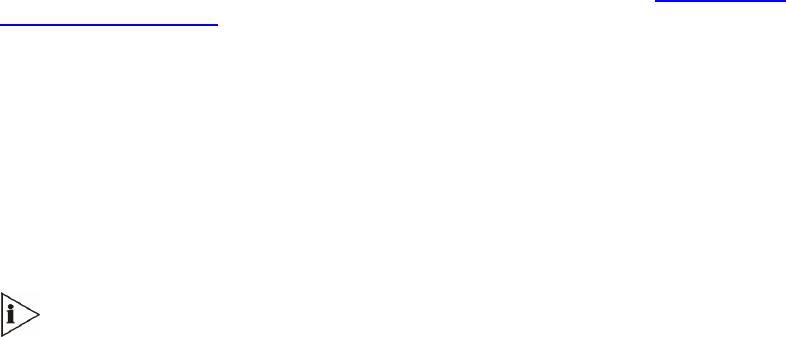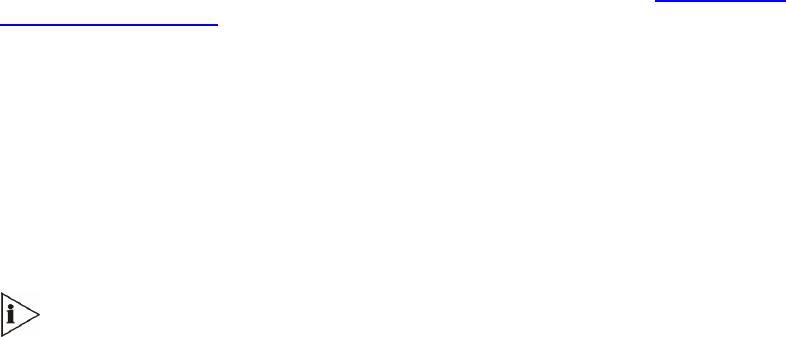
Assigning an IP Address Using HTTP
To assign an IP address using HTTP, follow these 9 steps:
1 Disconnect the V7122 gateway from the network and reconnect it to your PC using one
of the following two methods:
Use a standard Ethernet cable to connect the network interface on your PC to a port
on a network hub / switch. Use a second standard Ethernet cable to connect the
V7122 gateway to another port on the same network hub / switch.
Use an Ethernet cross-over cable to directly connect the network interface on your
PC to the V7122 gateway.
2 Change your PCs IP address and subnet mask to correspond with the V7122 gateway
factory default IP address and subnet mask (shown in
Table 6). For details on changing
the IP address and subnet mask of your PC, see the Windows™ Online Help
(Start>Help).
3 Access the V7122 gateway first modules Embedded Web Server (see
Accessing the
Embedded Web Server).
4 In the Quick Setup screen, set the V7122 gateway IP Address, Subnet Mask and Default
Gateway IP Address fields under IP Configuration to correspond with your network IP
settings. If your network does not feature a default gateway, enter a dummy value in the
Default Gateway IP Address field.
5 Click the Reset button, and then at the prompt click OK; the V7122 gateway applies the
changes and restarts. This takes approximately three minutes to complete. When the
V7122 gateway completes the reset, the Ready and LAN LEDs on the front panel are lit
green.
Record and retain the IP address and subnet mask you assign the V7122
gateway. Do the same when defining new username or password. If the
Embedded Web Server is unavailable (for example, if you have lost your
username and password), use the BootP/TFTP configuration utility to access the
device, “reflash” the load and reset the password (see the V7122 Digital
Gateway User Guide for detailed information on using a BootP/TFTP
configuration utility to access the device).
6 Repeat Steps 3 to 5 for the V7122 gateway’s second module (if used).
7 Disconnect your PC from the V7122 gateway or from the hub / switch (depending on the
connection method you used in
Step 1).
8 Reconnect the V7122 gateway and your PC (if necessary) to the network.
9 Restore your PCs IP address and subnet mask to what they originally were. If necessary,
restart your PC and re-access the V7122 gateway using the Embedded Web Server with
its new assigned IP address.
24
V7122 Digital Gateway Installation Guide