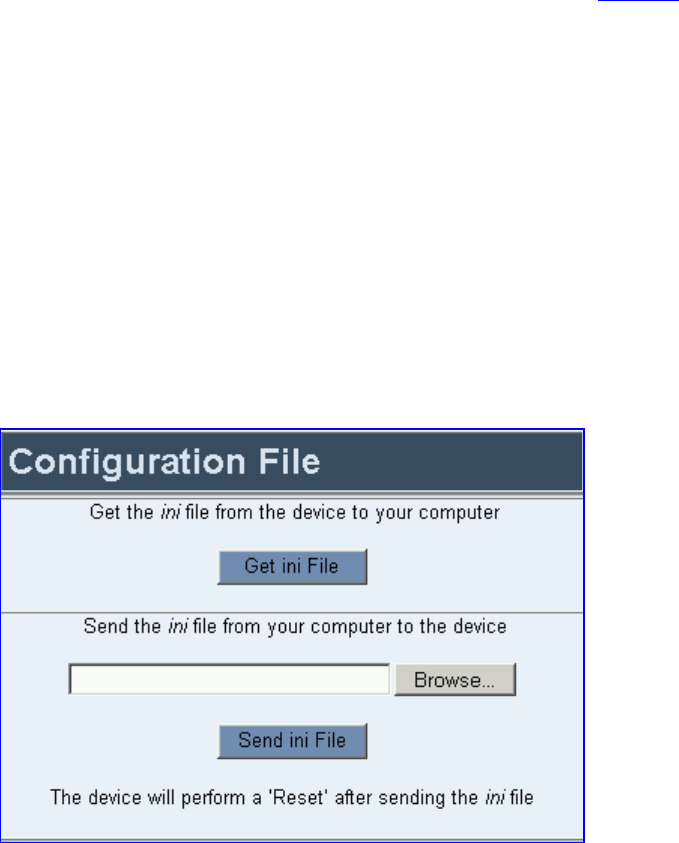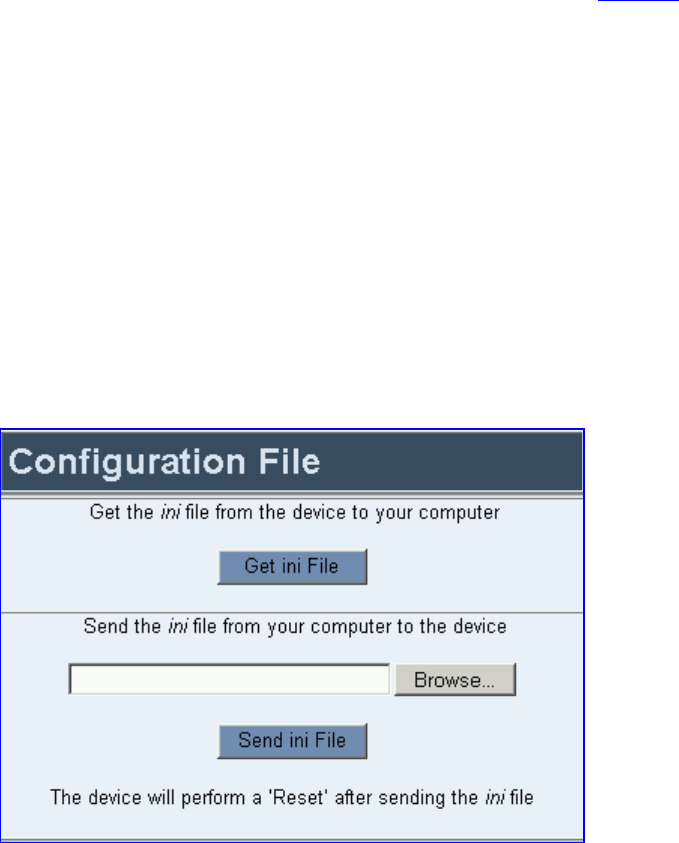
C
HAPTER
5:
R
ESTORING AND
B
ACKING
U
P
THE
V7122
G
ATEWAY
C
ONFIGURATION
The Configuration File screen enables you to restore (load a new ini file to the gateway) or to
back up (save a copy of the VoIP gateway ini file and store it in a directory on your PC) the
current gateway configuration. For information on the ini file see
Table 13.
Back up your configuration if you want to protect your VoIP gateway configuration. The
backup ini file includes only those parameters that were modified and contain other than
default values.
Restore your configuration if the VoIP gateway has been replaced or has lost its
configuration. You can restore the VoIP gateway configuration from a previous backup or
from a newly created ini file. To restore the VoIP gateway configuration from a previous
backup you must have a backup of the VoIP gateway configuration stored on your PC.
To restore or back up the ini file:
Open the Configuration File screen (on the Advanced Configuration menu, click
Configuration File); the Configuration File screen is displayed.
Figure 17 Configuration File Screen
To back up the ini file, follow these 4 steps:
1 Click Get ini File; the File Download window opens.
2 Click Save; the Save As window opens.
3 Navigate to the folder where you want to save the ini file.
V7122 Digital Gateway Installation Guide
39