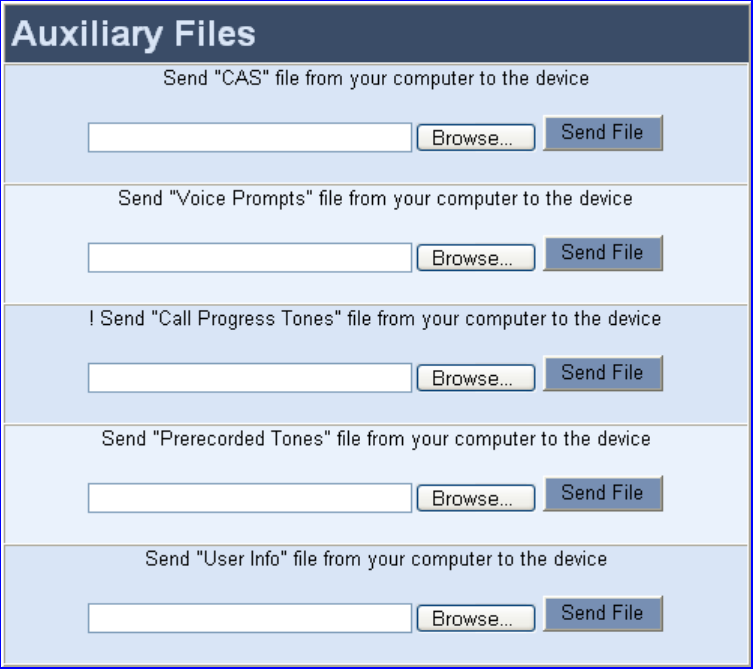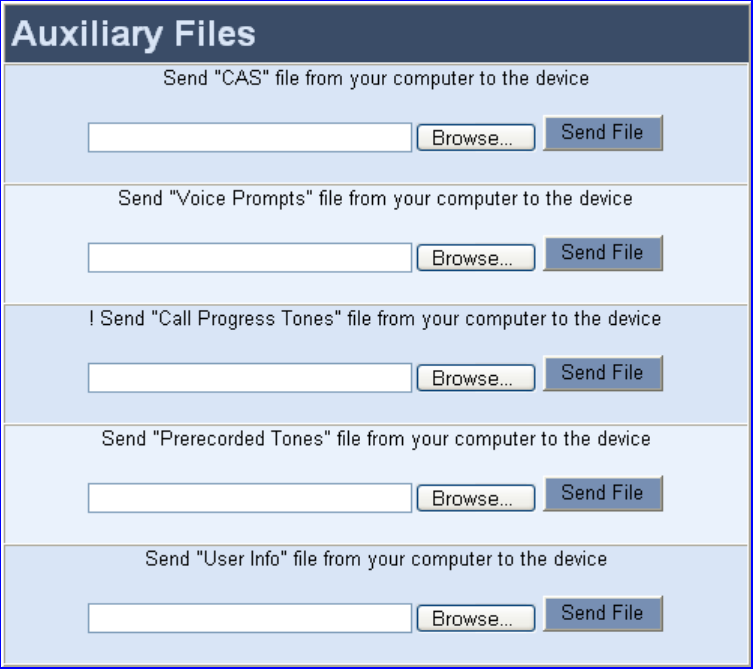
Figure 26 Auxiliary Files Screen (for example, SIP Gateways)
To save the loaded auxiliary files to flash memory and reset the gateway, follow these 3
steps:
1 On the main menu bar, click Maintenance; the Maintenance Actions screen is displayed.
2 Saving an auxiliary file to flash memory may disrupt traffic on the V7122 gateway.
Therefore, disable all traffic on the device by performing a Graceful Lock:
a) Under the LOCK / UNLOCK group, select Yes from the Graceful Option drop-down
list.
b) In the Lock Timeout field, enter the time (in seconds) after which the gateway locks.
c) Click LOCK; now new calls are accepted and the gateway locks and terminates all
calls after the Lock Timeout value expires. Note that if no traffic exists and the time has
not yet expired, the gateway locks.
3 Under the RESET group, select the Yes option from the Burn to FLASH drop-down list,
and then click Reset; the auxiliary files are saved into flash and the V7122 gateway
restarts. This takes approximately three minutes to complete. When the V7122 gateway
has finished restarting, the Ready and LAN LEDs on the front panel are lit green.
52
V7122 Digital Gateway Installation Guide