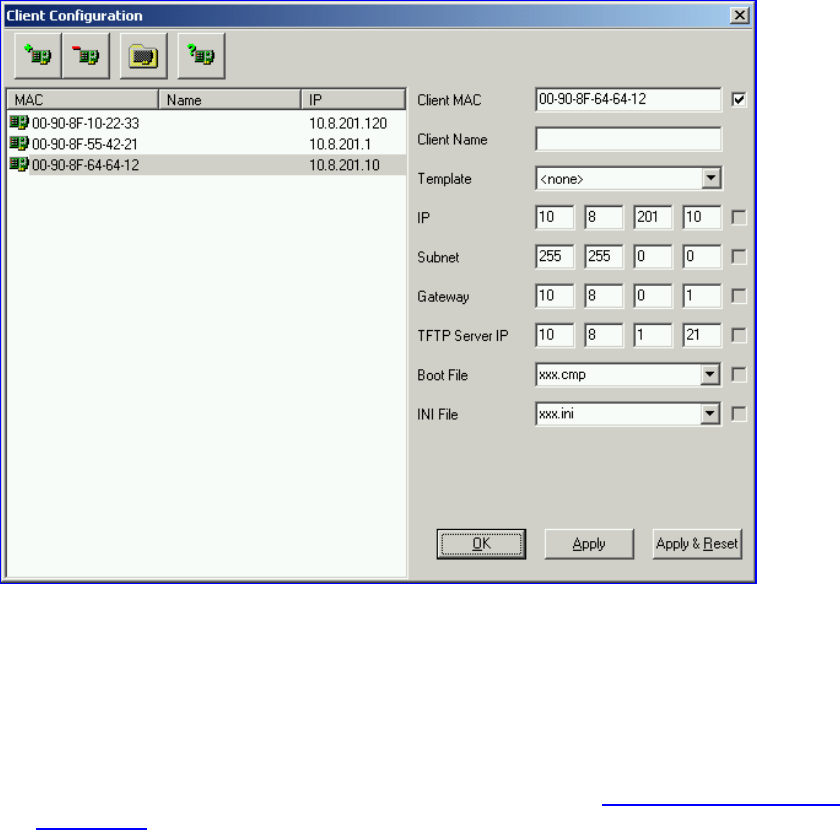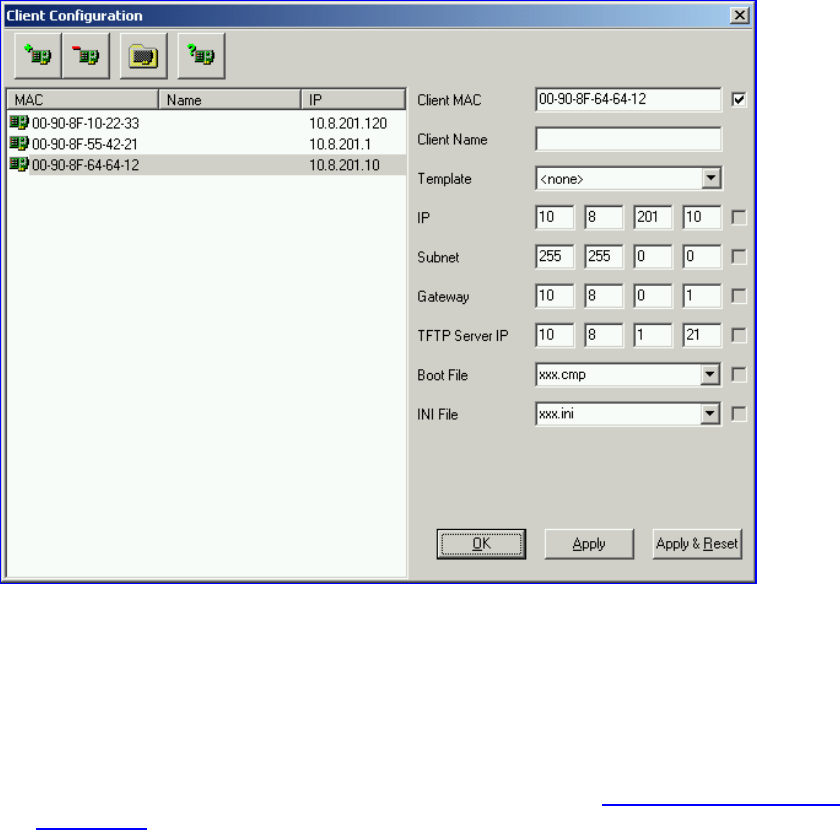
Figure 11 Client Configuration Screen with Blank Parameters
Assigning an IP Address Using the CLI
To assign an IP address using the CLI, follow these 7 steps:
1 Enable the Embedded Telnet Server:
a) Access the V7122 gateway Embedded Web Server (see
Accessing the Embedded
Web Server).
b) Set the Embedded Telnet Server parameter (under Advanced Configuration >
Network Settings > Application Settings) to Enable (Unsecured).
c) Reset the gateway. On the main menu bar; click the Maintenance button; the
Maintenance Actions screen is displayed. From the Burn to FLASH drop-down list, select
Yes and then click the Reset button; the V7122 gateway is shut down and re-activated. A
message about the waiting period is displayed. The screen is refreshed.
2 Use a standard Telnet application to connect to the V7122 gateway Embedded Telnet
Server.
3 Login using the username (
Admin
) and password (
Admin
).
4 At the prompt type
conf
, and then press Enter; the configuration folder is accessed.
5 To check the current network parameters, at the prompt, type
GCP IP
and then press
Enter; the current network settings are displayed.
26
V7122 Digital Gateway Installation Guide