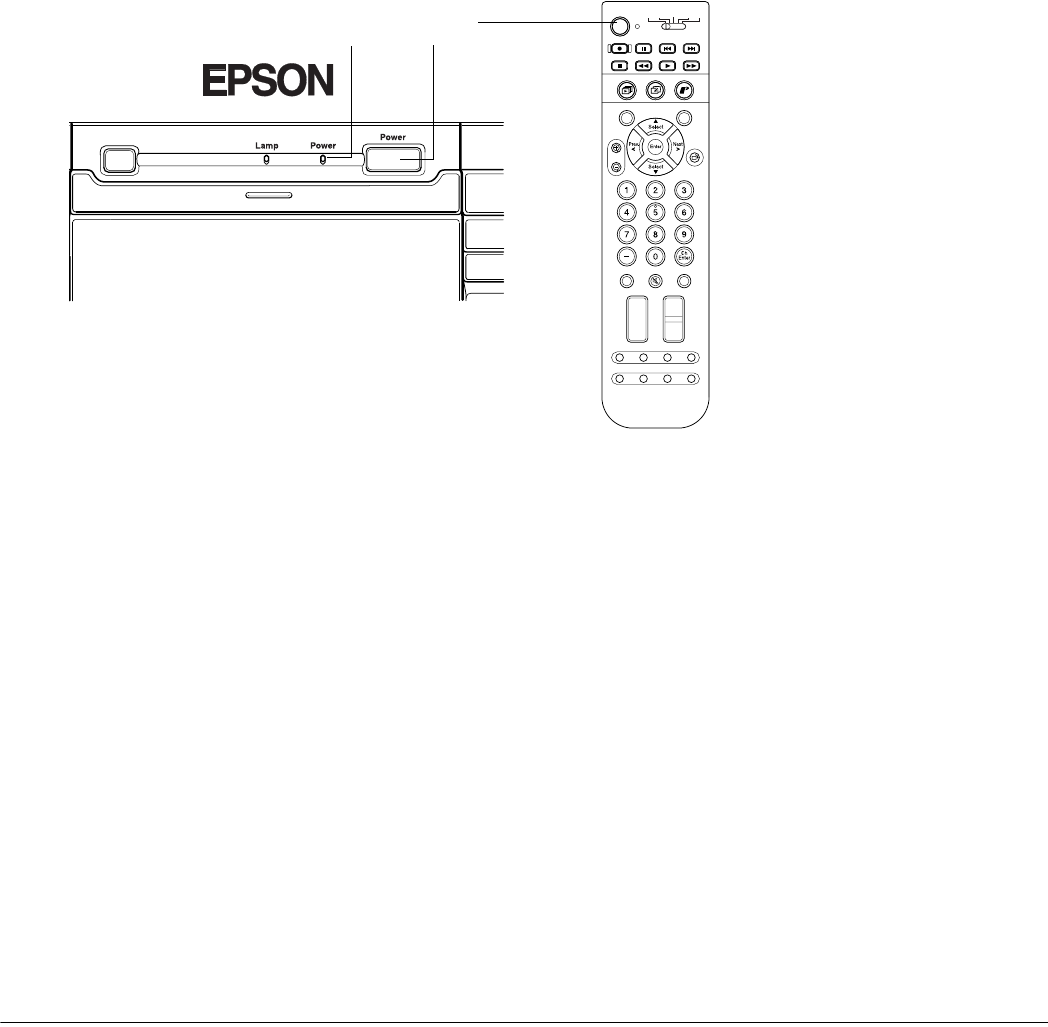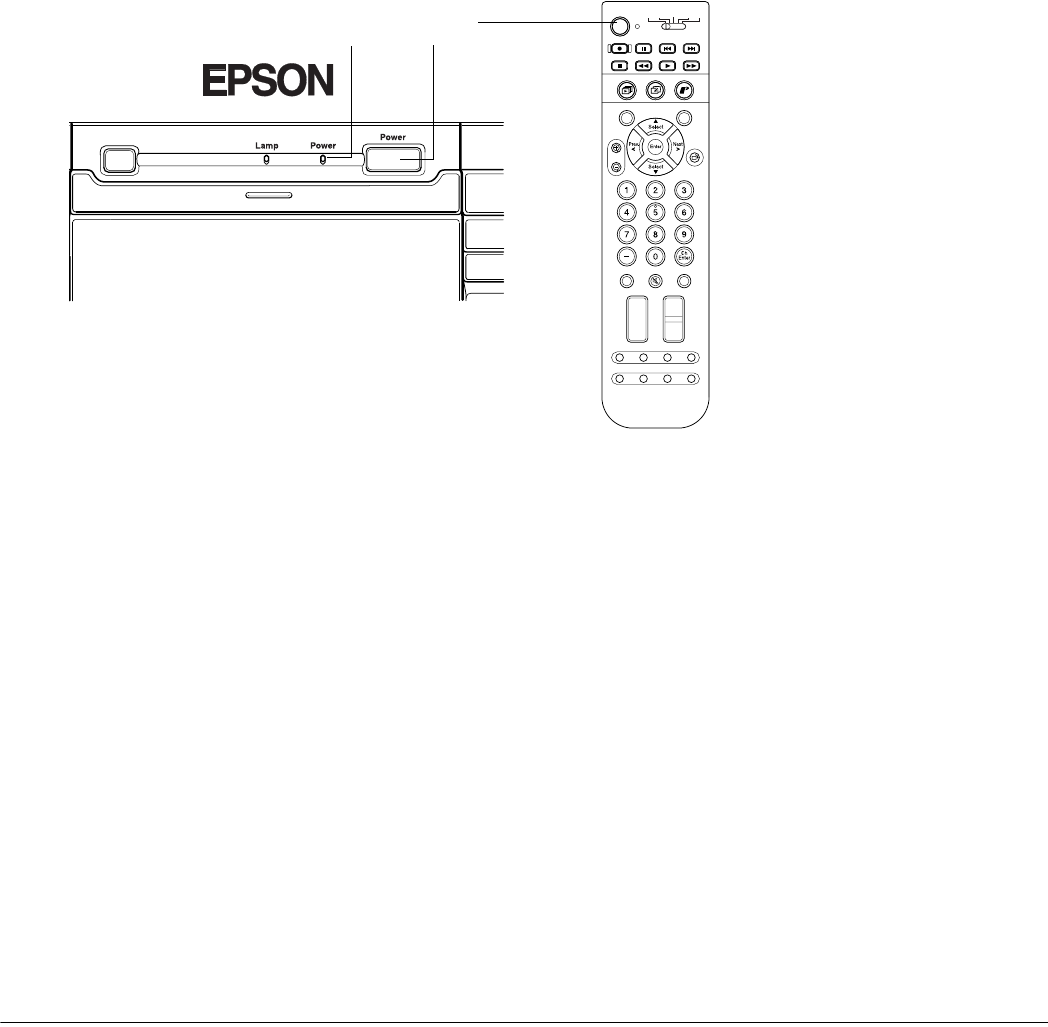
Setting Up the TV 41
Plugging In and Turning On the TV
After your video and audio equipment are connected and the remote control is ready, you can
plug in and turn on the TV. You may want to turn on your connected equipment and insert a
tape or disc, if necessary, to test the TV with all of its video and audio sources.
1 Plug the power cord into a wall outlet or power strip.
The Power light comes on orange.
2 If you’re using the remote control, make sure the equipment switch at the top is in
the TV position.
3 Press the Power button on the TV panel or the remote control.
The Power light flashes green while the TV warms up.
After a few moments, the Power light stops flashing and shines green.
4 Press the TV/Video button on the remote control or the TV panel to select the source
you want to look at (TV, DVD, etc.).
Photo
Zoom
Select
Prev.
Enter
Next
Select
Rotate
132
456
789
0
Ch
Enter
STB1TV
Power
STB2VCR DVD
Photo View
Menu
Exit
Print
Vol .
TV/Video
Mute Favorite
Ch
PAUSEREC SKIP
STOP REW PLAY FF
Ch Display
Info
MTS
Guide
Ch Prev.
SleepSwapAspect POP
Freeze
TV panel
Remote control
Power
button
Power light
Note
You can press the
TV/Video button
10 seconds after pressing
the Power button. You
don’t have to wait for the
Power light to stop flashing
first.
To turn off the DVI and PC
ports when you’re not using
them (so you don’t have to
cycle through them with
the TV/Video button), see
the instructions on page 43.