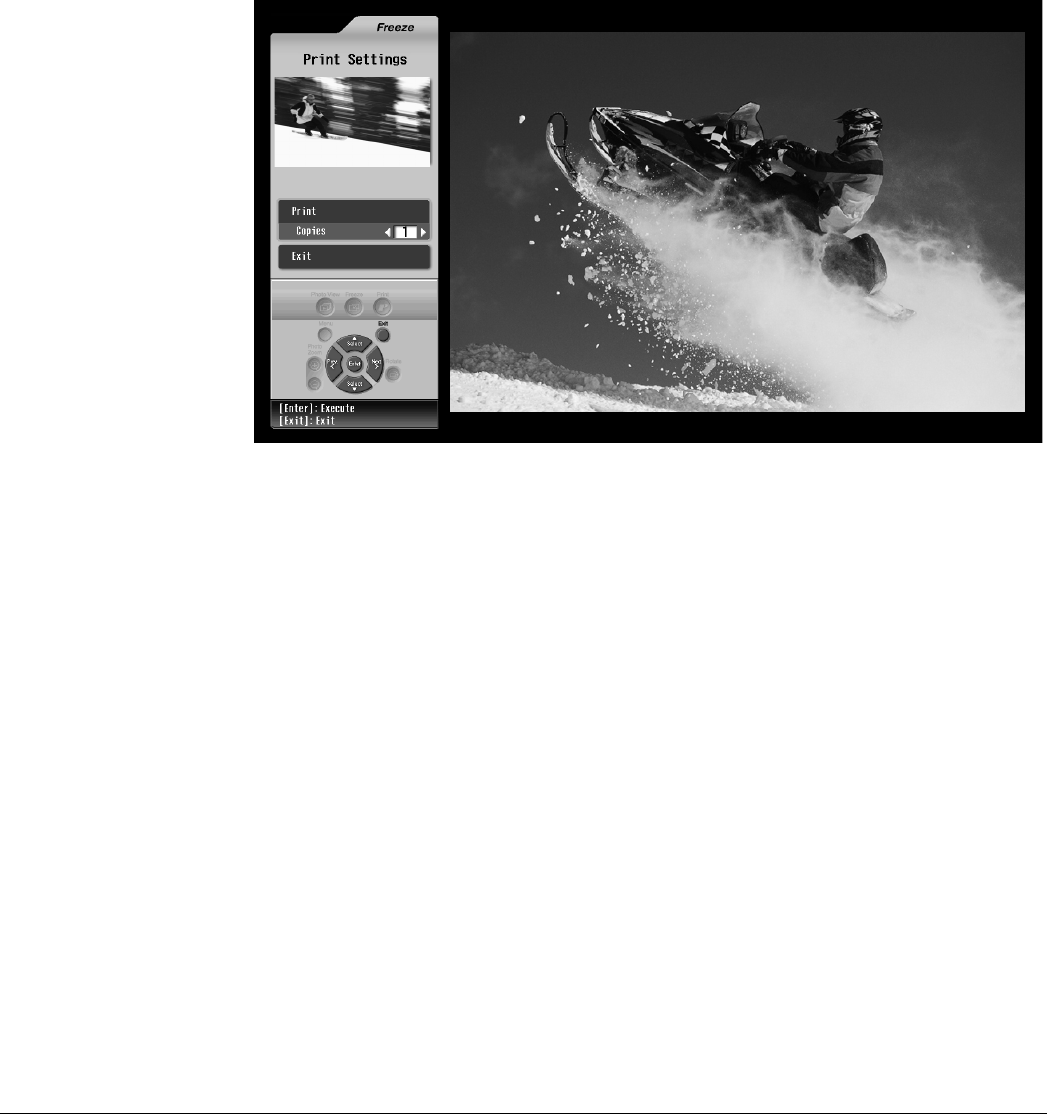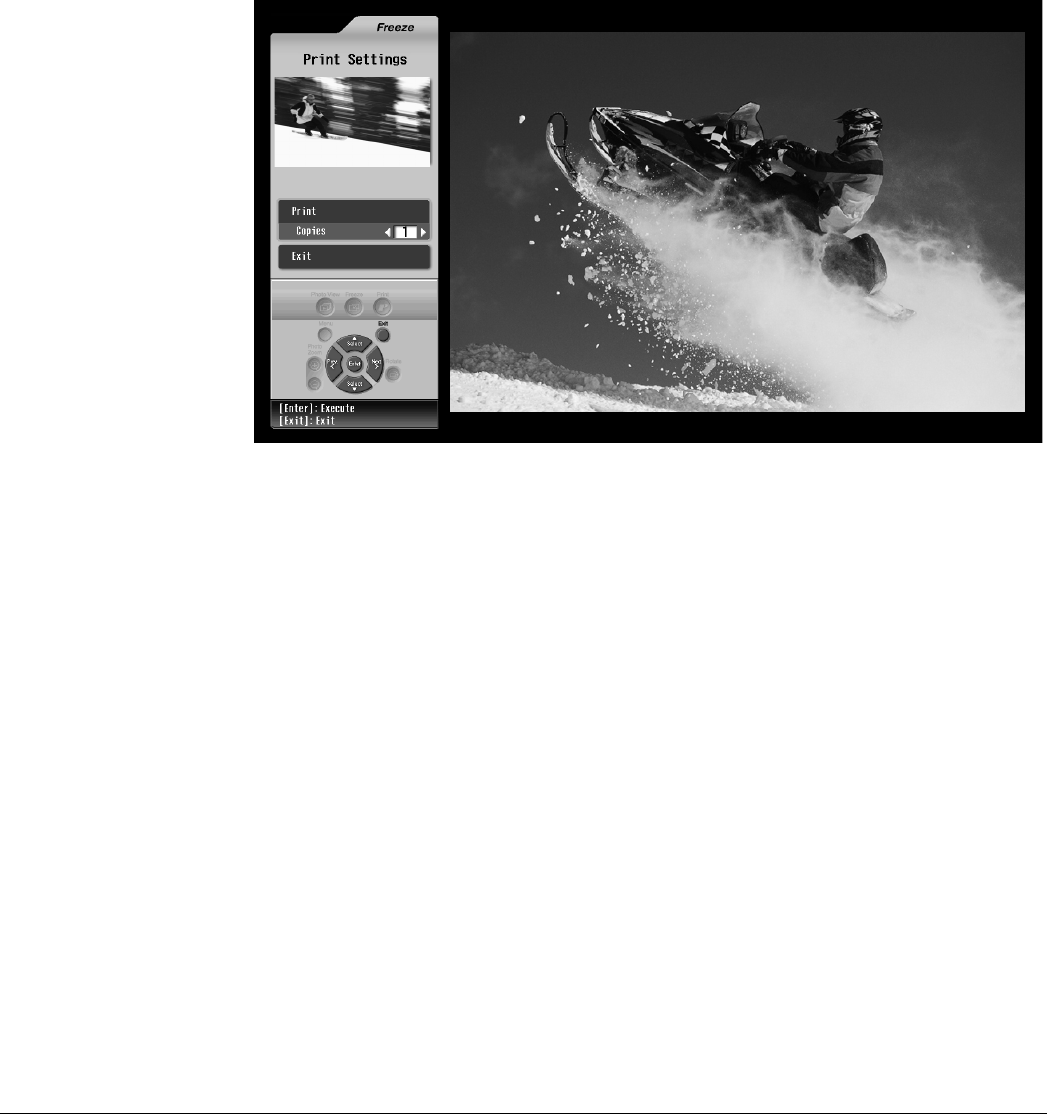
70 Using TV Features
(To freeze additional images, press the Freeze button again. The previously frozen
images are erased.)
3 To enlarge the selected image, press Enter. To return to the Freeze window, press Exit.
4 To print the currently displayed image, press the Print button on the TV panel or remote
control.
You see the Print Settings screen. (The current program or video image keeps running on
the right.)
5 To select the number of printed copies you want, press Prev. < or Next >.
6 Press Enter. Your image is sent for printing.
During printing, the Printer light flashes. When printing is finished, the Printer light
turns off.
7 To freeze another image for printing, repeat steps 1 through 6. You can send up to
3 frozen images for printing at one time.
8 To exit the Freeze menu, press the Exit button on the TV panel or remote control.
To monitor or cancel your print job, see page 91.
If you see a printing error message, select Yes to check for the problem. Then follow the
on-screen instructions to solve the problem and continue printing. For additional help, see
page 115.
When you’re finished printing, remove the borders from the edges of your photo by bending
them back and forth and tearing them off.
Note
For most video images,
freezing the display in the
standard mode is sufficient.
However, if you’re freezing
an image with text (such as
a recipe) or freezing an
image from a DVD player
that uses progressive
output, you may get better
results by changing the
capture mode. See
page 71 for instructions.
Note
Make sure you have paper
loaded in the printer. For
instructions, see page 86.