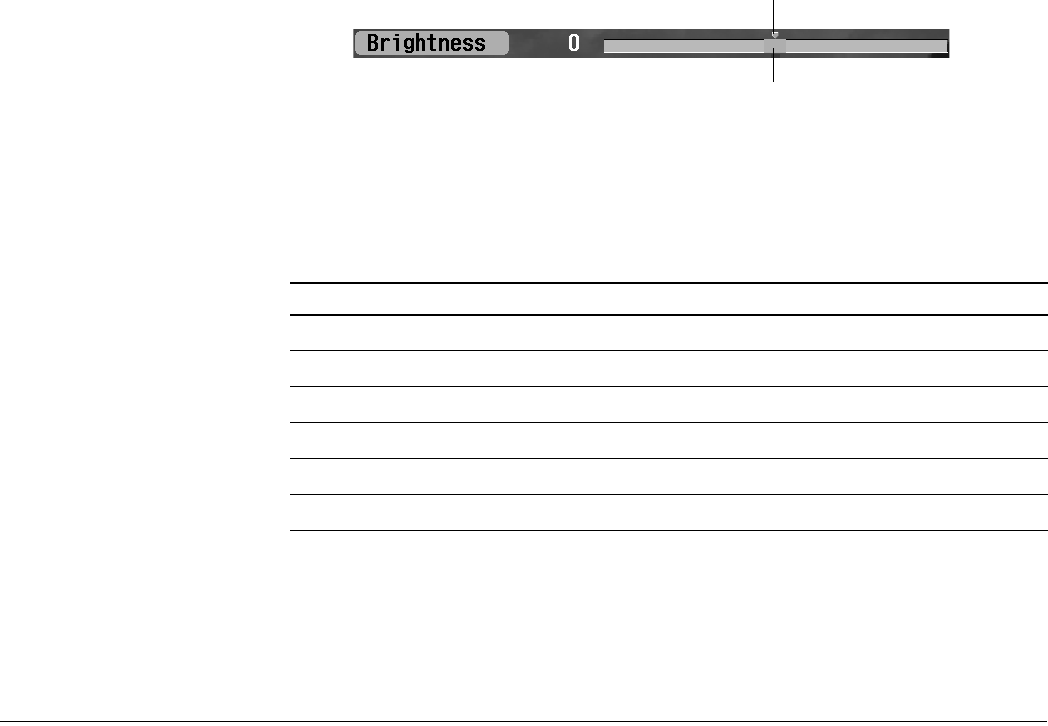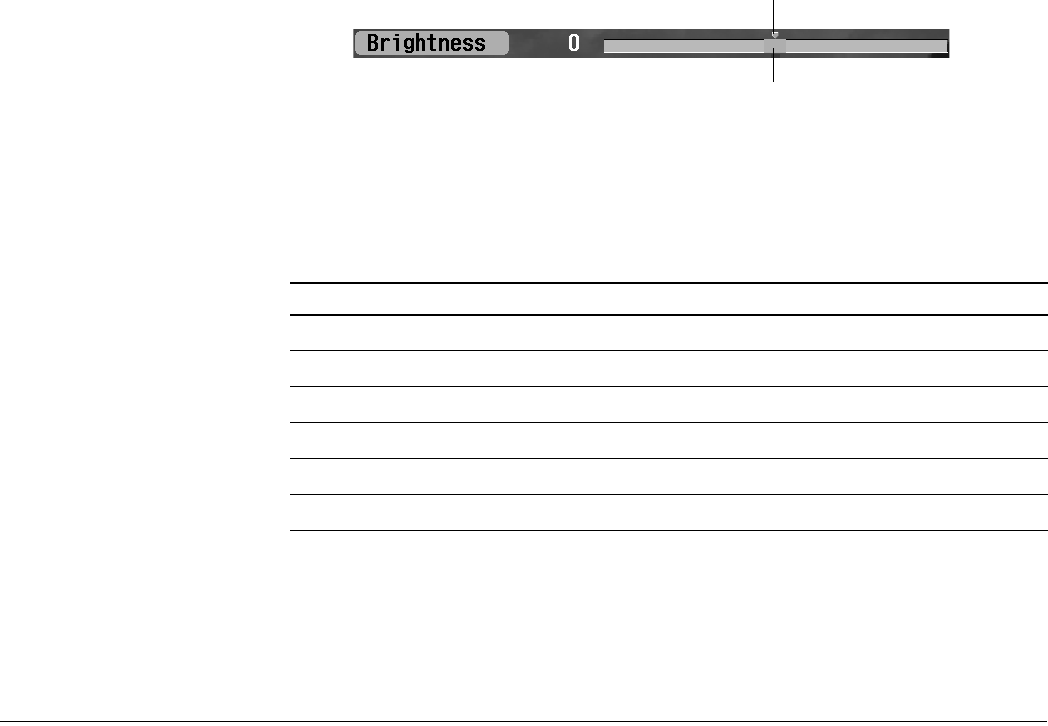
64 Adjusting the Picture and Sound
Changing the Color Mode
1 Press Enter.
2 Press Select d or Select u to choose one of the following, then press Enter:
Dynamic
Best for viewing movies in a brightly lit room. Colors appear warm and vibrant.
Theater
For viewing movies in a darkened room. Colors appear true-to-life; more subtle than
Dynamic mode.
Natural
For viewing TV programs in ordinary room lighting.
Custom1 and Custom2
Adjust any of the other settings on the Video menu. The settings you select are used
whenever you select Custom1 or Custom 2 using the Color button.
Adjusting the Brightness, Contrast, Sharpness, Saturation, Tint, and
Black Level
1 Press Select d or Select u to highlight the setting, then press Enter.
The menu disappears and the setting selector appears at the bottom of the screen.
2 Press Prev < or Next > to adjust the setting. Press the buttons repeatedly or hold them
down. The current setting bar moves and the setting number changes, but the default
setting marker stays in position.
The table below describes how the adjustments affect the settings:
3 Press Exit to return to the menus or press Menu to return to your image.
Setting Left side (press Prev <) Right side (press Next >)
Brightness Darker Lighter
Contrast Less contrast More contrast
Sharpness Less sharp Sharper
Saturation Less saturated colors More saturated colors
Tint More red tones More green tones
Black Level Reduces black level Increases black level
Note
If the screen color is too
warm (red) or cool (blue),
you can adjust it with the
Color Temperature setting
(see page 65).
Current setting bar
Default setting marker