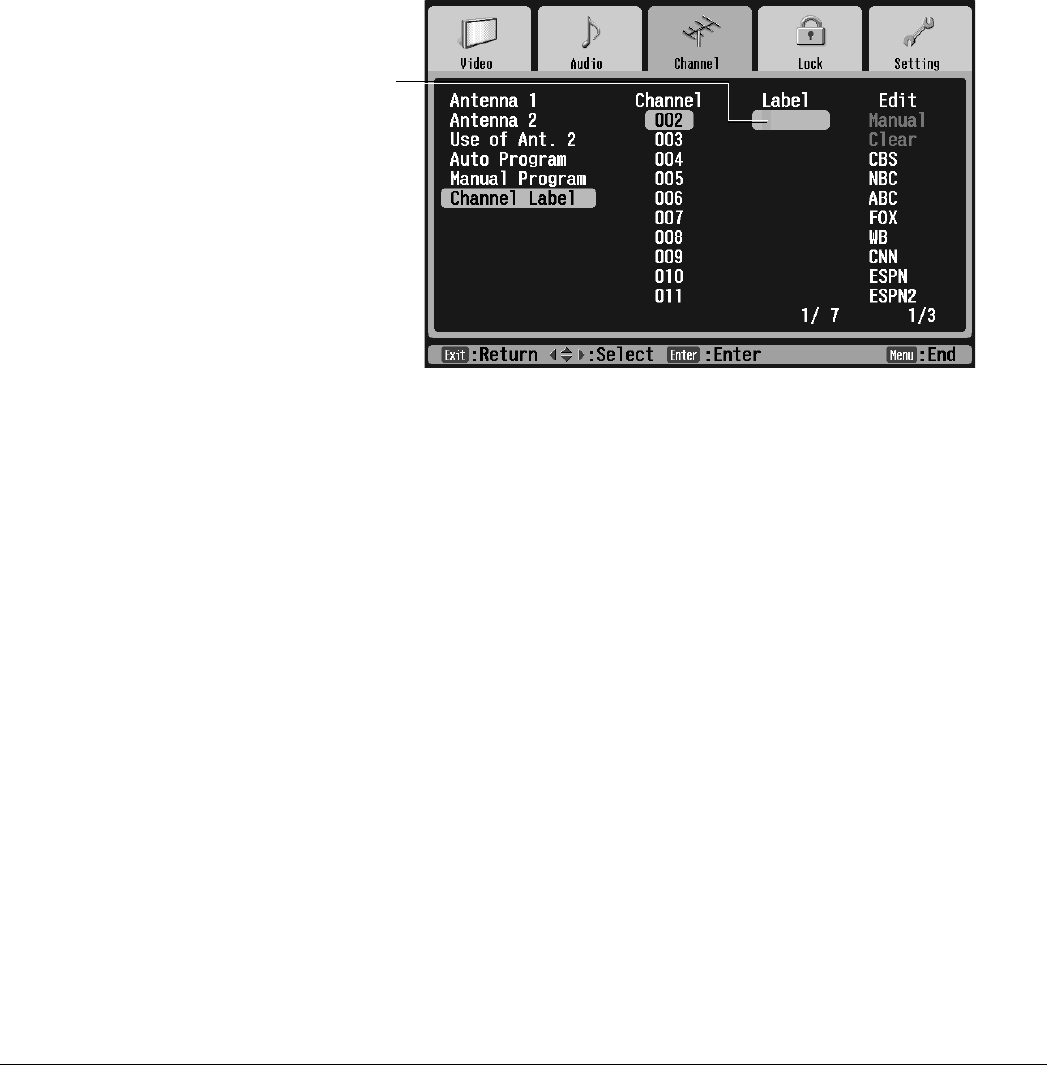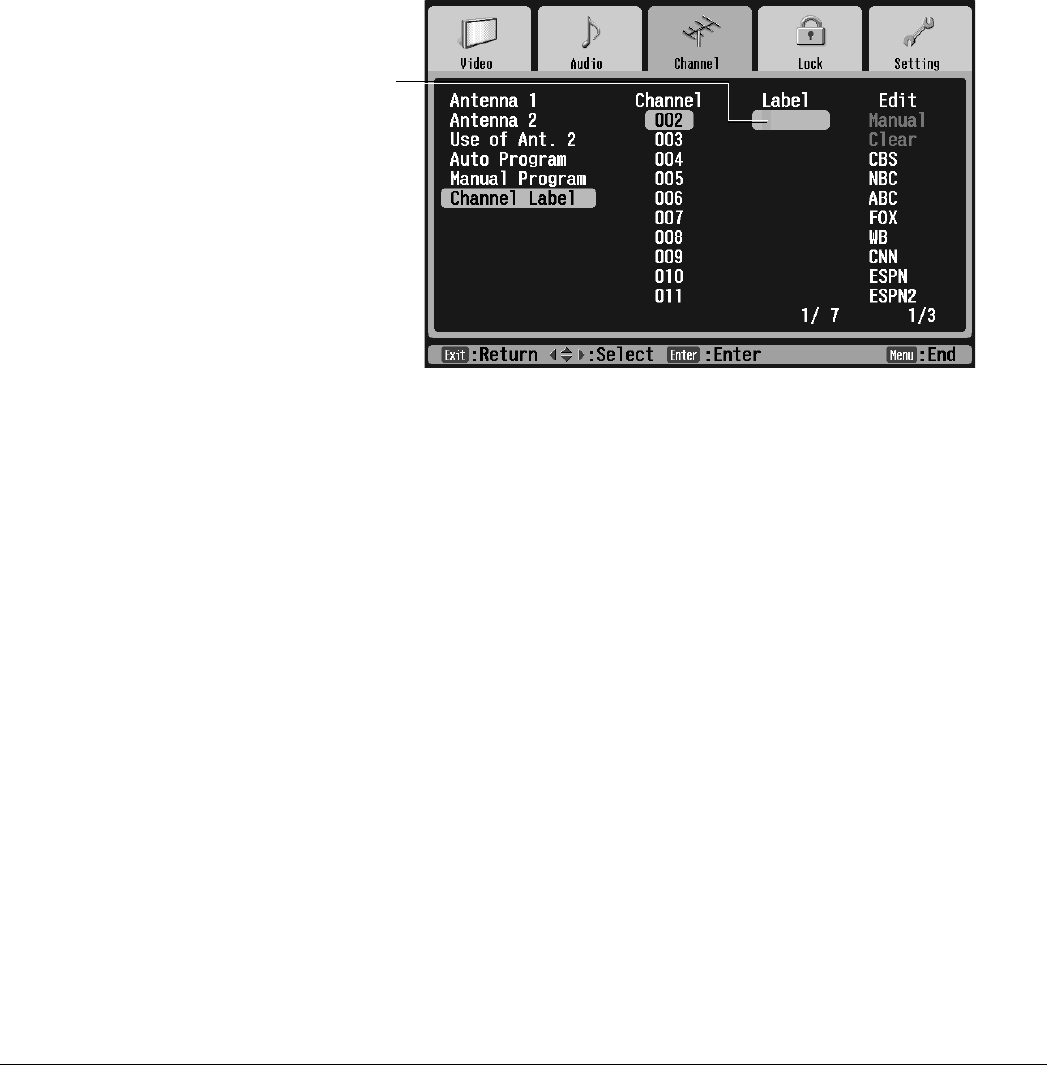
52 Setting Up and Controlling Channels
Selecting a Predefined Label
1 Press Select d or Select u to highlight the label (such as CBS) in the Edit column.
If you don’t see a particular label, press Prev < or Next > to display the next screen.
2 Press Enter. The new label is listed in the Label column and the Channel number is
highlighted again.
Creating a Custom Label
1 Press Select d or Select u to highlight the Manual option in the Edit column and
press Enter. The highlight moves to the first character of the label in the Label column.
2 You can create a label up to 6 characters long, made up of letters, numbers, and/or
symbols. To cycle through the letters of the alphabet, press Select d. To cycle through
the symbols and then the numbers, press Select u. You can hold down the button or
press it repeatedly.
3 Once you’ve selected the first character, press Next > to move to the next character.
4 Repeat steps 2 and 3 until you’re finished creating a label. Then press Enter.
Deleting a Label
1 Press Select d or Select u to highlight the channel in the Channel column and press
Enter.
2 Press Select d to highlight Clear in the Edit column and press Enter. The label
disappears from the Label column. The channel number will appear when you display or
switch channels
Custom
label