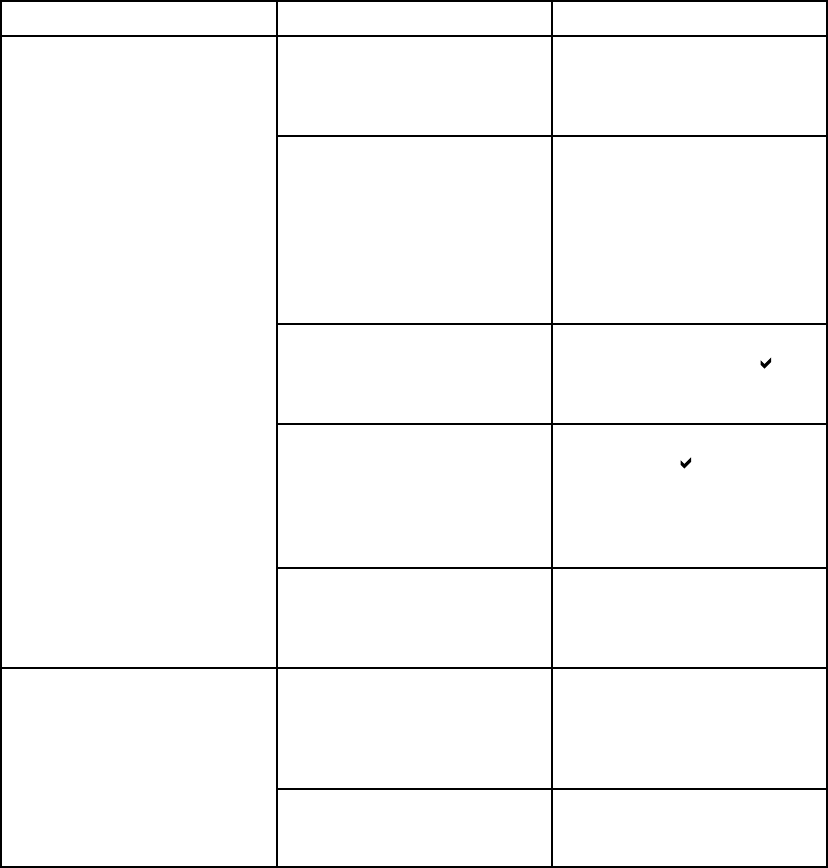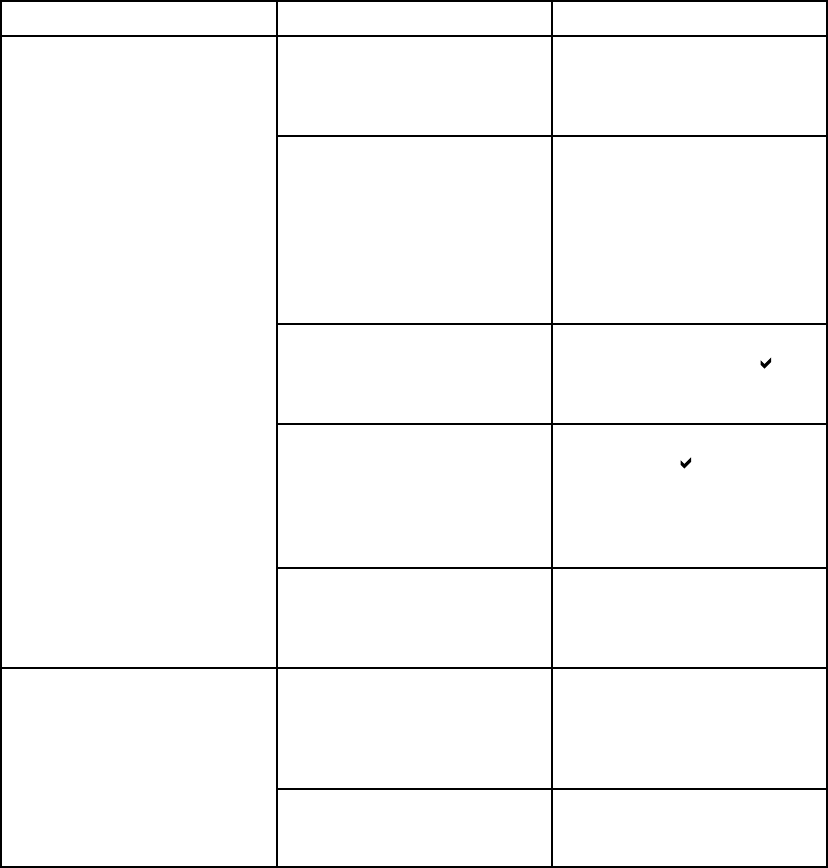
Printer control panel problems
The following table lists common printer control panel problems and suggested solutions
for resolving them.
Printer control panel problems
Issue Cause Solution
The print
er control panel display
is blank or is not lit, even when
the fan is running.
Fans may r
un while the printer
is in Standby mode (off). Press
the printer’s on/off button to turn
the print
er on.
Printer settings in the printing
software application or printer
driver differ from the printer
control panel settings.
Confirm that the settings in
the application and printer
driver are appropriate. The
application settings override the
printer driver and control panel
settings, and the printer driver
settings override the control
panel settings.
Control panel settings were not
correctly saved after they were
changed.
Reselect the control panel
settings, and then press
.An
asterisk (*) sho
uld appear to the
right of the setting.
The Data indicator light is lit,
and there are no pages printing.
Buffered data exists in the
printer. Press
to print the
buffered data using current
control panel settings and
activate the n ew control panel
settings.
Control p
anel settings work
incorrectly
If the printer is on a network,
another user may have changed
printer control panel settings.
Consult the network
administrator to coordinate
changes to printer control panel
settings.
Tray 3 or Tray 4 (500-sheet
paper feeder) does not appear
as an input tray option on the
configuration page or on the
control panel.
Tray 3 or Tray 4 appears as
an option only if it is installed.
Verify correct installation of
Tray 3 or Tray 4.
Unable to select Tray 3 or Tray 4
(optional 500-sheet paper
feeder)
Tray 3 or Tray 4 does not appear
as an option in the printer driver.
Verify that the printer driver
configuration recognizes Tray 3
or Tray 4.
170 Chapter 8 Problemsolving EN_WW